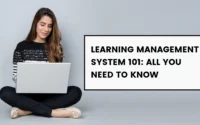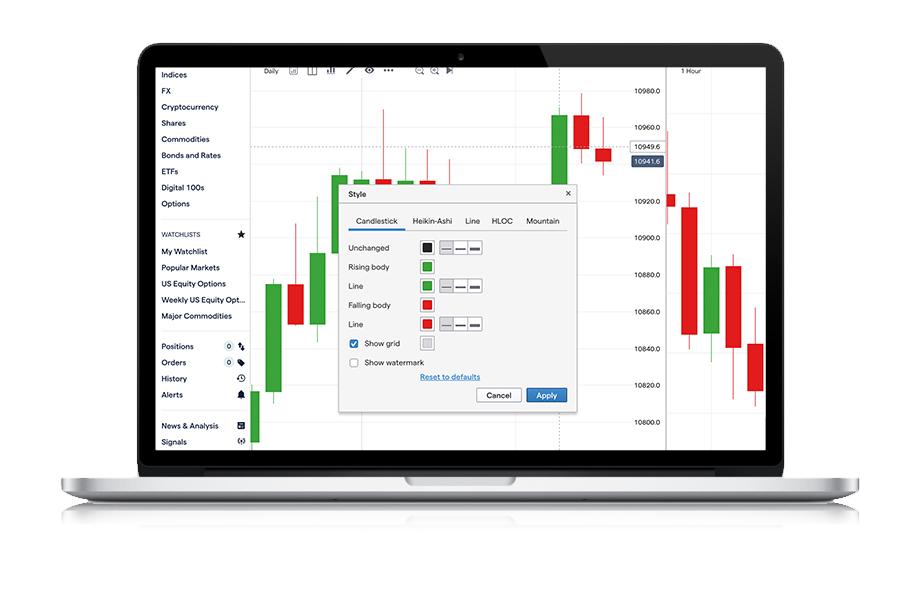How To Retrieve Deleted Text Messages On iPhone 13
Accidently or unintentionally deleting your precious data is the scariest thing and if you could retrieve them back, what would be better than that? iPhone 13 lets you bring back your stuff after it is deleted. We will show you the methods to retrieve your deleted texts on iPhone 13. Be sure to memorize these steps.
Apple users can retrieve their deleted texts on their iPhones using backups like iCloud or even iTunes. Read the following detailed steps to clear this procedure in two different ways and choose your best one.
How To Retrieve Deleted Text Messages On iPhone 13
Following are the steps to retrieve deleted text messages through iCloud backup
- First, open Settings on your iPhone 13.
- Go to iCloud, then select the iCloud backup that would reveal if your phone is recently backed up.
- Go back to General in the settings.
- At the bottom, tap on Reset and then Erase all content and Settings.
- Finally, tap on Erase Now and after some time, your phone will finish the restore factory settings.
- You will soon get an option to “Restore from iCloud backup”.
- Login to your account and choose the backup you want to restore. It can be the recent one or the one the day before.
Also read: iPhone Auto Reply Text Messages – New iOS 15 Focus Feature
Steps to retrieve deleted text messages through iTunes
Believe it or not but you can retrieve deleted text messages on your iPhone through iTunes on your computer. But you must have backed up your phone already.
- Connect your phone to the computer and open iTunes in it.
- You must click on the icon of the iPhone that would appear on the top screen.
- On the left side, you will find a Summary option. Select it.
- Select Restore Backup and a list of backups will appear. Select the backup you want to choose and you will get back your deleted texts.
How To Retrieve Deleted Text Messages On iPhone 13- FAQs
How far back can text messages be retrieved on iPhone?
It all depends on your backup. If you backed up the texts months back, then you can retrieve those texts. However, it is difficult and a little complicated to retrieve texts from a year back or more.
How to prevent old text messages from disappearing?
If you don’t want your old text messages to disappear and keep them for a longer time then you must follow the steps given below:
- Open the Settings app on your iPhone.
- Go to Messages and then Keep Messages.
- This will provide you with three options and you must choose one. 30 days, 1 year, or the Forever option.
- Select the Forever option if you want to keep your text messages for a long time.
How to recover deleted text messages on iPhone without a computer?
You do not necessarily require a computer to get back your deleted texts if you already have iCloud enabled on your phone. Go to Settings> iCloud backup> General Settings> Reset> Erase all content> Erase now> Restore from iCloud backup.
How to recover deleted messages on iPhone 11, 11 Pro, and 11 Pro Max?
You can easily restore deleted messages if you have iCloud with the steps mentioned above. However, you can also retrieve texts without backup too.
- Connect your iPhone 11 to your computer
- Click on the Start Scan button and choose the data type you want to retrieve like messages.
- After the scan, a list will appear on the screen with all the texts and their receivers. Choose the deleted texts option in the filter and only deleted texts will appear.
- Click on the messages you want to retrieve and hit the Recover button.
Wrap Up
If you are worried about the important text messages that got deleted from your phone, then we have provided easy steps to recover them. Carefully go through the above-mentioned steps and get back what you thought you lost forever.