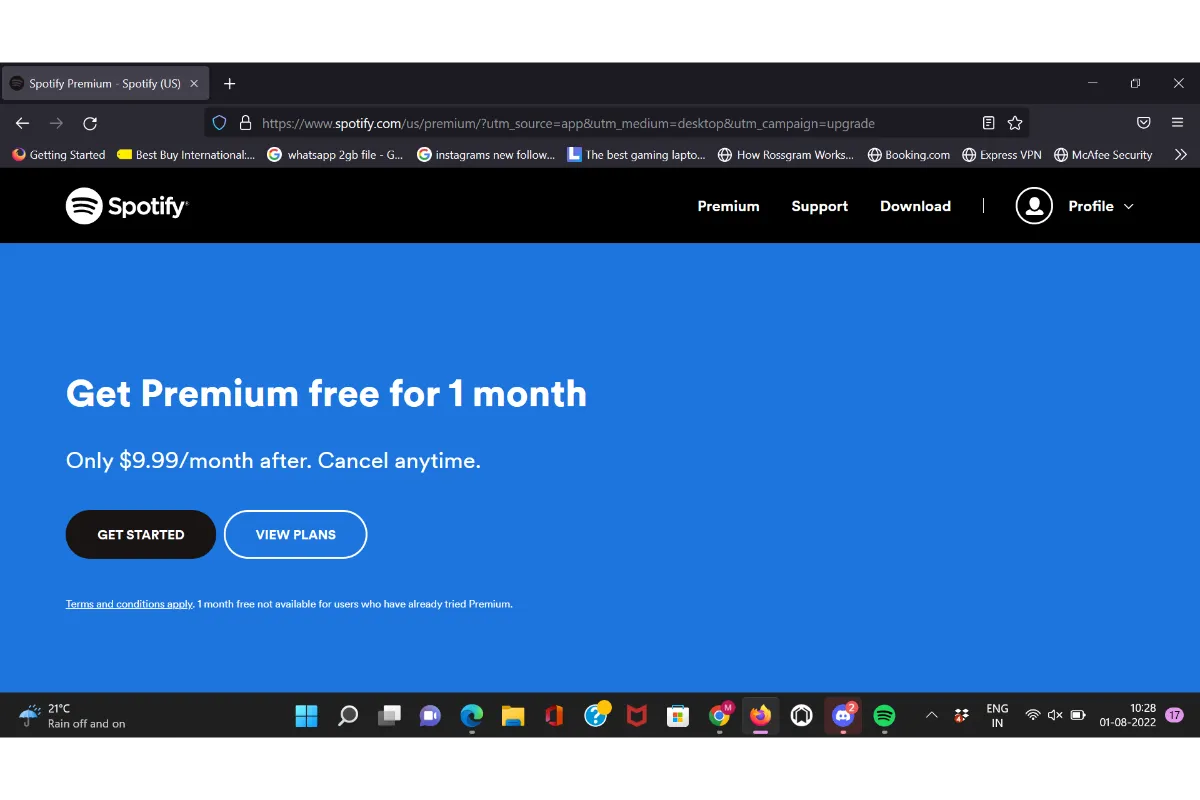Getting Windows Ready Stuck – Here Are The Most Reliable Fixes
There is an issue a lot of Windows users have been dealing with. It is when you restart your PC but it prompts the message on the screen saying ‘Getting Windows Ready, don’t turn Off Your Computer’. The message is okay but the problem occurs when this message of Getting Windows Ready stuck on the screen and nothing happens.
To fix the Getting Windows Ready stuck issue, you can either wait for it to be right automatically, or power reset your PC. You can also perform a system restore. If that too doesn’t work, you should install a fresh copy of Windows. There are specific steps for all these methods which you will find ahead in this article.
Most people opt for Windows when they are up for purchasing a computer or a laptop. Thus, we have millions and millions of Windows users all over the world. Even if this is a high preference, it is not that these devices don’t come with a problem. However, the good thing is that every error and issue has some way out.
There are several ways to fix this Windows Getting Ready stuck issue, you can try them out and check which one works for your PC.
Also read: How to fix DNS server not responding Windows 10?
How To Fix Getting Windows Ready Stuck?
When the Windows Getting Ready message is displayed on your computer screen, it usually takes hours for your Windows to be ready. So the first and the easiest solution to this is that you wait for some time to get it resolved itself.
Of course, this method is useful for those who have free time. But who is willing to wait for so long? You would definitely want to go for some workarounds to save your precious time.
So here are other methods that you can refer to and fix this problem.
1. Perform A System Restore
With the help of snap-in tools for your Windows, if you have created a backup on your system, you can then restore your PC using restore point or the system image backup.
So go to Microsoft’s official website to download a media creation tool using which you can create a Windows installation media.
Then use your USB drive or disc to boot your PC. Configure the time and language, the keyboard method, and then finally select the Repair Your Computer option.
Then click on “Choose An Option”, select Troubleshoot from there and go to Advanced options. Then click on the System Restore option that you will find there. Follow up to restore your system and your issue will be resolved.
Also read: How to fix error code 0x0 0x0 in Windows?
2. Power Reset Your PC
Another thing you can do is shut down your PC and then give it a Power Reset. As a result of this, all the information stored in your PC’s memory will be cleared and most of the issues with your computer’s operating system will be solved.
You have to first press the power button of your PC to turn it off. Then disconnect any USB flash drives, earphones, external hard drives, or whichever peripheral devices you have got connected to it. Don’t forget to remove the power cable or adapter from your PC.
After this, press and hold your PC’s power button for around 30 seconds and then reconnect its power cable. Press the power button and let your PC reboot.
After this, you will not be disrupted by the Windows Getting Ready trouble.
3. Install A Fresh Copy Of Windows
This is the final method that would definitely work if none of the above ones did. All you have to do is perform a clean Windows installation. Remember that this would also erase some personal data of yours stored on the PC, so make sure that you have backed up all the necessary files.
After the backup of your files is done, you are ready to perform the clean windows install. For this, first, from an installation drive or disc, you have to boot your computer. Then select the time format, language, and keyboard. After that, click on the Install button and follow up as directed.
Wrap Up
Well, from now on, if you ever get stuck in the Getting Windows Ready loop, you know how to get out of it as soon as possible. If anyone else is also frustrated with the same issue, you can share this with them and make them relieved.
Muskan, has her awesome manner of telling things about herself without bragging too much. Video games have always been a part of her life. She has enjoyed a plethora of console, pc and online games. She is a wizard from the gaming world.

![How To Fix Strict NAT Type Xbox One? [2023 Updated] 4 How To Fix Strict NAT Type Xbox One? [2023 Updated]](https://www.cluttertimes.com/wp-content/uploads/2023/12/xboxone3565784615-200x125.webp)