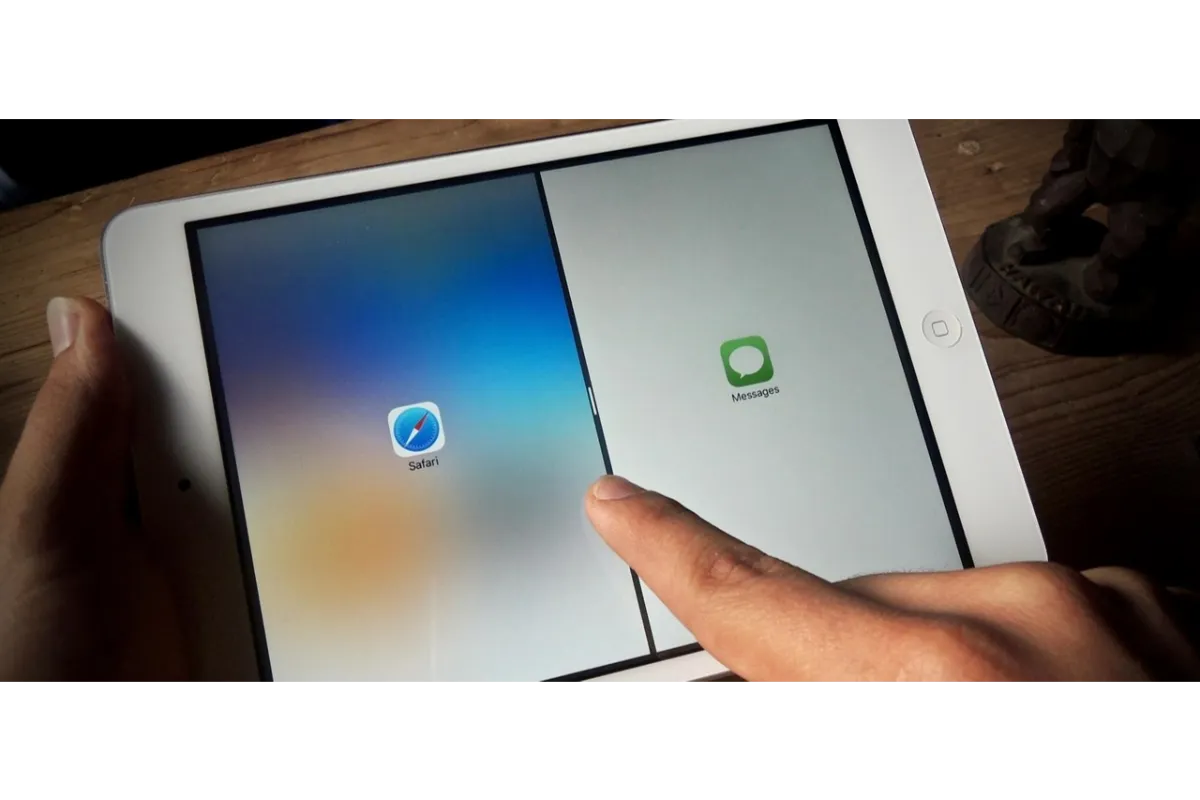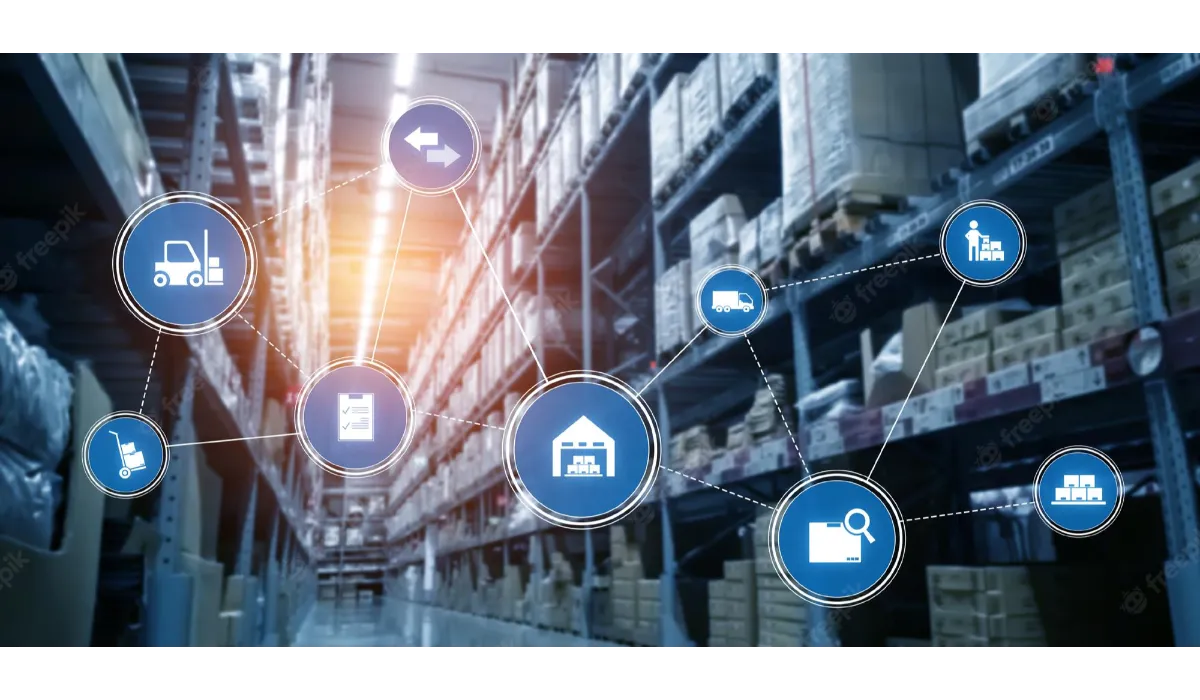How To Fix Error Code 1060 In OverDrive | OverDrive App Error Code 1060
Is the 1060 error stopping you from downloading the eBooks you need from OverDrive? Then you should go through our guide on how to fix error code 1060 in OverDrive.
To fix error code 1060 in OvderDrive, you should first make sure that you are having an active internet connection on the device on which you are accessing the application. Next, you should make sure that you are not using a VPN connection while using the app, if you are, then you must disable it first. Finally, you should clear the data and cache of the OverDrive app on your device and reinstall the application from the PlayStore.
OverDrive is quite a useful application if you are fond of reading books. Actually not just eBooks, you can even borrow audiobooks from this app and also stream videos from there. This makes everyone have this app on their devices a must. However, it can sometimes be irritating when you are unable to download the content due to certain errors.
Enough of error code 1060 stopping you from reading the eBooks or listening to the audiobooks you want. It is time that you get rid of this, so here we go.
Also read: How to fix DNS server not responding?
How To Fix Error Code 1060 In OverDrive?
There are a few methods that you can try if you want to know how to fix error code 1060 in OverDrive that you encounter while you try to access OverDrive and are unable to download the content you want.
1. Disable VPN Connection
If you are connected to a VPN, then there are chances that you will have to face the 1060 error on your OverDrive application, so it is better that you turn it off before using the app.
For this, you can just head to your device’s settings and go to the General settings menu. Then select the VPN option and turn the toggle off if it is enabled. After that restart your phone and then again launch your OverDrive.
2. Check The Internet Connection Of Your Device
Make sure that the device on which you are using OverDrive has an active internet connection, otherwise, you won’t be able to download any content from there. And whenever a connectivity issue occurs within the app, it displayed the error code 1060.
If you are unable to connect despite having an active wifi connection, then we suggest you restart your router. You just have to turn your router off and wait for about half a minute, then you can turn it on again.
3. Clear App Cache And Data
One more thing you can do is clear the cache and data of the OverDrive app on your device. If you haven’t cleared it yet and also don’t know how to do so, you can refer to the steps we have mentioned right below.
1. Open the Settings app of your device.
2. Go to the Apps section in the menu where you will see a list of all the apps you have installed on your device.
3. Look for the OverDrive app and tap on it.
4. Then select the Storage option from there.
5. There you will see the Clear Cache and Clear Data options, tap on both of them.
Once you are done with this, you can launch OverDrive on your device and see if the error is still there. There are very few chances that you will find error 1060 again so soon.
4. Reinstall The App
If nothing else works, you can also try uninstalling the OverDrive app and then again installing it on your device. Then you can launch it and most probably the error code 1060 won’t be there.
Wrap Up
We are extremely sure that there won’t be any issue regarding this error code 1060 that you would face if you properly try all the methods that we have mentioned in this article. If your friends also use this app, share this with them too because they might also be probably facing this error often not knowing what to do to resolve it. If there is still something troubling you within this app, you can ask us in the comments and we shall soon come up with another article to cover the same.
Muskan, has her awesome manner of telling things about herself without bragging too much. Video games have always been a part of her life. She has enjoyed a plethora of console, pc and online games. She is a wizard from the gaming world.