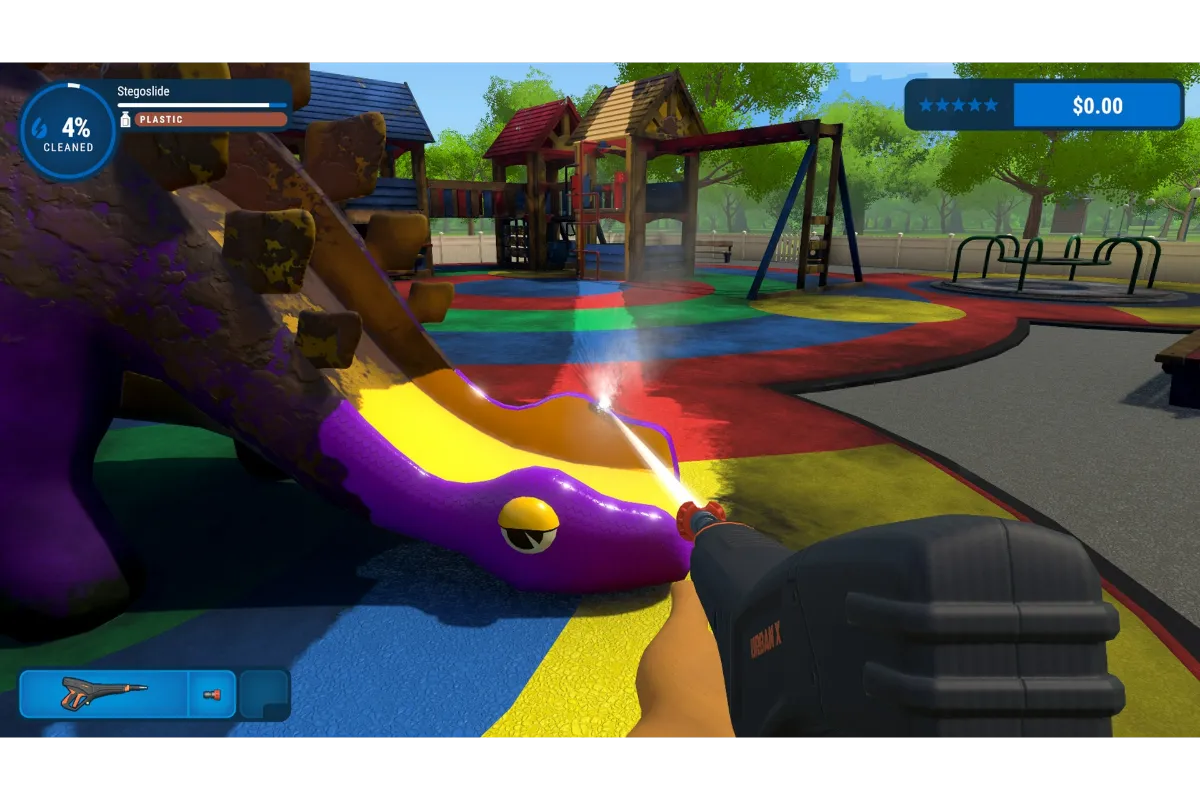Oculus Controller Not Working – Try These 7 Easy And Quick Fixes
Oculus Controllers are now in high demand due to their extraordinary VR experience that enables total immersion in a virtual environment. Well!! A lot of people appreciate its use, but now some people are also complaining about their “Oculus Controller Not Working”. Do you also belong to that category? Don’t worry!! We have some easy and quick fixes for you to solve this issue.
You can try basic troubleshooting to solve this problem. Firstly, try to reconnect your controller. Or you can battery levels of your controller and if that is low replace the battery immediately.
We hope that after reading this article, you can fix your problem with the Oculus controller and you will be able to return to the virtual reality environment again.
Also Read: Best Oculus Games For Kids
Oculus Controller Not Working- Fixes with step by step guide
If your Oculus Controller does not work after doing these basic troubleshooting steps. Then, you can try these fixes one by one until your issue gets fixed.
Fix 1: Restart your Oculus Controller
Restarting your Oculus Controller is a solution you should attempt. Just shut it off, wait at least 30 sec, and then turn it back on. The Oculus controller issue must now be resolved.
To restart your Oculus Controller, Follow these steps:
- Type “Service” in the search box
- Click “Services”
- Right-click the “Oculus VR” Option
- Click “Restart”
Fix 2: Offset USB Selective Suspend
Windows has a function called USB selective suspend that disables some USB ports to prevent idly squandering power on your computer. However, it can result in sporadic malfunctions with your Oculus controller setup.
To turn off the USB, do these steps:
- Type “Power Plan”
- Select “Edit Power Plan”
- Select “Change Advanced Power Settings”
- Double-click on “USB Settings”
- Again you have to give “USB selective suspend setting” a double click.
- Select “Disabled”
- Click “OK”
Fix 3: Turn Off incompatible Software
If you have several problems running in the background that is in conflict with your Oculus app, the Oculus controller may not operate. Simply shut off all the superfluous apps to establish whether it is the issue.
Here is what you have to do:
- Firstly, right-click on any available area of the taskbar
- Select “Task Manager”
- Right-Click any app that is not currently in use
- Select “End Task”
Fix 4: Set your Oculus controller
Some reports claim that poor Oculus software installation can cause your controller setups to stop working. Fortunately, you can easily fix this problem.
- Go to the “Oculus Setup Page”
- Click “Download Software”
- Click “Repair”
Fix 5: Update the drivers of your device
Your device’s performance is greatly impacted by its drivers. You should constantly install the most recent device drivers on your computer to maintain your VR setup operational and have the smoothest experience with an Oculus Rift, Rift S, or Quest.
In order to update your drivers for Oculus, you have two options:
Option 1: Manually
From its supported website, find the latest recent Oculus drive by searching. The driver that is compatible with your version of Windows should then be downloaded and carefully installed.
Option 2: Automatically
You can update your auto driver automatically using Driver Easy if you lack the time, patience, or computer know-how to do so manually.
How to install Driver Easy?
- Download “Driver Easy”
- Install “Driver Easy”
- Run “Driver Easy”
- Click the button “Scan Now”
- Driver Easy started scanning and detecting problems automatically
Fix 6: Pair and Unpair again your Oculus
You should attempt to unpair and pair the controller as soon as possible.
The following steps are listed:
- Start the “Oculus App”
- Click on the “three bar” icon
- Click “Devices”
- Scrolling down
- Select “Controllers”
- Select the controller of your choice
- Click “Unpair”
Fix 7: Do Factory Reset to your Oculus
The Oculus controller should now be factory rest as it is the final method to try. When nothing else appears to be working, try it.
Also Read: Boxing Games for Oculus Quest
Conclusion
I guess that’s it for now! I think these fixes are enough for you to solve your problem with the Oculus controller not working. If none of these mentioned solutions work for you then, the last method you can try is to contact Oculus Support. You can describe your device issue there and get the help you require.
Simran is an experienced game artist interested in testing innovative and engaging games. Passionate about combining a love of video games with thorough artistic training. She is familiar with digital art software and avid team member excited to collaborate with game developers and designers to create visually interesting game experiences for users.