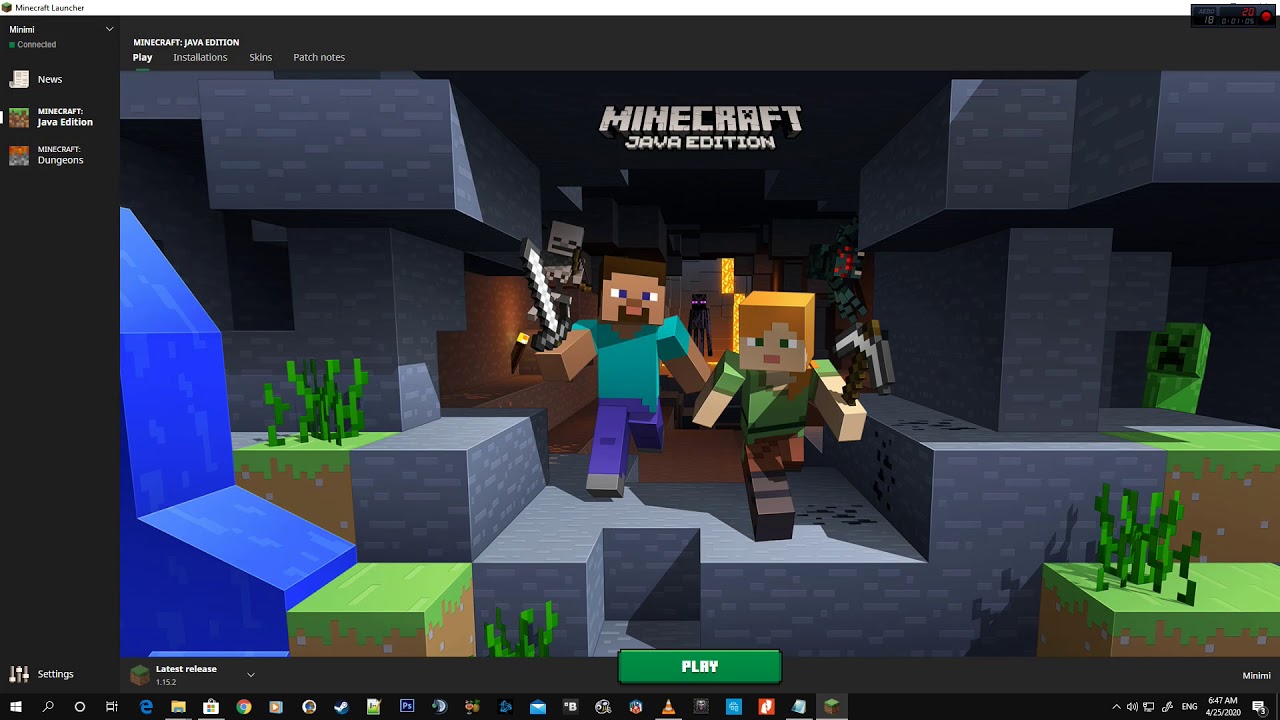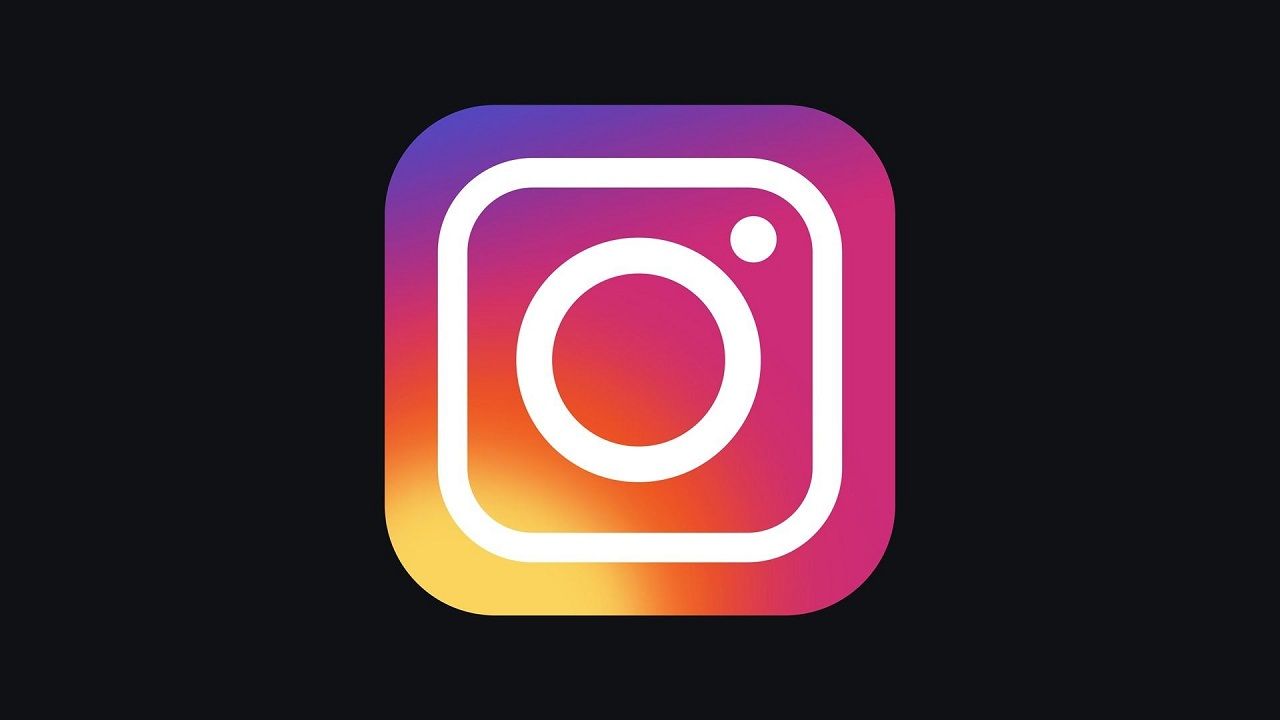Can You Unlock Bootloader on Xiaomi Without PC? – Check Out Now!
Xiaomi comes with a lot of features with their own custom OS, MIUI. But there are some limitations you have to face while customizing your device to an extent. This is why there are custom ROMs. But in order to install a custom ROM, you must unlock the bootloader in the MI device.
In the Xiaomi devices, Bootloader is locked by default and the process is a bit complicated for some people to follow. Hence, in this guide, we will help you with that and try to simplify the Xiaomi bootloader unlocking process.
A Step-by-Step Guide to Unlock Bootloader in MI Device – Mi Unlock 168 Hours Bypass
Before unlocking the bootloader of Xiaomi devices, you must be aware of the bootloader and the benefits of unlocking the bootloader in MI mobile.
Also Read: How to Unsquad a MLB Player in MLB The Show 22
What Is a Bootloader?
In simple words, a bootloader is a program that helps the devices to boot up. Moreover, it decides which program needs to be booted at the time of startup. Every smartphone manufacturer has locked their bootloader because they want their users to use the default ecosystem.
But some people don’t prefer the MIUI because of the bloatware and those annoying ads pop-ups. To get rid of all this, you can install a custom ROM. But to do that, you just need to unlock your bootloader.
What are the Benefits of Unlocking Bootloader?
There are a lot of tweaks you can do with the unlocking of the bootloader. You can remove bloatware and other pre-loaded applications. You can install custom recovery which comes in handy to install a custom ROM like pixel experience, android, etc.
You can easily root your devices by flashing Magisk through recovery. However, an unlocked device comes with quite a risk like your device warranty will void and some apps might not work.
Steps To Unlock the Bootloader
Before proceeding, there are some requirements your device needs to satisfy. Also note that there’s no way to unlock Xiaomi bootloader without Mi account.
Prerequisites
- Create a complete backup of your data as your data will be wiped while unlocking your device.
- Make sure you have the Android SDK Platform-tools on your pc.
- Sign in with your mi account on your device.
- Download the latest version of the “Mi Unlock Tool” on your pc.
Steps
Enable USB Debugging and OEM unlocking
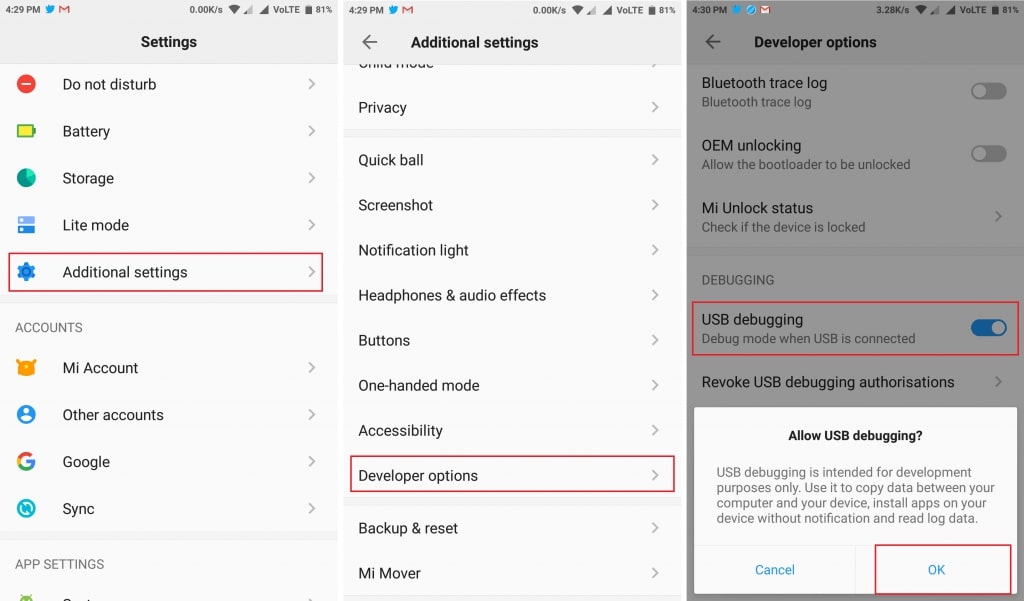
To enable the Developer Option, head to the “Settings” in your smartphone, then click on “About Phone”, tap on the MIUI version about 7-10 times. After this, your Developer options will be enabled. Now, go to Developer options and enable both the USB debugging and OEM unlock toggles.
Bind Your Account to your Mi Device
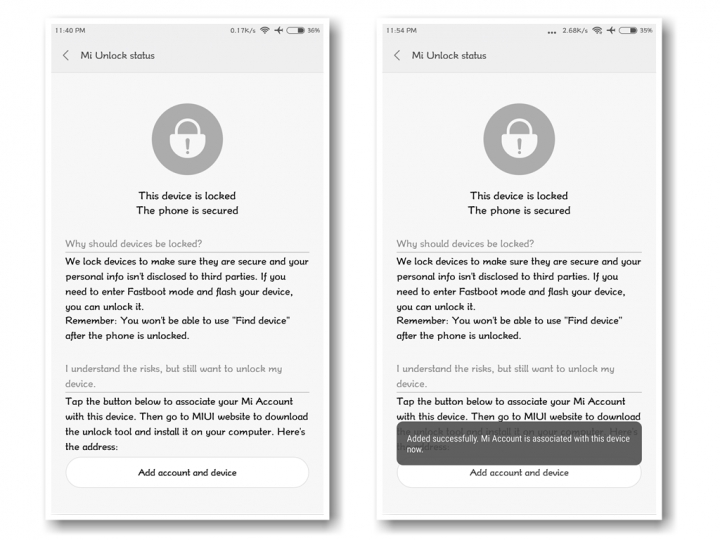
- Make sure you have your mi account ready if not, you can register for a new one from here.
- Go to settings
- Open developer options inside the additional system settings.
- There is an option, “Mi Unlock Status”, Tap on it.
- Tap on the “Add account and device” button at the bottom of the screen. By doing this, your mi account will be added and you will get the message “Added successfully. MI account is associated with this device now”.
Now we need to unlock the bootloader
Boot Your Device To Fastboot

- Boot the device into the Fastboot/Bootloader mode by pressing and holding the volume keys + Power key for about 10 seconds.
- If done correctly, you will see the “MI Bunny Logo” with the fast boot text on the screen.
Unlock Bootloader Using Mi UnlockTool
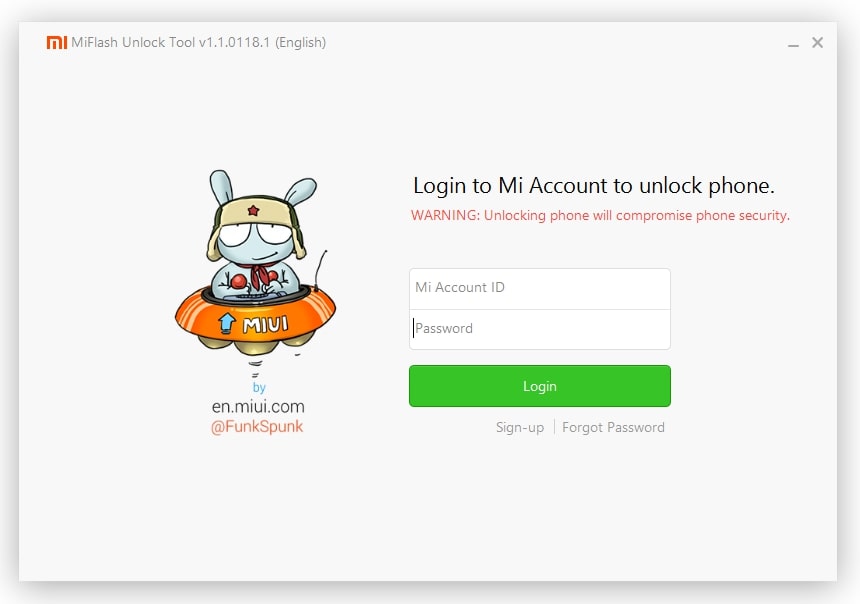
After entering into the fast boot mode, plug your device to your PC.
Launch the Mi Unlock Tool on your PC and log in with your mi account. Wait for a while and you will see the text “Phone Connected” written on the screen.
Now click on the Unlock button. A pop-up with the warning will appear.
Click on the Unlock anyway button.
The process will take only a few minutes. Once it is done you will see the “Unlock Successfully” message on the screen. Click on the “Reboot Phone” button to boot your device. You have successfully unlocked the bootloader of your MI device.
Read: How to Play Split Screen on Cold War?
Also Check Out – How to Unbrick Hardbricked MI Phone
Conclusion
The first boot will take some time and you will see “ unlocked “ text written below your mi logo on your screen which means that you have successfully unlocked the bootloader. After this, your device will be reset and you have to set up your device from scratch.
Now you can install any of your favorite custom ROMs and custom recovery on your device without any issue. But make sure to take a backup of your whole device while doing so.
Got stuck in a game? Don’t worry, Steve is here to solve all your queries and give you some hacks about your favorite game.