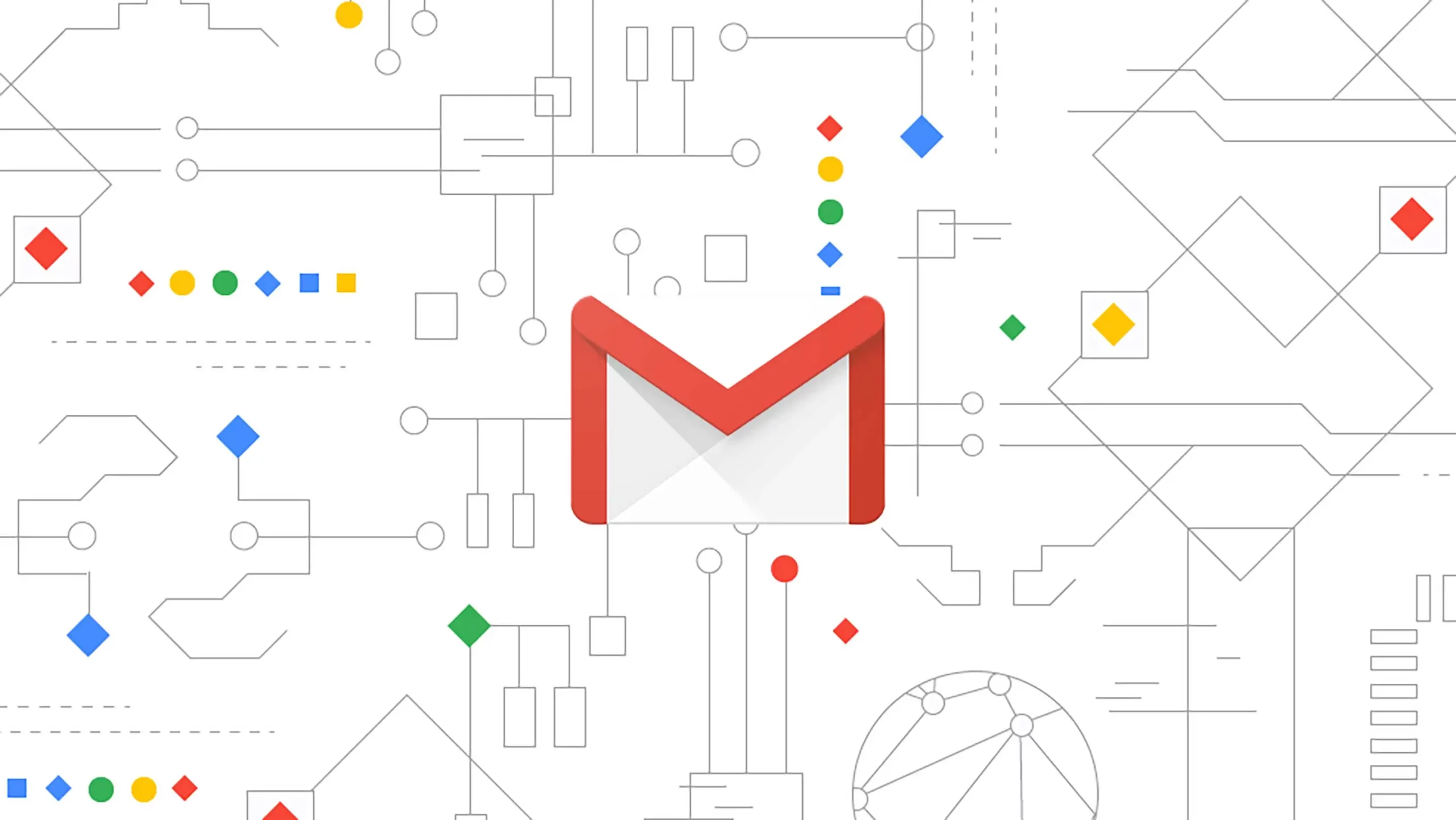5 Methods on How To Fix GMOD Errors?
Being a gamer, what could be the worst thing while playing your favorite game? Finding errors and not being able to fix them could be a nightmare.
That’s why you guys have come here to find the solution to your problem of how to fix the GMOD error on your own and what possible steps could be taken.
So, let’s get started with our today’s guide in which we will explore some of the GMOD errors and will provide you their fix guides. Read this article till its end!
How To Fix GMOD Errors?
Here we are going to discuss a few methods that would help to simply resolve the GMOD error.
Fix GMOD Error By Giving A Force Restart
Believe it or not, shutting down and turning on the device trick always works. It also effortless way in which you need to turn off or shut down your GMOD and Steam together, and turn them on together after a few moments.
This method will help you get rid of bugs, and reset your gaming environment smoothly in the shortest period.
Fix GMOD Error By Graphic Update
Sometimes outdated graphics might be the reason why a gamer is facing errors in his favorite GMOD game. To resolve this, the gamer should update the gaming graphics regularly to avoid such issues.
Fix GMOD Error By Integrity Verification
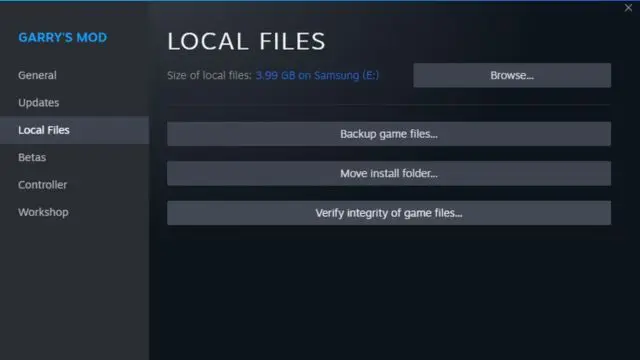
To avoid such errors, you must use the built-in Steam verification tool which can protect your gaming from corrupted files or bugs, allowing you to play a smooth game.
How To Fix GMOD Texture Signs Error?
Texture sign error is one of the GMOD issues that gamers are facing and they find it a little difficult to resolve this issue on their own as they might don’t know about the exact right next step. To fix GMOD texture signs, follow the below steps:
- First, visit the fragboss.com webpage and move to the GMOD texture page.
- Now, hit the download button to download the CSS textures and CSS maps [this is optional].
- Next, you need to bring out the folder from the ZIP file.
- After this, move to the Steam webpage and right-click on Garry’s Mod.
- Then, hit the properties, and then click on local files, and click on browse local files.
- Now, launch the Garrysmod folder and then open the addons folder.
- Lastly, drag and drop down the CSS folders in the addons folder and this is how you will be able to fix the GMOD texture signs error.
How To Fix No Steam User Steam Error On GMOD?
You can fix the no Steam user Steam error on GMOD in the following ways mentioned below:
Fix No Steam User Steam Error By Updating The Steam App
- Launch the Steam client.
- Now, move to the top left corner of your screen and click on the Steam tab.
- Hit the Check for Steam Client Updates… option.
- Wait for a while [as they find any new update] and then, hit the RESTART STEAM button.
- If they were unable to find any update, then it will show you that Your Steam Client is up-to-date.
Fix No Steam User Steam Error By Using Task Manager
- Gently press the Ctrl+Shift+Esc keys to open the task manager on your specific device.
- Next, click on the Steam option and then, tap on the end task button.
Note: You can also fix the No Steam User Steam error by restarting your Steam app.
Conclusion
We have covered how to fix the Gmod error and what are its possible ways to resolve this problem on your own.
We have found five methods for your problem and we hope that you find this article useful.
Till the next article, happy gaming!
Got stuck in a game? Don’t worry, Steve is here to solve all your queries and give you some hacks about your favorite game.