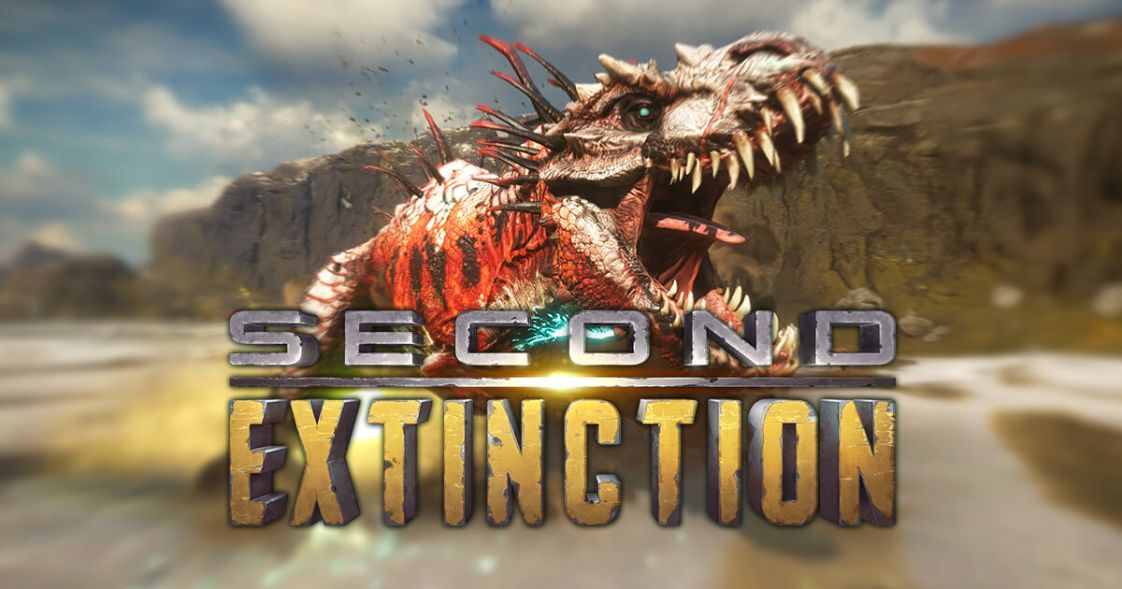Apex Legends Stuck On Loading Screen – 5 Ways To Get Out Of This Loop
We already know that you are also facing your game Apex Legends stuck on the loading screen for a period that seems never-ending. But you do not need to worry as long as we are here to dive into the roots of the problem and bring out all the possible solutions for you, and the same is the case here.
To fix Apex Legends stuck on loading screen, you should first make sure that you are using the latest version of Windows. The next thing is to validate the game files on Steam, or repair it on Origin. You should also try turning of the full-screen optimization for the game. If this too doesn’t work, disable the firewall and restart your computer.
Among various free-to-play shooter games available out there, Apex Legends is definitely in the list of the best ones, and if you too love to play this game, you would want to play it without any hindrance, but this infinite screen loading that is being experienced by several players has become a problem. Do you want to know how you can easily resolve this issue on your own?
How To Fix Apex Legends Stuck On Loading Screen?
To get rid of the infinite loading screen when you run your game Apex Legends, there are a few methods that you may give a try and check which one will work the best for you.
1. Update Your Windows Software
The first thing that you need to do is make sure that you are using the latest version of Windows on the device where you are playing the game. If your software is outdated, it is likely that there would be a lack of support for multiple devices which are only available if you are using the most updated version of Windows 10, due to which you won’t be able to jump into the gameplay.
Here is how you can update your Windows 10 to its latest software version available at the moment.
1. Click on the Start button and type “Check for Updates” in the search bar.
2. Open the related option you see on the screen.
3. If there are any available updates you will see “Updates Ready to be installed” there.
4. Just go ahead and install the updates, it will take some time, and then you can again launch Apex Legends and see if the screen is still only loading.
Also read: How To Get Awakening Event Packs In Apex Legends 2022 – Don’t Miss Out
2. Repair Your Easy Anti-Cheat
There might be the case that this infinite loading screen of Apex Legends is because of the Easy Anti-Cheat that you have installed on your computer system.
Usually, this Anti-Cheat launcher shows you a list of games and you select one, however sometimes when you will start Apex Legends, Anti-Cheat might choose some other game that obviously won’t be compatible and the screen will just keep loading due to this error.
So, you just need to repair this by using the steps described below:
1. Open the service setup of Easy Anti-Cheat.
2. With Apex Legends as the selected game, choose the Repair Service option.
Now you can go back to your game and check whether if still is Apex Legends stuck on loadingg screen.
3. Validate The Steam Files Of Apex Legends
Remember that if you have updated your Windows software, it is necessary that you also validate the files through Steam so that any of the missing game files get detected and you can work on them. Plus, this will also repair any of the broken files that are required for the game.
So here you go how you can validate your files on Steam.
1. First, you need to go to the library of Steam.
2. Look for Apex Legends among the game and right-click on it.
3. Now go to the Properties option from there.
4. Next you have to select the Local Files option.
5. Here click on the “Verify Integrity of game files” button present second to the list.
6. The files will be detected by the downloader as well as the files missing will be downloaded.
4. Repair The Game Through Origin
In case you are using the Origin Game Library to play Apex Legends and encounter this infinite loading screen in the game, you can follow the steps right below to fix this issue.
1. Go to the game library of Origin.
2. Now scroll through the list of games and right-click on Apex Legends.
3. Click on the option saying “Repair Game”.
That’s all you need to do, rest, it will itself take care of the repairing process and see if it resolved the error.
Also read: 7 Amazing Games Like Apex Legends On Mobile
5. Try Disabling Full-Screen Optimization
Here is one more thing that you should give a try where all you have to do is disable the full-screen optimization for Apex Legends. If you are not sure about how to do this, just refer to the steps given right here.
1. Go to the Directory off Apex Legends and right-click on the game.
2. Select the game’s Properties option from the menu list.
3. Now head to the Compatibility tab under which you have to uncheck the “Full-Screen Optimization”.
4. Then just click on the “Apply” button at the end.
5. It is preferable that you restart your PC once you have changed these settings and then check if it helps you with the game’s loading screen.
Wrap Up
These were the most common and dependable fixes for the game Apex Legends stuck on loading screen. Apart from these, you can also try other methods like disconnecting your internet connection while the infinite loading screen shows up or removing the USB flash drive, or maybe, disabling the firewall, and if you are still not able to do anything to solve it, you should just contact EA (Electronic Arts) for help, who have published this game.
Muskan, has her awesome manner of telling things about herself without bragging too much. Video games have always been a part of her life. She has enjoyed a plethora of console, pc and online games. She is a wizard from the gaming world.