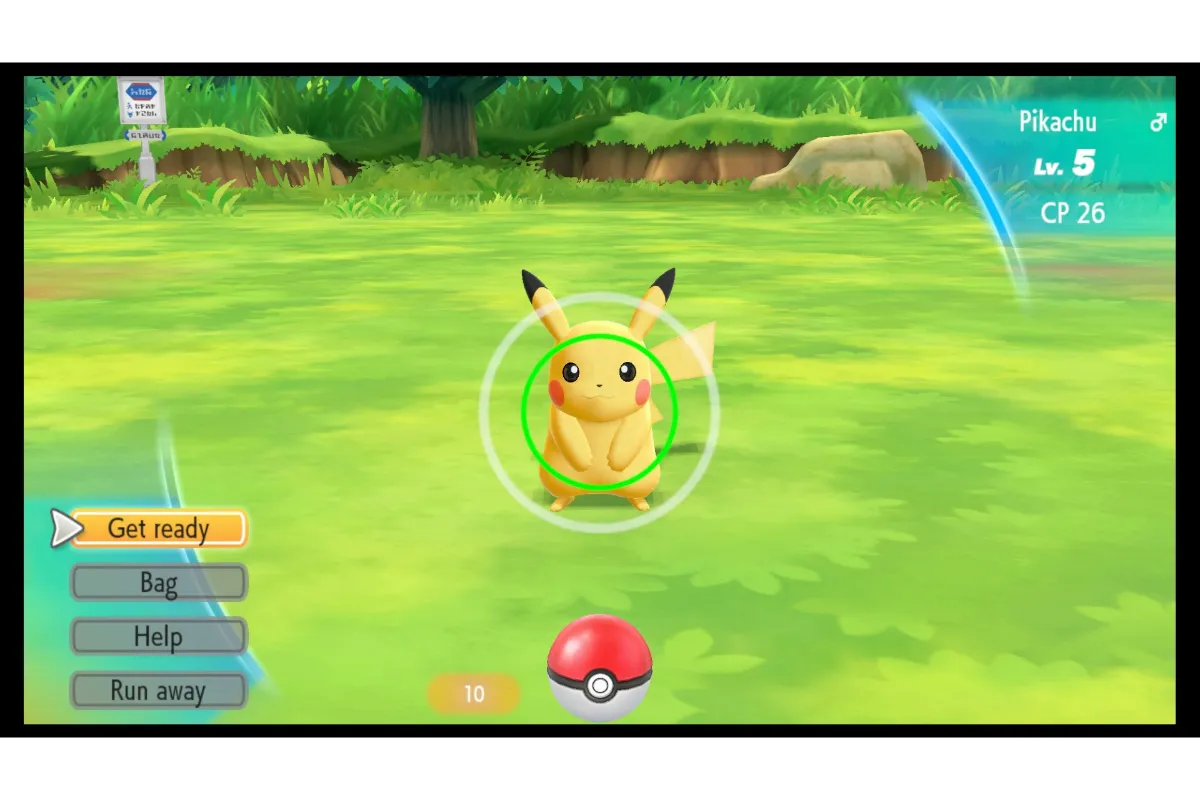bg3 crashing after patch 2
Do you update the Patch 2 of Baldur’s Gate 3? It seems like, after updating its Patch 2, your Bg3 keeps crashing every time you run the game. Why does it actually happen and how you can fix it? Let’s get to know about it in this article.
Baldur’s Gate 3 is a popular role-playing fantasy video game published by Larian Studios. It was launched in August 2023 for different gaming platforms. You can also play this game offline, but to access multiplayer and other features, you have to go for the online mode.
To fix the issue, we have different methods for you. We don’t know, which method works for you.
You can try to switch the APIs, Disable the in-game overlay, Update the Graphic Drivers, Play the game in lower settings, and much more.
Why Is Baldur’s Gate Crashing After Patch 2? Explain The Causes!
The Baldur’s Gate Patch 2 update is not supported on your system due to the reason that your system does not meet the requirements of the game. Take a look at some of the causes, that will result in your Bg3 crashing.
- Incorrect Settings: If your game settings as well as operating system are not correct, then you may experience this crashing issue for Bg3.
- Issue With The Game Components: Keep a proper check on your game components. If any of your game files is missing or corrupted, the crashing issue exists.
- Third-Party Services: Third-Party apps and services, can also be the cause of the crashing issue of Bg3.
- Problematic Drivers: If your GPU drivers are corrupted or outdated, then crashing issues start to happen in your game.
- System Requirements: If the requirements of your game do not match with the platform, then you will also face problems while playing Bg3.
- Bg3s Crashes On Character Creation Error: If your processing is slow during character creation, then be ready for the game to crash.
Lots Of Crashes After Patch 2- Discussion at Larian Studios Forums
Many people are discussing their crashing issue for Baldur’s Gate 3 after updating its Patch 2 on Larian Studios Forums. They experience that, after 100% loading of the game, the game suddenly crashes and exits automatically.
This crashing issue is common and is experienced by almost everyone. The advantage of discussing your issue on this forum is that people who already experienced this crashing issue on their game can provide you with the methods, that worked for them.
Some of the methods provided by the users on Larian Studios Forums are as under-
- Remove the Patch 2 update and other hotfixes
- Check the installation of the game
- Reinstall the game
- Update your Display Adapter
- Delete the cache
- Launch the game without Steam
- Play On Vulkan
How can you perform these methods smoothly? That will be discussed in the below heading.
How To Stop Baldurs Gate 3 From Crashing? Try Out These Ways!
The main issue of your Bg3 crashing on your system is that your system does not meet the requirements of the game or is not compatible with the game.
You can follow these easy and fast methods to check which one of them makes your game crash and fix them immediately.
Fix 1: Switch Between Vulkan, DirectX 11, And DirectX 12
If you encounter a crashing issue on the Bg3, then the first thing that you need to try is to switch your API. This is because some APIs can work smoothly on a particular platform while some can not.
So, if your current API is not working smoothly on the system, then switch it to another API and see if the crashing issue is fixed or not.
- Open the Baldur’s Game
- Navigate to the Play button and tap on the Settings option next to it
- Select DirectX 11 (if you are already on Vulkan) and vice-versa.
- Now, launch the game again and see if the issue is fixed or not.
Should I Use Vulkan Or DirectX 11?
If you are playing the game on Intel Cards and AMB, then you need to use DirectX 11 for Nvidia Graphics and Vulkan. But, if you ever got Baldur’s Gate 3 DirectX issue, then switch to Vulkan to fix the problem.
Fix 2: Disable In-Game Overlay
You can try to disable your In-Game (Steam) overlay. With this, your system becomes more focused on the resources and maybe it can increase the performance of the game.
It is recommended to close the Nvidia Overlay. Follow these steps to disable the in-game overlay-
- Open the Steam
- Head towards its Settings> In-game tab
- Uncheck the box Enable the Steam Overlay while in-game
- Click the OK button
Fix 3: Play With Lower Settings
Some people love to play online video games with the highest Settings on the system. Like, they prefer to play with high graphics and sound quality. Sometimes, this high quality may be an issue of crashing in your game.
To fix the crashing issue on Bg3, try to play the game on its Lower Settings by disabling the all high settings of the game.
Fix 4: Update The Graphics Driver
As discussed in the first heading, one of the causes of the crash on Bg3 is outdated GPUs. Then, to fix this, update your Graphics Driver with the following steps-
- Click Win+X and navigate to Device Manager
- Open Display Adapters by double-clicking it
- Right-click on the Display Adapter
- Select the Update Driver
- Tap on Search automatically for drivers
- Then, restart the PC
Fix 5: Update .Net Framework
If your game .Net Framework works properly? If not, then it requires immediate updation to fix the crashing issue on Baldur’s Game 3.
Check the update of the .Net Framework by following these below-mentioned steps-
- Open the Windows Settings (Win+I)
- Navigate to Windows Update and select Advanced Options
- Then, head towards the Optional Updates
- Update and install the available .Net Framework
- Restart the PC
Other Effective Fixes To Try If Baldur’s Gate 3 Keeps Crashing
You can try other basic troubleshooting methods to fix the crashing issue on Baldur’s Gate 3. Sometimes, the problem is not big and can easily be resolved by any one of the following methods-
- Turn off your antivirus and firewall temporarily
- Update the DirectX and install the Visual C++ library
- Play on high-performance mode or in compatible mode
- Play the game as an administrator
- Check the integrity of the files
- Perform a clean boot process on the system
- Update the latest version of the windows
- Steam Deck Fix
Have You Tried Steam Deck Fix To Solve The Bg3 Crashing Issue?
Most people’s crashing issues are resolved by the Steam Deck Fix Method. So, this method is also recommended for you.
Follow the steps to start the Steam Deck Fix method-
- On your Steam Deck, navigate to Options
- Choose the Video
- Turn on or off VSync, if still it’s crashing, switch VSync into Double Buffering
- Set up your Frame Rate Cap and Maximum Frame to 30
- Set AMD FSR to Balanced and quality to Medium
- All Done!
Conclusion
Well!! We provide you with almost every type of method to fix your Baldur’s Gate 3 crashing issue. Do try these methods one-by-one, we guarantee you that your issue will definitely be fixed.
Got stuck in a game? Don’t worry, Steve is here to solve all your queries and give you some hacks about your favorite game.