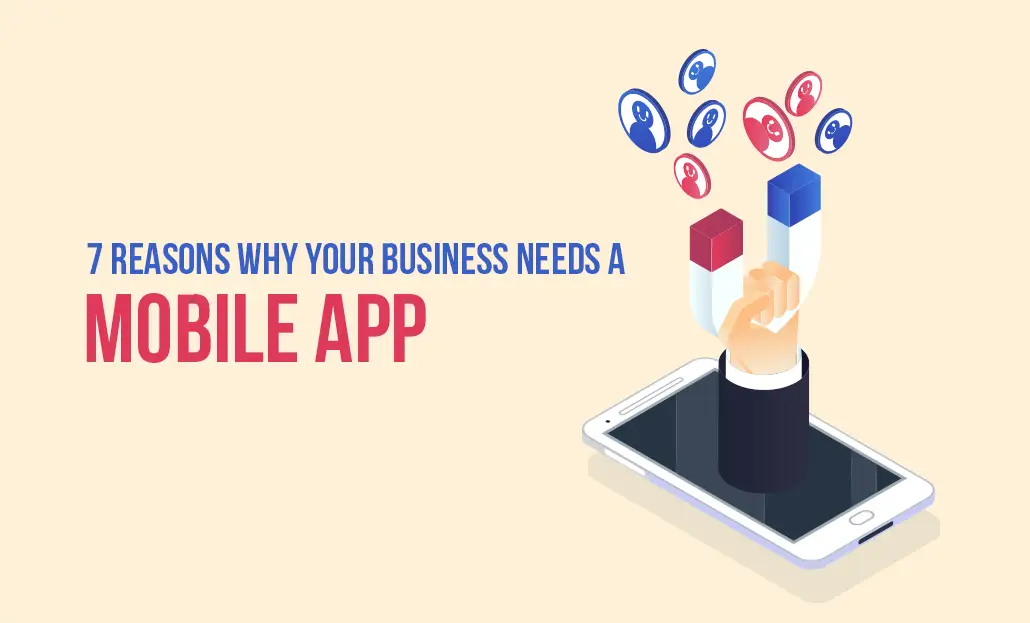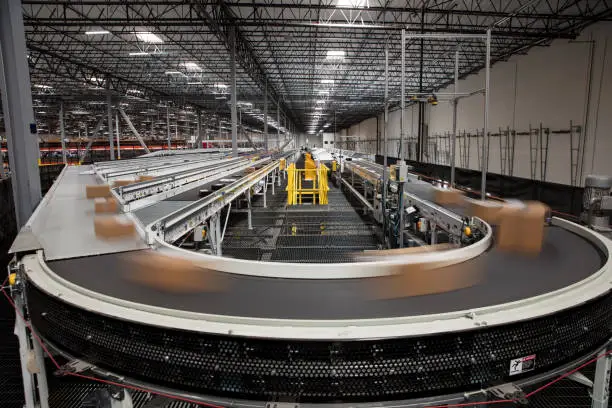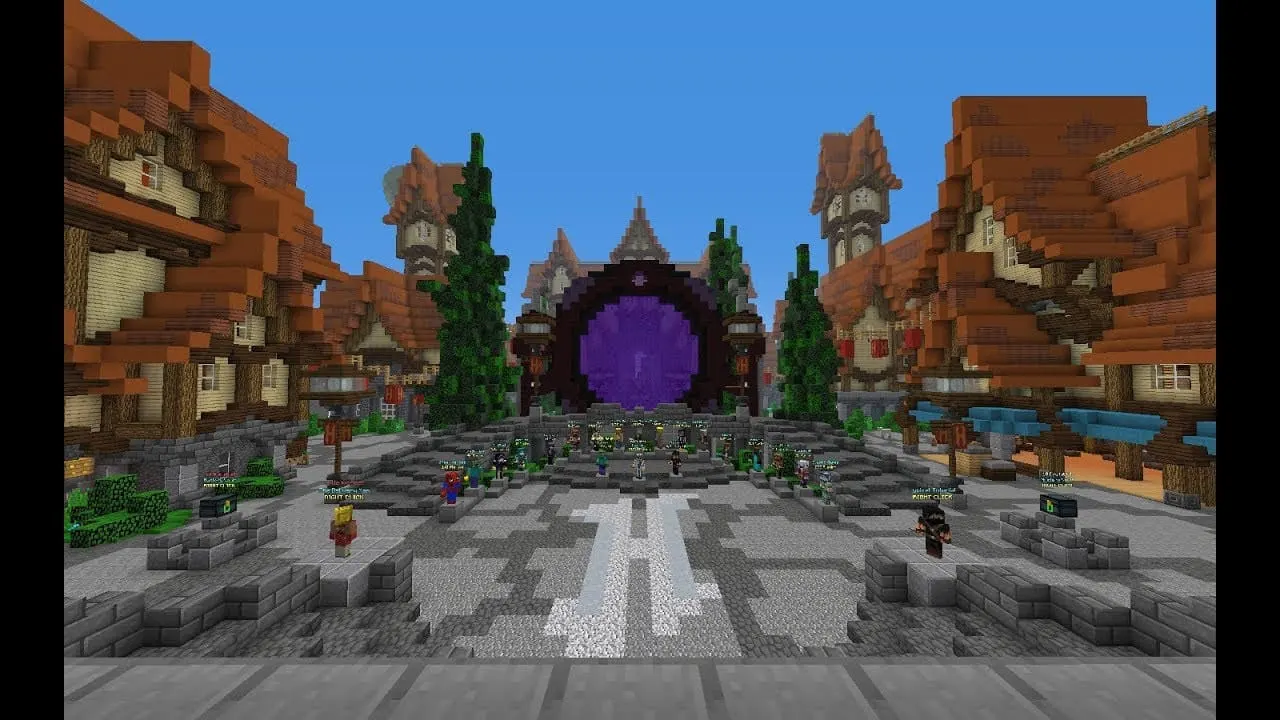Destiny 2 Error Code Cat – Steps to Fix The Error
Have you ever gotten stuck in an error while playing Destiny 2? Yes, too many players have already faced this situation. What is the most common error? It’s Destiny 2 Error Code Cat. Let’s find out everything about this error so we can easily fix it.
This error will occur because a new Update to Destiny is available. How to resolve it? If you launch Destiny for the first time and encounter this error, please close the program and install the update before relaunching.
But there are different steps for different platforms to resolve this error code. If you want to know the complete steps for all platforms to resolve this issue, then read the article up to the end.
Also Read: How to fix Destiny 2 crossplay voice chat not working?
Destiny 2 Error Code Cat – Steps to Fix For Playstation, Xbox, and PC
What are the steps to Solve Destiny 2 Error Code Cat on PS4, and PS5?
- Make sure your PS4 or Ps5 is on
- Log in to the primary PSN account associated with Destiny 2
- To get back to the Playstation’s home screen
- Until you locate the Destiny 2 game launch symbol, scroll over
- On the PlayStation, Select “Options”
- Click “Check for Updates”
- Click to install it.
Also Read: How to fix Bungie Error Code Olive?
What are the steps to Solve Destiny 2 Error Code Cat on Xbox One, Xbox Series X/S?
- Enable your Xbox One or Xbox Series X/S
- Log in to the Destiny 2– related main Xbox Live Account
- Select the “Games and tab” option from the home menu by returning there
- Look for the launch symbol for Destiny 2
- On the Xbox, Select “Menu”
- Click “Update” for Destiny 2
What are the steps to solve Destiny 2 Error Code Cat on PC Through Steam?
- Start Steam on your PC
- In the event that you have automatic updates enabled, the Destiny 2 update ought to appear under “Downloads”.
- If not, just manually press the “Update” button
- In the event that this fails, locate and choose the Steam app’s “Verify Integrity of the game’s file” option
- Verify your downloads to see if the update is there
- If not, try Steam to see if the “Clear the download cache” option resolves the problem.
Conclusion
The short version of the article is this you must upgrade the game. When a game update is needed and your version of the game differs from the version on the game’s server, Error Code Cat appears. You will see the error code cat if you started the game before it asked for an update. That is all you need to know about Error Code Cat and its solutions.
Frequently Asked Questions
What is the total number of Error Codes In Destiny 2?
Every player from newcomers to devoted veterans has at some point seen one or more Destiny 2 error codes, particularly if they have ever attempted to connect at the beginning of a new season. On their website, Bungie’s Help section provides a list of at least 100 different potential error codes.
If you constantly getting Destiny 2 error codes, how to correct them?
Try the following troubleshooting methods if you are a player who frequently disconnects from Destiny with various issue codes: resuming the Destiny App on their platform after closing it—deleting the platform’s cache and restarting it. They should continue their network hardware.
What to do if your Destiny 2 does not function properly?
Players may want to try clearing the console cache or, if they are using a PC, clean their download cache, to see if that helps to fix the problem. The problem could be fixed by restarting the internet modem. To see if it can help.
Simran is an experienced game artist interested in testing innovative and engaging games. Passionate about combining a love of video games with thorough artistic training. She is familiar with digital art software and avid team member excited to collaborate with game developers and designers to create visually interesting game experiences for users.