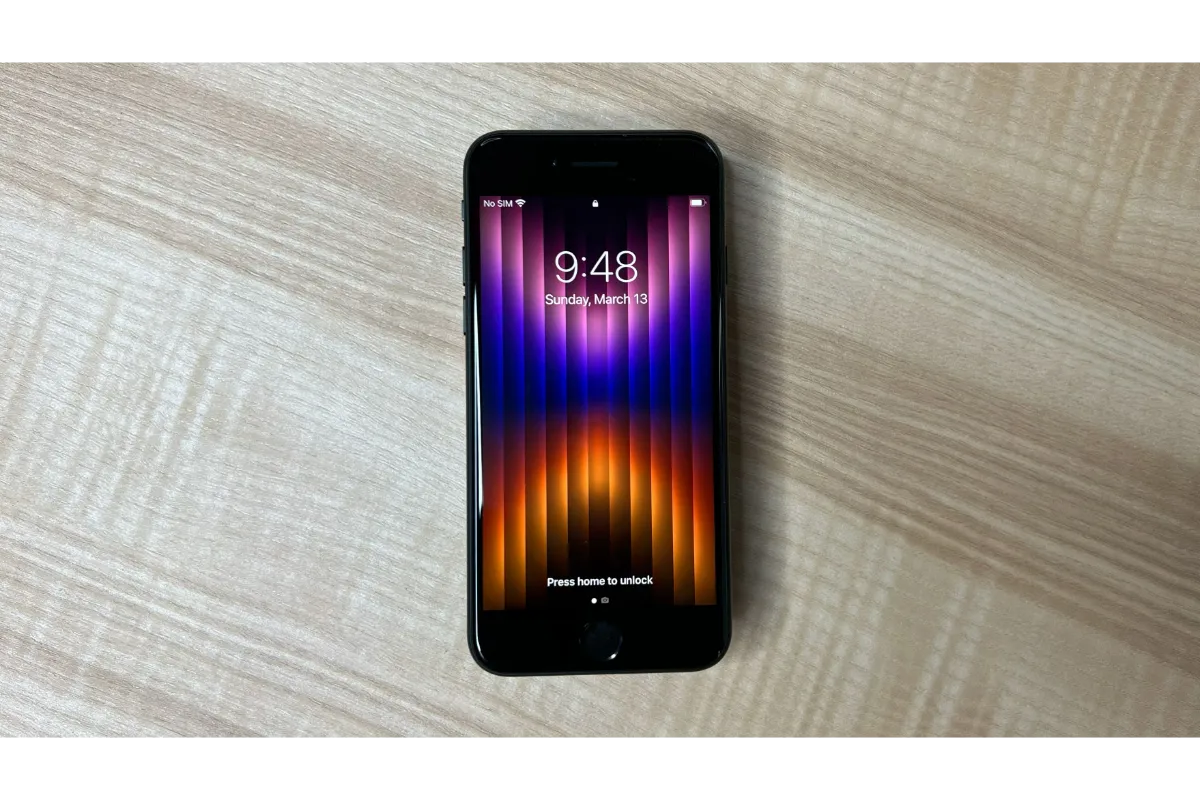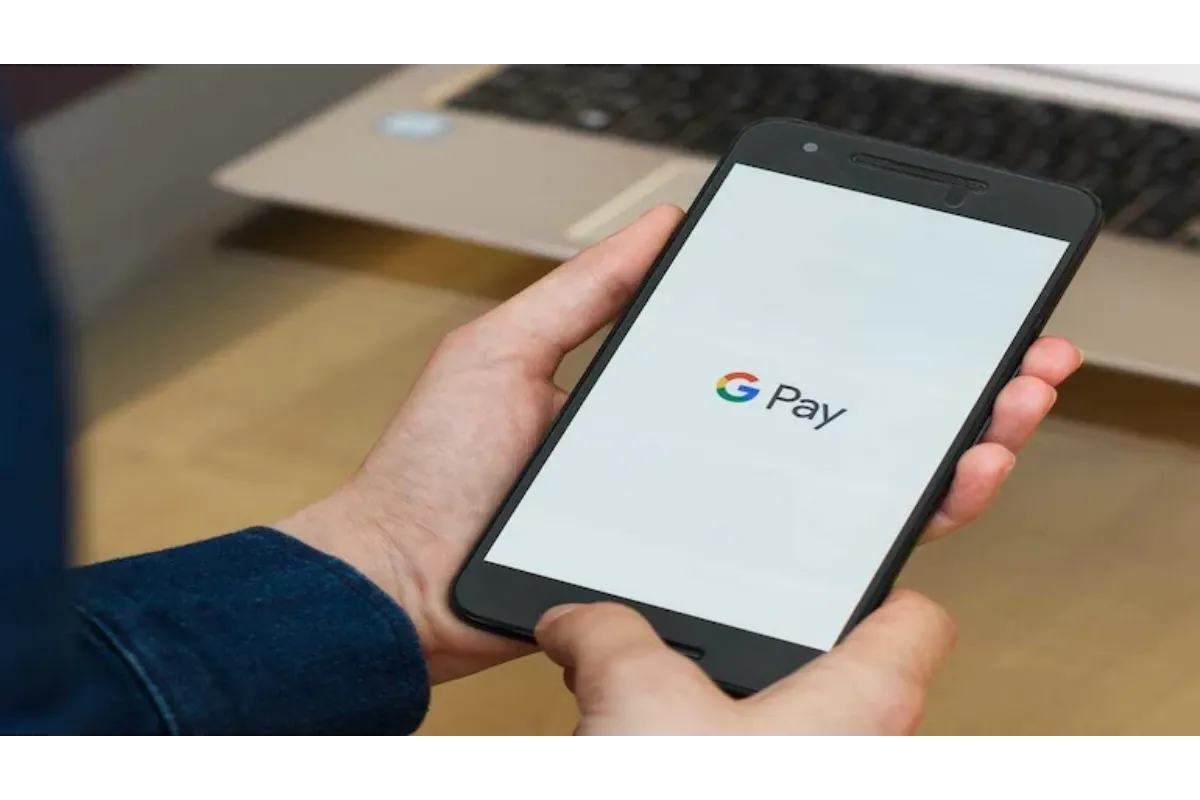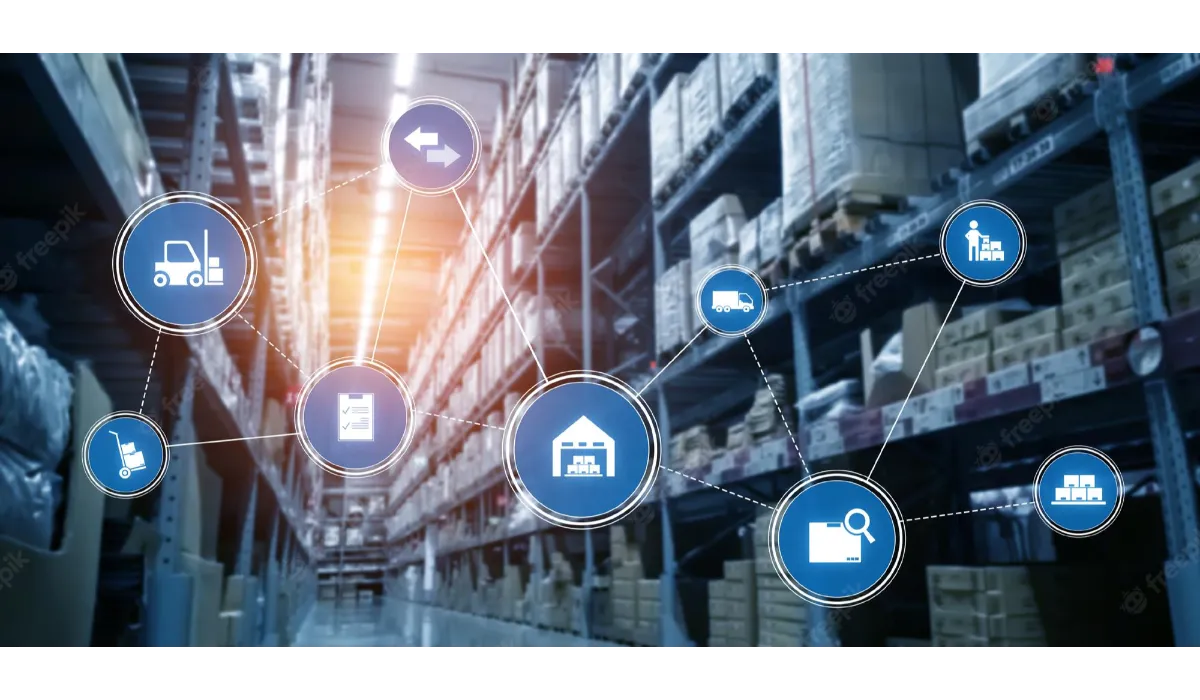Facebook Dark Mode Not Working – Complete Information On Its Fixes
Nowadays everyone keeps their phones and apps on dark mode only. Don’t know, why people are so obsessed with dark mode. Are you also one of them? Let’s discuss it.
Many people are facing issues with their Facebook dark mode not working. As Facebook is one of the most popular social media apps, this problem cannot be neglected. Let’s understand its reasons and solutions in detail.
You must join Facebook Beta through the Google Play Store in order to use Facebook’s dark mode. After that, login into your account to use Facebook. This is the most common solution to fix your problem. You can also solve it by doing some changes to your Facebook privacy settings. Wanna Know? Let us help you with it.
If you really wanna use your facebook only in dark theme mode, then this article is only for you. By reading this article completely, you will definitely get the solution to your problem.
Facebook Dark Mode Not Working- Some Basic Reasons with its solutions
If you are not able to switch your light theme mode into a dark mode in your Facebook app, then there must be one of these reasons:
- Dark Mode is not available for your Facebook Account: It might be taking place because your account does not have access to the dark mode option. In order to solve this, you need to wait for some days, it will be resolved automatically, or you can update your device also.
- You’re using an outdated Facebook version: Maybe you are using an old Facebook version. To correct this, you need to update the latest version of Facebook from the google play store.
- You are not a part of the Facebook beta: Recently, Facebook released the beta version of it. You cannot access Facebook’s newest feature if you haven’t signed up for the Facebook beta. You need to log in to your beta facebook account to fix this.
Facebook Dark Mode Not Working- Important Steps To Permanently Fix This Problem
In order to give a permanent solution for the facebook dark mode, not working problem, we have these steps that will definitely work for you. After following these steps properly, you will surely be using your Facebook account in dark theme mode by sure. Let’s understand these steps one by one.
Also Read: How to resolve “No Data Available Issue” on Facebook?
Step 1: Install Facebook Beta
Steps to install the Facebook beta for your account:
- Open the google play store app first
- Type “Facebook Beta” into the search bar
- Click on the Facebook symbol
- After scrolling, click “Join the beta version”
Step 2: Enter Facebook beta and browse the site
You’ll be able to see the message once you sign up for the Facebook beta. As a beta tester, you must first launch the Facebook beta app and then sign into your account. You’ll need to access Facebook Beta to explore the account.
Step 3: Search for Facebook App in your settings
- Close the Facebook beta
- Click the settings option
- Select the Application and Permission option
- Select the App Manager
- Lastly, select the Facebook option
Step 4: Clear data and cache
- Click on the Internal Storage option
- You will get two options: Clear cache and clear data
- Click on the Clear Data
- Click on the Clear Cache
Clear Data Option: The application’s whole storage is erased with this option
Clear Cache Option: By clearing the cache, the application’s extra files will be deleted and erased.
Also Read: Best games for Facebook Groups 2022
Step 5: Return to the Facebook App and sign in again
After clearing the cache and data, you need to log in again to your Facebook account, as all the data could be erased. So, your login details can also be erased. Steps to login into your account:
- First, launch the Facebook app from your device
- After seeing the login page, enter your login details correctly
- Click on the login to enter into your account
- You can also save your password in the Facebook account
Step 6: Look for the Dark Mode Option in your Settings
- Firstly, you need to click on the three lines icon that is on the top right corner of the screen
- Tap on settings
- You will find the dark mode option in it
- Click on that dark mode option
- After clicking, you will shift to the next page
- To activate the dark mode of the Facebook application, click the circle next to “On”.
Conclusion
The quickest approach to switching your Facebook application to dark theme mode is to go to the Facebook app, settings, and privacy options. The dark theme choice will then appear here. In order to adjust settings as desired, you must toggle the dark mode option. You can also disable the dark mode option if you want to use light theme mode for your account.
Simran is an experienced game artist interested in testing innovative and engaging games. Passionate about combining a love of video games with thorough artistic training. She is familiar with digital art software and avid team member excited to collaborate with game developers and designers to create visually interesting game experiences for users.