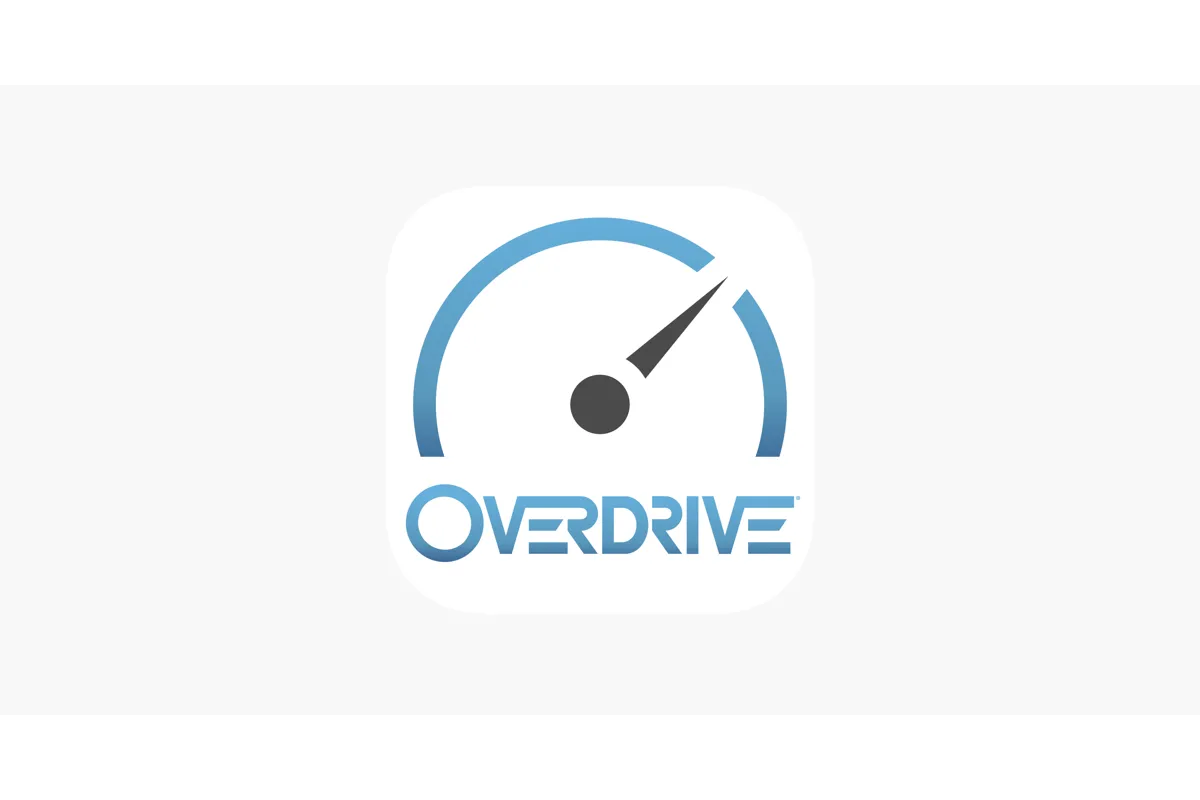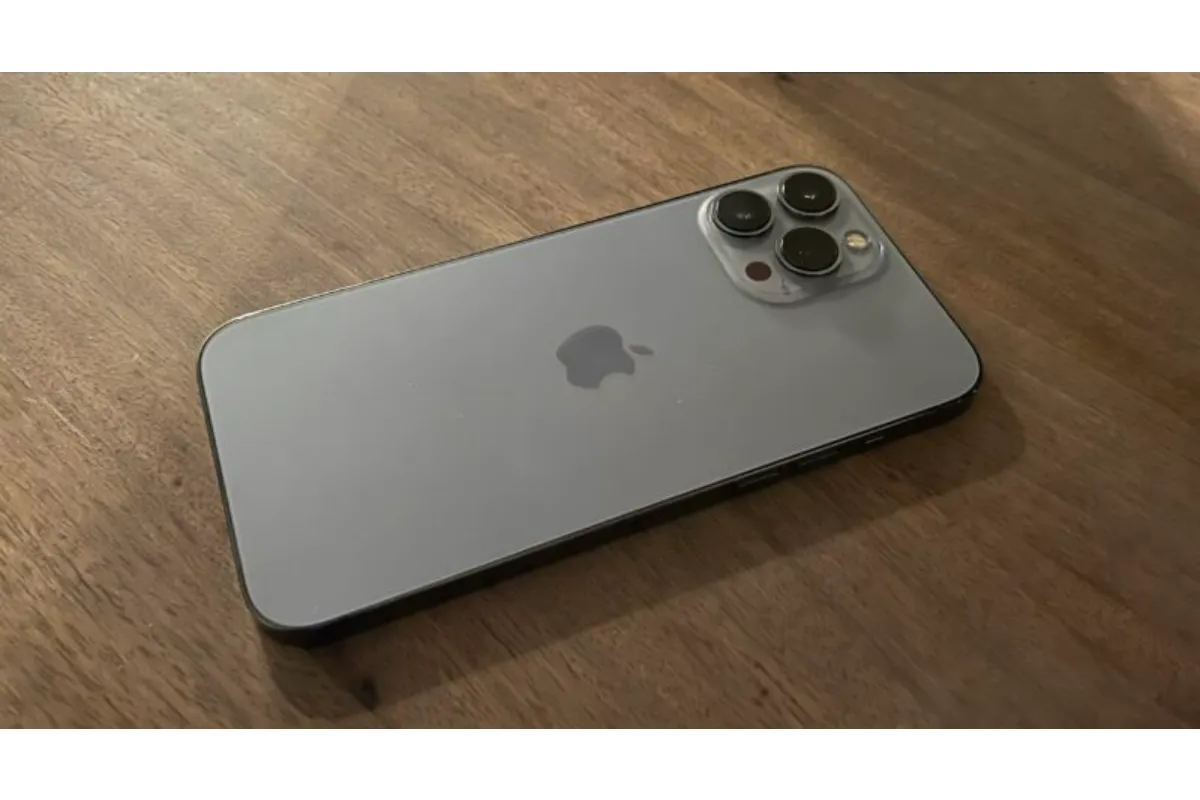iPhone Auto Reply Text Messages – New iOS 15 Focus Feature
We have realized that many iPhone users are still not taking advantage of the amazing feature it provides. Yes, we are talking about the iPhone Auto Reply Text Messages. And if you are also one of them, then it is time that you learn to use this option now.
The Focus mode on iOS 15 provides you with the option where you can customize the auto-text replies you send to your contacts when you are not able to respond to them immediately. This feature saves your time and helps you to send messages quickly that will not sound rude at all. You must want to know how this feature exactly works and we are more than happy to tell you.
During our busy days, it is obvious that we cannot respond to all our kits and kins when they contact us on the phone. At the same time, we also don’t want to be on bad terms with them. At such situations, the auto-reply text iOS 15 feature is of great help to us.
Now that you know such an interesting and useful feature exists, we are sure that you are eager enough to know how you can use it on your iPhone. So, are you ready for it?
What Is iPhone Auto Reply Text Message Feature?
If you are not aware, there is a mode on your iPhone called Focus. This is a feature that is quite useful when you want to concentrate on something. It will help you by minimizing the distractions on your phone. Except for the ones that are important to you, this feature will silence every notification that you get on your iPhone.
Since you won’t want to completely ghost everyone, the feature also lets you add some customized messages that will automatically be sent to your friends or family whenever they try to reach to you, without you having to manually take an action.
How To Use iPhone Auto Reply Text Message Feature?
Most of the time, we need the Focus mode on our iPhone while we are driving. That’s why, currently, you will only find the “Driving” Focus filter on your iPhone where you can add auto text messages.
Here are the steps that you will have to follow if you want to auto-send certain text messages on your iPhone.
1. Head to the Settings application on your iPhone.
2. Select the Focus option available over there.
3. Now, tap on the Driving mode second to the list.
4. You will now see the “Auto-Reply” option over there, tap on it.
5. Choose the contacts you want to auto-reply the message.
5. Now, you can edit the Auto-Reply message to whatever you wish to respond to them with.
6. Save the changes and you are done.
Remember that you can either add all your contacts for the auto-reply option, the recent ones, or just your favorite ones.
If you choose all the contacts, the auto-reply will be sent to all the contacts who reach out to you on the phone.
If you select the “Recents” option, only those people’s messages will be responded to who contacted you since the last day.
However, in the Favorites option, only those contacts will be responded to whom you have added to the list of your Favorites.
And, in case you chose the “No One” option, none of the contacts will be responded, which means that it will disable the auto-reply mode.
Also read: Best tower defense games iOS 2022
How To Fix iPhone Auto-Reply Text Message Not Working?
There is something important that you need to know in case you are unable to use the auto-reply text message feature on your iPhone.
The Focus feature has been introduced in the iOS 15 software and thus, the mode is specific to this version. You know what this means, that you will not be able to use this feature if you are still using an older software version of iOS on your iPhone.
So, if you also want to make the auto-reply feature work for you, then you will first need to update your iOS software to the iOS 15 version, and then you can easily use it.
Also read: How to clear cache on iPhone 13
Wrap Up
We know how beneficial the iPhone auto reply text message feature is going to turn out for you. You will now not have to suffer from a disturbance while you are driving, concentrating on something really important, or if you just simply want to keep some time away from using your iPhone. Share this with your friends, who you think would also feel delighted to know about such a feature.
Muskan, has her awesome manner of telling things about herself without bragging too much. Video games have always been a part of her life. She has enjoyed a plethora of console, pc and online games. She is a wizard from the gaming world.