How To Change Roblox Username 2022 – Get Rid Of Your Old Display Name
Have you thought of a new and more appealing username for your Roblox account? Then why aren’t you updating it yet? Wait, don’t tell us you don’t know how to change Roblox username.! Well, we already guessed what trouble you must be facing, that’s why we are here to guide you through the procedure.
Roblox has become a highly preferred platform both for those who want to play some exciting games as well as those who love to develop such games. As you have to create an account on Roblox to use it, you should think of a good username, but what if your mind changes and you want to update it?
How to change your name on Roblox? Answer: go to the Account Info option and click on the edit icon on the right side of your current username on the screen. Now, enter the new username in the next window and save the changes after entering the password. You will then have a new username on your account.
Let us know in detail about how to change display name on Roblox, so stay a little longer with us and you will understand the process.
How To Change Roblox Username On PC Or Mac?
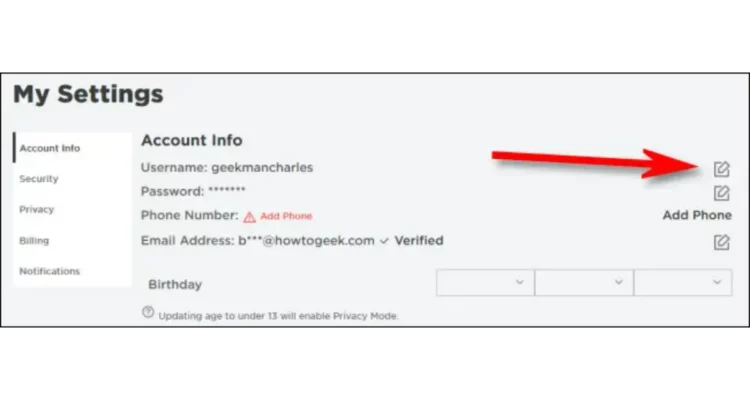
Whether you are using Mac or Windows, the process of changing usernames on Roblox is the same for all computers. Here are the steps that you will need to follow to do that.
1. Go to the official website of Roblox on a web browser on your computer and log in to your current Roblox account by entering the credentials.
2. You will see the Settings icon (gear icon) at the top right corner of the screen, click on it to open the dropdown.
3. Now click on Settings.
4. Click on the “Account Info” tab present in the menu at the left of your screen.
5. Now click on the Edit icon present next to your existing username on the screen.
6. A new window will appear, where you have to enter your new username and your current password to the Roblox account.
7. Now, click on Buy and your Roblox username will be changed.
Remember that changing your Roblox username is not for free, you will be charged 1000 Robux for this. So, make sure that you have the funds in your account or get the Robux first, otherwise, your Roblox username will not be changed.
Also read: How to make clothes on Roblox
How to Change Roblox Username On Android Or iPhone?
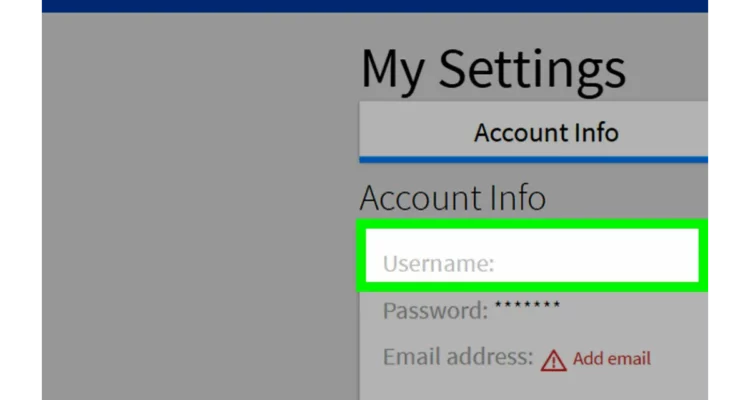
If you are up for changing your Roblox username on your android or iOS device, here are the steps that you can follow:
1. On your phone, launch the Roblox app and log in to your Roblox account.
2. At the bottom right of your screen will be an icon with three dots in a circle, tap on it.
3. Now, scroll through to find the Settings icon and tap on it.
4. Tap on the Account Info option and then tap on the Edit icon next to your current username.
5. Enter the new username and your Roblox password and save the changes.
Remember that here also you will be required to have 1000 Robux in your account or you will not be able to change your name on the application.
Also read: How to get your Roblox account back?
How To Change Roblox Username On Xbox One?
If you are using Roblox on your Xbox One console, then also you can change your account name through a few steps mentioned underneath.
1. Launch Roblox on your Xbox One.
2. Now, log in to your Roblox account and go to the Settings window by clicing the gear icon at the top right side of your screen.
3. Now open the Account Info option.
4. Click on the Edit icon next to your existing Roblox username.
5. Enter the new username and your Roblox password.
6. Save the changes (make sure that you have 1000 Robux in your account or else purchase them first).
Also read: How to have no face in Roblox?
Wrap Up
This is all, that’s the only way how to change the Roblox username. Share this with your friends who are also on Roblox and are already tired of their current display name on their account so they can get rid of it.
Muskan, has her awesome manner of telling things about herself without bragging too much. Video games have always been a part of her life. She has enjoyed a plethora of console, pc and online games. She is a wizard from the gaming world.


