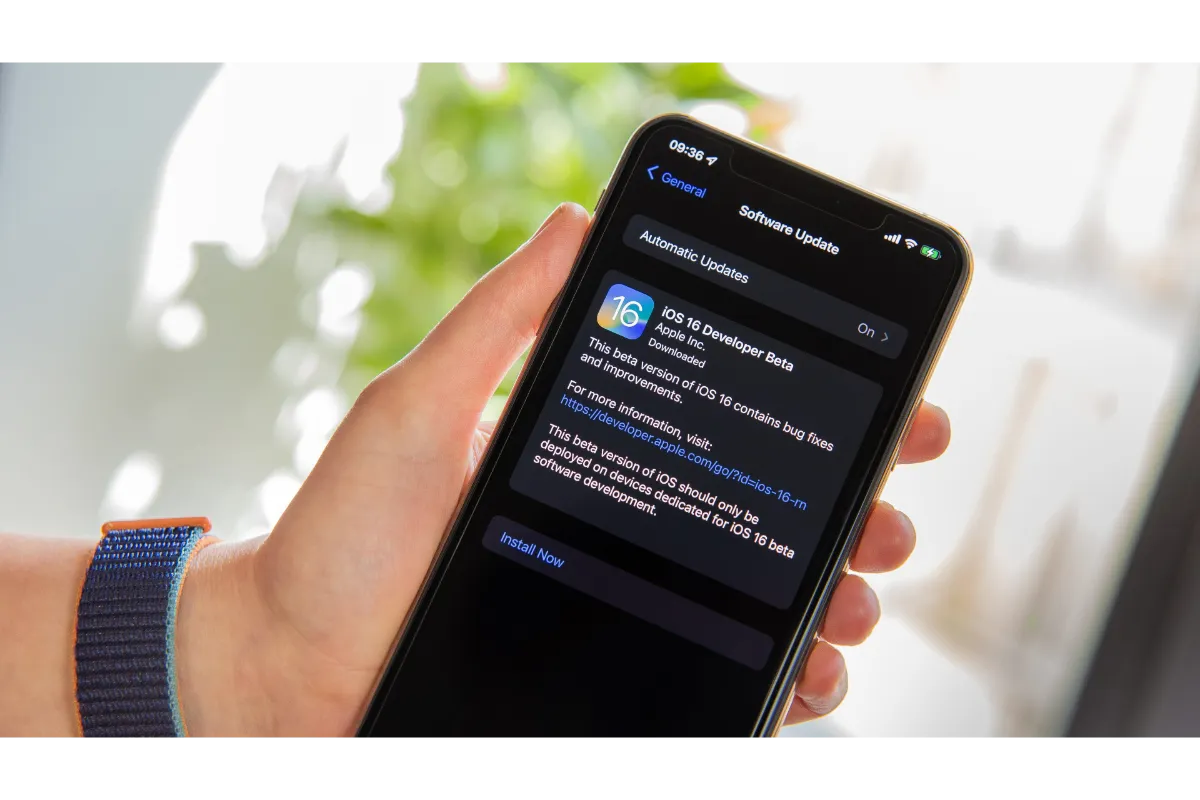How To Delete A Comment On YouTube – 2 Ways To Delete YouTube Comments
Have you ever said something in public and later regretted it? You can obviously not take back the words that left your mouth, but if you made a wrong statement in YouTube’s comment section, you can take it back at least. So, it is important that you know how to delete a comment on YouTube, whether it is a comment you made on someone’s channel or someone made on your own channel.
To delete a comment on YouTube, go to the YouTube video where you commented and open the comments section. Tap on the three dots next to your comment and select the Delete option from there. However, in case you don’t even remember which video it was, we know how to delete your comment from there as well, so keep reading to know more.
YouTube is the universal platform where people become popular in no time through their videos. You will find all kinds of YouTubers from singing songs to sharing their makeover tips. And we are sure that there must be some specific YouTube channels that you would have subscribed to.
If you want to know in detail about the YouTube comments and how to delete them permanently, then go ahead and get your answer.
How To Delete A Comment On YouTube?
We all love to comment on our favorite YouTubers’ videos to encourage them to post more of their content. There can be times when your comments go wrong or maybe just a silly typo.
So, if you want to delete a comment that you mistakenly made or later felt that you shouldn’t have commented that in the first place, here are the simple steps that you can follow for this.
1. First, you have to log in to the YouTube account from which you made the comment.
2. Now, look for the video where you have posted the comment you want to delete.
3. Search for your comment and tap on the three dots on the right side of it.
4. From the drop-down menu, tap on the “Delete” option.
The comment will be deleted, and a dialog box saying “Comment Deleted” will appear on your screen for your confirmation. After that, no one will ever be able to view that comment.
Also read: What does Friends Only mean on TikTok account?
How To Delete A Comment On YouTube Without Remembering The Video?
There might be cases where you remember the comment you made on a YouTube video some time ago and now wish to delete it. But the trouble is that you don’t even remember clearly which video it exactly was.
Now, you can probably not go through each and every video on YouTube to look for your comment, right? So there is a way in which you will be able to view all the comments that you have made on YouTube from your account till now, and then choose which ones to delete.
For this, YouTube has a special YouTube Comment History option for you. Here are the steps by which you can go to your History of YouTube comments and delete the ones that you don’t want anymore.
1. Launch YouTube on your device and log in to the account from which you posted the comment.
2. Go to the navigation menu on the left side of the homepage of YouTube.
3. Tap on the “History” option.
4. There, you will see a panel named “History Type” on the right side of the screen. Tap on it.
5. Now, select “Comments” in that panel. This will display the history of all your comments on YouTube to date.
Now you can scroll through the list of your old comments and when you find the one you want to delete, tap on the three horizontal dots next to it.
The drop-down menu will appear where you have to tap on “Delete” and then the comment will be permanently deleted after you confirm your decision.
Also read: How to make BeReal private?
Wrap Up
That is all about how to delete a comment on YouTube. So, whether or not you remember when and where you made a comment on YouTube, you can always delete it once you have gone through the guide we provided on this. We hope that our article was helpful, and will keep updating you with similar things you need to know about your favorite apps and sites.
Muskan, has her awesome manner of telling things about herself without bragging too much. Video games have always been a part of her life. She has enjoyed a plethora of console, pc and online games. She is a wizard from the gaming world.