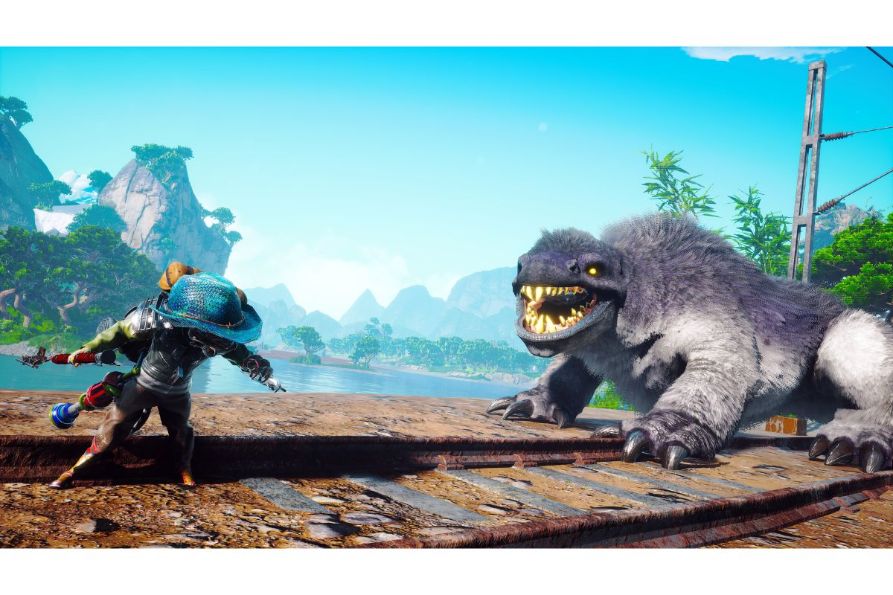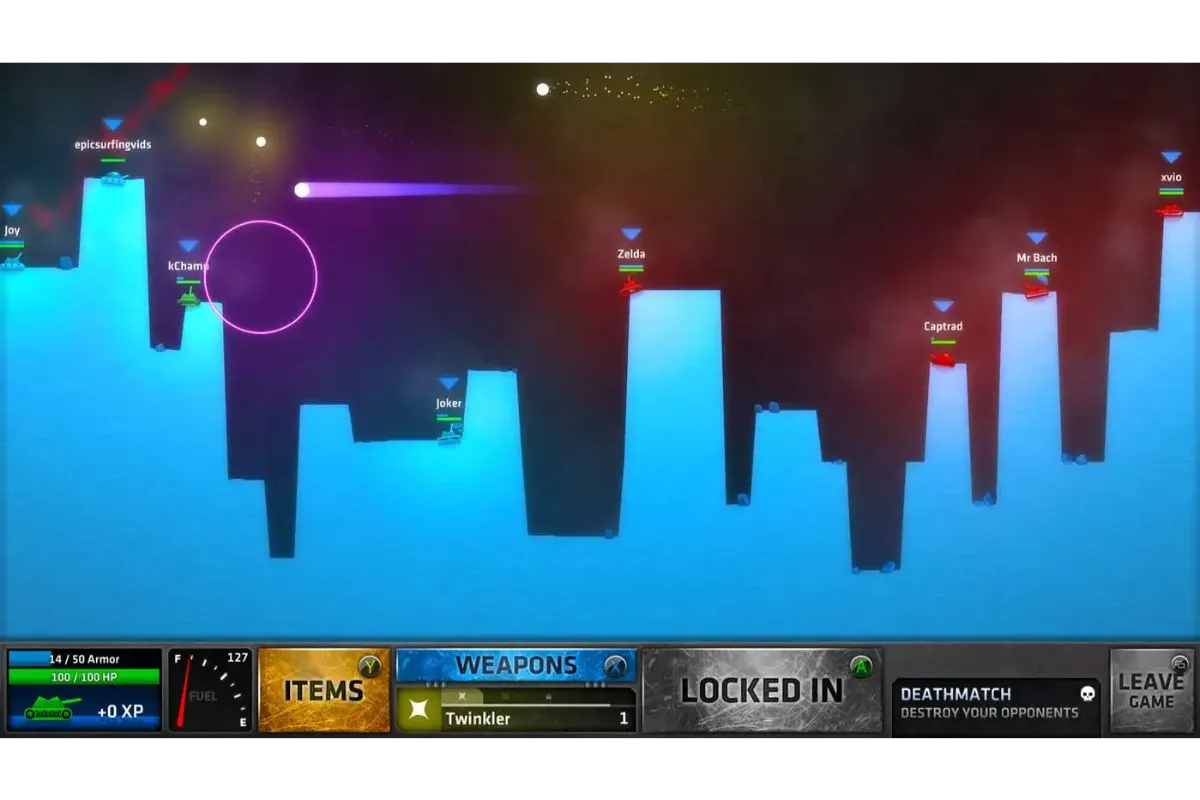How To Delete Call Of Duty Mobile Account
Do you want to get rid of your current or old Call of Duty account but are unable to do so? It is common because you will need to go through a series of procedures to completely deactivate your Mobile account of COD. At that time, you might want to know how to delete Call Of Duty Mobile Account.
Call of Duty mobile account lets you play this outstanding game right on your mobile devices which means you can jump into the game anywhere and anytime. This is why a lot of people prefer to create COD mobile accounts. However, if, for any reason, you no longer need your CoD mobile account, you can just delete it.
How to delete Call of Duty Mobile Account? Answer: First, unlink your Facebook account with your Call of Duty account and then head to your device’s settings and clear all the data. This will delete your CoD mobile data entirely.
To know in detail how you can delete your Call of Duty: Mobile linked accounts, you can go further through this article for your convenience.
How To Delete Call Of Duty Mobile Account?
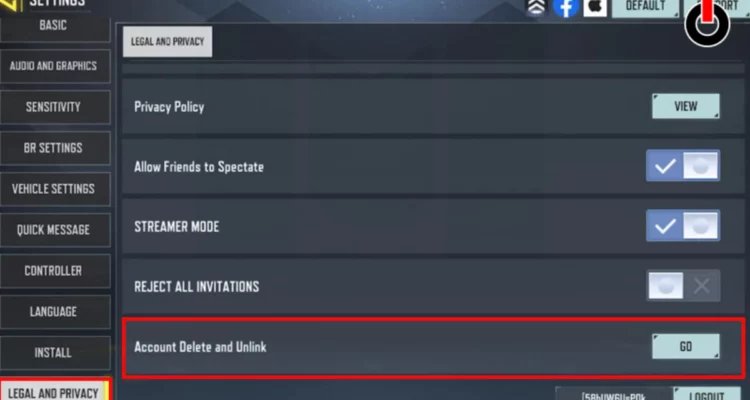
Deleting your Call of Duty mobile account is not a task of one or two steps. For this, you will first have to unlink any of your social accounts (Facebook), only after which you will be allowed to delete your main account. Don’t get stressed over this, the process is not that complex as long as we are getting you the detailed procedure in the most simplified manner.
Also read: How to earn CP in Call Of Duty
How To Unlink Call Of Duty Mobile Account With Facebook Account?
To delete your Call of Duty mobile account, first, need to know How to delete the Call of Duty mobile account Facebook linking. The account will not be deleted unless you unlink it with your Facebook account.
So, here are the steps that you would have to follow to unlink your CoD mobile account and Facebook account:
1. Open the Facebook app on your mobile phone, or open Facebook in a web browser on your desktop.
2. Go to your Facebook account settings and scroll through it.
3. As you see the “Apps and Websites” section, select it.
4. Here you will see all the apps as well as websites linked to your respective Facebook account. Click on “CoD Mobile”.
5. Now, tap on the “Remove” option and select the “Confirm” button.
Once you have properly followed these steps, your Facebook account will be removed from your COD account.
Also read: Is COD Infinite Warfare Campaign Co Op?
How To Delete Call Of Duty Mobile Account On iPhone?
Once you have successfully unlinked your Facebook account with your CoD account, you are just a few steps from deleting your CoD mobile account.
Here are the steps that you will require to follow if you wish to delete your Call of Duty mobile account on your iPhone:
1. Go to the Settings of your iPhone.
2. Scroll through the menu to find the “App Management” section and tap on it.
3. Here select “CoD Mobile” from all the apps that will appear in the list.
4. In the Storage options of CoD Mobile, tap on the “Clear Data” option
As you do this, your CoD mobile data as well as the guest account will be deleted on your iPhone.
How To Delete Call Of Duty Mobile Account On Android?
If you are using an Android device and want to delete your Call Of Duty mobile account on it, you can follow the steps given below:
1. Log in to your Call of Duty mobile account on your mobile device.
2. On the top of your screen, tap on the “Account” tab.
3. Scroll through the options to find the “Delete Account” option. Tap on it.
4. Enter the username and password of your CoD account and then tap on the “Delete” button.
That’s it, these were the simple steps required that will get your CoD mobile account deleted.
How To Delete Call Of Duty Mobile Activision Account?
It is sad to tell you that there is no possible way in which you can delete your Call of Duty (Activision) account. Even so, you are allowed to delete all the personal information in that account by submitting the request to Activision.
To request the deletion of your personal information from your Call of Duty Activision account, refer to the steps mentioned here.
1. Log in to your Activision account. At the top right corner, click on your Profile.
2. Tap on the “Preferences” menu and scroll till you reach the bottom section.
3. Here, tap on the “Privacy & Data Protection” option.
4. Tap on “Submit a New Request”.
5. Here, select your country and accept the terms and conditions.
6. Tap on “Proceed to privacy and data protection portal”.
7. Now, choose “Delete my personal information (Right to Erasure)” under the Select Request Type menu.
8. Select your CoD account and enter the login credentials.
9. Finally tap on the “Delete my personal information” option on the pop up window that will appear.
Once your request is processed, you will be notified via email that the process is complete and your personal information will be removed from your CoD mobile Activision account.
Also read: Is Call Of Duty Ghost Campaign Co Op?
Wrap Up
This was all you needed to know for the deletion of your COD mobile account. Share it with your friends who are also trying to delete their COD accounts on mobile but still don’t know the exact process.
Muskan, has her awesome manner of telling things about herself without bragging too much. Video games have always been a part of her life. She has enjoyed a plethora of console, pc and online games. She is a wizard from the gaming world.