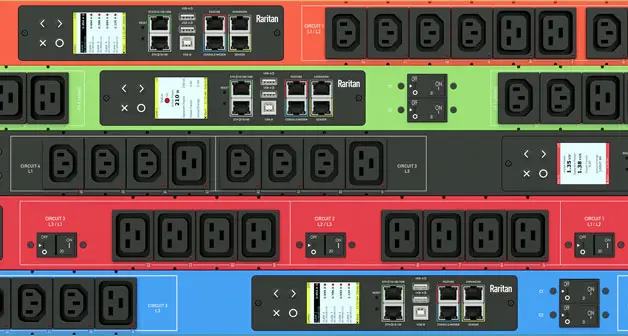How to Edit Photos Manually and with AI on Mac: Comprehensive Guide
Editing photos is an essential part of the creative process, allowing you to enhance and transform your images to make them visually stunning. On a Mac, you have photo editing tools that allow you to edit photos manually.
Additionally, AI-powered photo editing solutions have made significant advancements, offering a more streamlined and efficient editing experience. In this comprehensive guide, we’ll explore both manual photo editing on Mac using the built-in Photos app and AI-powered photo editing with Hey-Photo.
How to Edit Photo on Mac
The Photos app on Mac provides a range of editing features that allow you to manually enhance your images. Here’s a step-by-step guide to get you started:
1. Select the Photo to Edit
Choose the photo you want to edit from your library by clicking on it.
2. Click on the “Edit” Button
Once you have the photo open, click on the “Edit” button.
3. Enhance the Photo Manually
A sidebar with editing options will appear. Use various tools such as “Light,” “Color,” “Filters,” and “Adjust” to manually tweak and improve the photo’s brightness, contrast, color balance, and more.
4. Crop and Rotate
Use the “Crop” and “Rotate” tools to adjust the orientation of the photo.
5. Save Your Edited Photo
Once you’re satisfied with the changes, click on the “Done” button to save your edited photo.
Easy Alternative Hey-Photo: AI-Powered Photo Editing
Hey-Photo is an innovative AI-powered photo editing application that simplifies the editing process and delivers stunning results with the power of artificial intelligence. Here’s how you can use Hey-Photo for AI-powered photo enhancements:
1. Open Hey-Photo and Upload Your Photo
Launch Hey-Photo and import the photo you want to enhance by clicking on the “Add Image” button or dragging and dropping the photo into the app.
2. Choose AI Enhancements
Hey-Photo’s AI-powered tools automatically analyze your photos and apply intelligent enhancements. Select the specific AI enhancements you want to apply to your photos, such as automatic adjustments, portrait retouching, or sky replacement.
3. Customize the Edits (Optional)
If you wish to have more control over the editing process, Hey-Photo allows you to customize the AI-generated edits using intuitive sliders. Fine-tune the adjustments according to your creative vision.
4. Apply Filters (Optional)
Experiment with Hey-Photo’s AI filters to add unique and artistic styles to your photos. Choose from a diverse range of filters to give your images a personalized touch.
5. Review and Save
Preview the edited photos to ensure you’re satisfied with the changes. Once you’re happy with the results, save the edited images to your preferred location.
Conclusion
Whether you prefer a hands-on, creative approach or seek a quicker and more automated way to enhance your photos, Mac offers a versatile environment to cater to your photo editing needs. The built-in Photos app allows for manual adjustments, giving you full control over the editing process.
Meanwhile, Hey-Photo harnesses the power of AI to simplify editing. Embrace the best of both worlds by combining manual and AI-powered photo editing techniques on your Mac, and unlock the true potential of your images.
Got stuck in a game? Don’t worry, Steve is here to solve all your queries and give you some hacks about your favorite game.