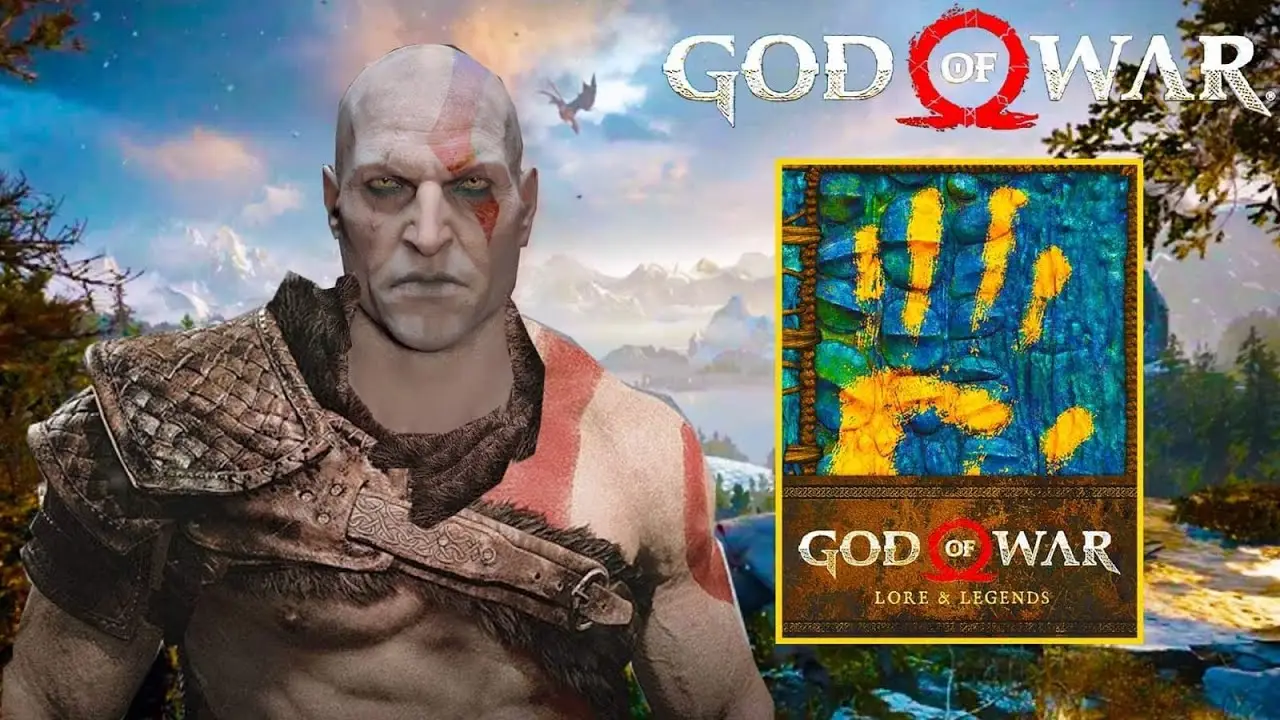MultiVersus Twitch Drops Not Working 2022-Here’s The Solution
We know how it feels when even after you have claimed the Twitch drops for MultiVersus but are still unable to use it. That is why we looked around to find the solution to fix MultiVersus Twitch Drops not working. We assure you with this article that by the end of reading it, you would not be left with any further doubts.
To fix MultiVersus Twitch Drops, you will first need to claim the code again from the MultiVersus website and then select a platform where you would want to redeem it. Then you can install your MultiVersus game on the same platform and the issue will then be resolved.
Twitch Drops that have recently been implemented by MultiVersus into its Open Beta game let the developers provide codes to those players who are watching the streamers. It takes a little pain to have access to these Twitch Drops quicker, but, when you are not able to make use of them even after that, it is quite frustrating.
To let you get rid of this frustration we are here to help you out with the problem of your Twitch Drops for MultiVersus that are not working.
How To Get MultiVersus Twitch Drops?
If you also want early access to the Open Beta of MultiVersus, then it is possible with the help of MultiVersus Twitch Drops.
For this, the first thing that you need to do before you are eligible to get the MultiVersus Twitch drop is to link your MultiVersus to Twitch.
Then, all you have to do is watch a streamer on Twitch who is playing MultiVersus and has enabled drops. You have to view the stream for a minimum of sixty minutes. After this, you will get the Twitch Drops that you can get as you redeem the code which will then give you access to open Beta earlier than others.
Also read: How To Get Early Access To MultiVersus?
How To Fix MultiVersus Twitch Drops Not Working?
Before everything, you will need to claim the Twitch Drops for MultiVersus to be able to use them. Even after having the MultiVersus Early Access to Twitch Drops, if you are unable to use them, then you will need to re-claim the code from the official website of MultiVersus.
Here are the further steps that you will need to follow once you reclaim the MultiVersus Twitch Drops.
1. Open Your WB Games And Twitch Account
Go ahead and sign in to your account on your WB Games. Then, open your Twitch account. Accept the terms and policy and continue.
2. Choose Your Platform And Redeem Your Code
Now, choose the platform where you prefer to play the game and click on the Next Button. There, you will now have to paste the code that you had just claimed from MultiVersus’s site.
This way, you can redeem your code. Now open the platform that you chose to redeem the code and go to the Games. Now select “Activate a Product” on that platform. Now you will again have to paste your MultiVersus code and click on “Next”, then “Finish”.
3. Now You Can Install MultiVersus
Here is the final step. Install MultiVersus on your platform. You will see that the Twitch Drop issue that you were previously facing with MultiVersus would be resolved by now and you will be able to play the game completely for free on the platform where you redeemed the code you had.
Alternative Method To Fix MultiVersus Twitch Drops Not Working
In case the above method didn’t work for you the other way to fix your issue is to purchase the Founder’s pack which comes with 3 editions. One is Founder’s Pack, then Deluxe Founder’s Pack, and the third is Premium Founder’s Pack.
Choose a suitable edition for yourself and then the platform for which you want to buy it. Complete your payment for the purchase and then your problem on MultiVersus will be resolved.
Wrap Up
We hope that you now completely know the way in which you can fix the MultiVersus Twitch Drops not working. Share this with your friends who also want to have access to those seventeen interesting characters, nine maps as well as eight modes. Tell us in the comments section if something else regarding MultiVersus Twitch Drops is troubling you.
Muskan, has her awesome manner of telling things about herself without bragging too much. Video games have always been a part of her life. She has enjoyed a plethora of console, pc and online games. She is a wizard from the gaming world.