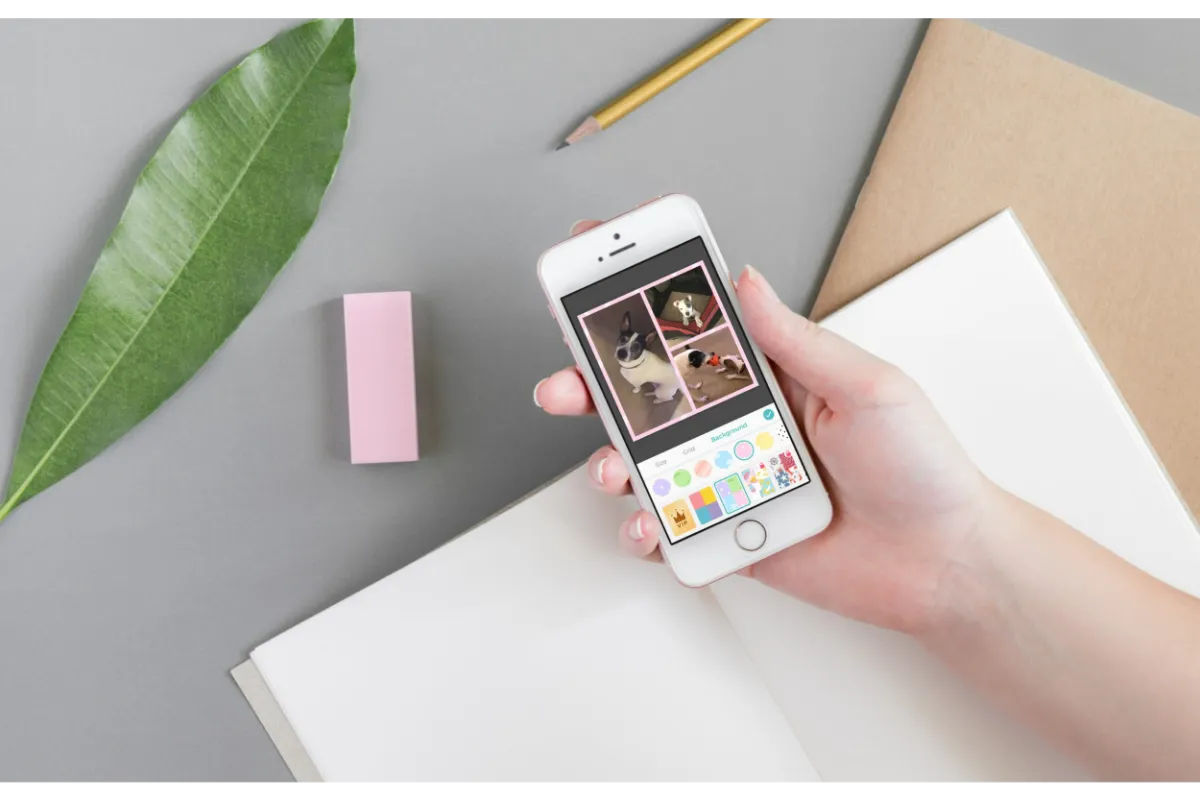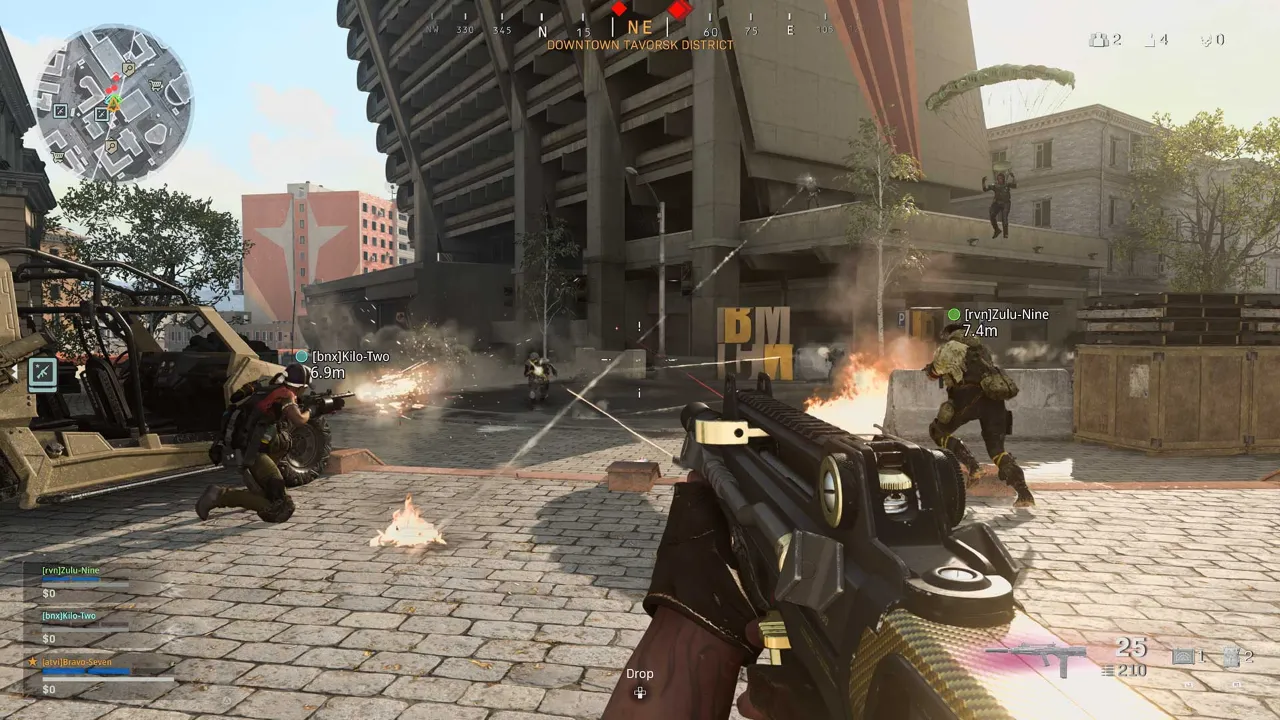How To Keep YouTube Playing In Background Android 2022
We are all so busy nowadays that we cannot follow the norm of one thing at a time. We are supposed to multitask. As such, if you are playing a YouTube video on your android phone, you would also want to keep doing some other task simultaneously on another application. For this, you need to know how to keep YouTube playing in the background on Android.
To keep YouTube playing in Background Android, you can use Chrome rather than the YouTube app itself. So, just open Chrome and tap on the three dots at the top right. Select the “Desktop Site” option and then search YouTube. Play your video and you will be able to keep it running in the background as well, it is simple as that.
YouTube is the stop to everything you want to watch online. From your favorite music to interesting DIY Tutorials, you get access to everything on YouTube worldwide. There must be times when you just want to listen to the audio part and not watch the video on YouTube so that you can also do something else on your phone.
As such, it is important for you to know how you can work on another app on your android while your YouTube video is also playing in the background.
How To Keep YouTube Playing In Background Android?
If you want YouTube to be played in the background on your Android without any window of it appearing on the screen, then here are the steps that you can follow.
1. Launch Chrome on your Android phone.
2. At the top right corner of the screen, tap on the three dots to open a drop-down menu.
3. Tick mark the box next to the “Desktop Site” option.
4. Now, search YouTube and play whichever video you want.
You will see as you put Chrome in background, you will still be able to listen to the video and will be able to run any other application at the same time on the same phone. You can also use Firefox as an alternative if you don’t want to specifically use Chrome. That’s how to keep YouTube playing in background Android.
As for the iOS users, they can also use this feature on Safari and play YouTube in background.
Also read: How to delete a comment on YouTube?
How To Keep YouTube Playing With Another App On Android?
You must be thinking that being able to use another app while playing a YouTube video simultaneously you will need a Premium subscription, but that is not the case anymore.
Yes, ever since the release of Android 8.0 Oreo, the Picture-in-Picture mode has been made available for all.
With this feature, you can get a pop-up view of YouTube which will open in a small window and can be shifted to any corner of your phone’s screen. This will make it possible for you to play the YouTube and use another app on your Android at the same time.
But remember that you can use this feature only if you have Android version 8.0 Oreo at a minimum.
Here are the steps you can follow to enable picture-in-picture mode for playing Youtube.
1. Open the Settings app on your android device.
2. Select the “Apps & Notifications” menu.
3. Go to the Advanced settings and tap on “Special app access”.
4. Here you will see the “picture-in-picture” option.
5. Select YouTube from the list of apps available over there.
6. Then, tap on the toggle next to “Allow picture-in-picture”.
Then, a small pop up of YouTube will appear on your phone’s screen which you can drag in any direction so that you can also run and use another application at the same time.
Also Read: Forza Horizon 5 Hot Wheels Not Working – How To Fix
How To Keep YouTube Playing With Another App On iPhone?
As for iPhone users, only the Premium subscribers in the U.S are allowed to use the picture-in-picture mode for YouTube.
There is a great tendency for this PIP feature to be launched for non-subscribers as well, so even if you are not willing to purchase the Premium subscription, you can wait for the feature to roll out for you.
Wrap Up
This was all about how to keep YouTube playing in background Android, and the method we described is the one and only way in which you can use two apps on your android phone at the same time. Share this soon with your friends who you think also badly need this feature due to their busy schedules.
Muskan, has her awesome manner of telling things about herself without bragging too much. Video games have always been a part of her life. She has enjoyed a plethora of console, pc and online games. She is a wizard from the gaming world.