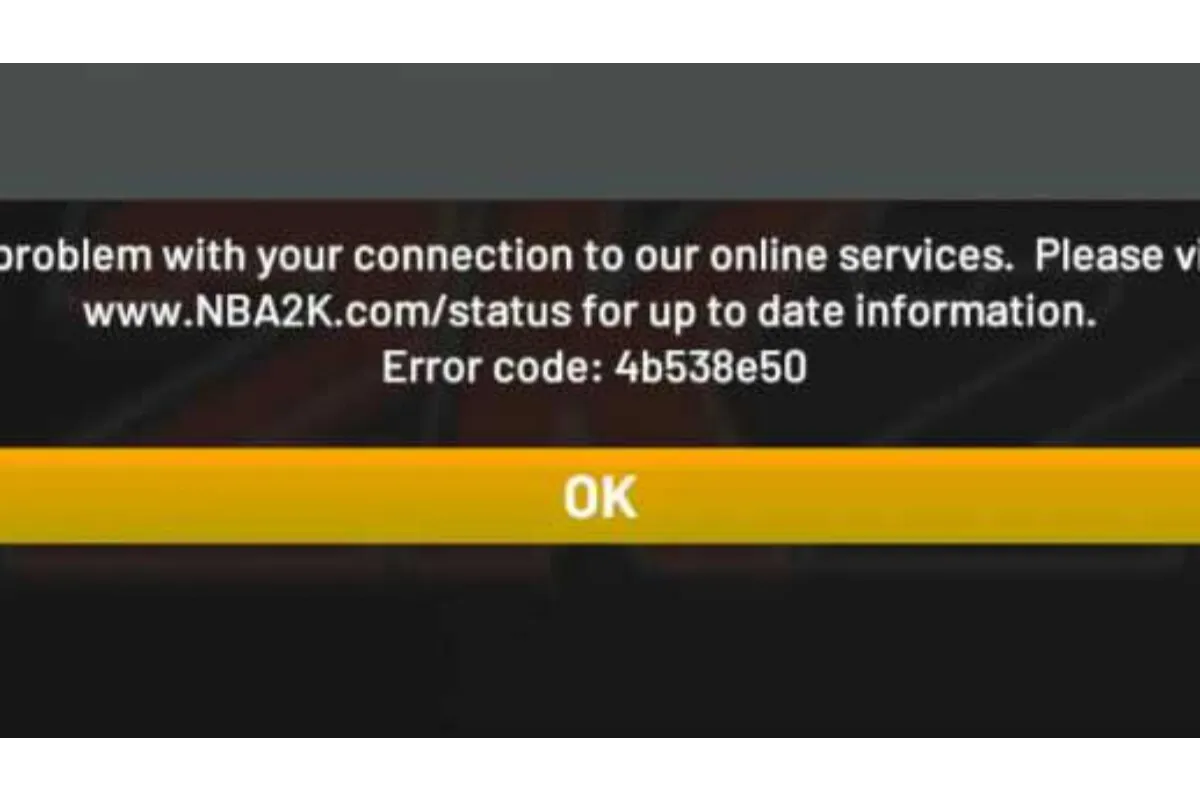How To Link Activision Account To PS4 | Easy Ways
You must already know that an Activision account is important for you to play a video game on cross-progression, but have you found out how to link Activision account to PS4? Not? Then it is about time that you get acknowledged with it.
To link your Activision account to PS4, you have to go to the official Activision website and log in to your account. Then, select the Link PlayStation Account option and log in to your PS4 account. Once the verification process is done, your Activision account will be linked to your PS4 account without doing anything much.
You must have already created your Activision account especially if you play Call on Duty because that will let you use the same PSN ID, Gamertag, or BattleTag. But it will be no use if you are not aware of how to link your Activision account to your console, right? Most people do not know how exactly this is done because the procedure is also a bit confusing.
However, as long as you have the right guide, nothing is too difficult to do, and the same goes with linking your Activision account with your PS4 console.
Also read: How to make your PS4 controller vibrate?
How To Link Activision Account To PS4?
The method of linking your Activision account to your PS4 is a bit lengthy but quite easy if you follow the procedure we have mentioned right here, so let us begin.
Firstly, you have to turn on your computer, whether is Windows or Mac and open any web browser on it. Now, head to the official Activision account website on the browser and click on the log-in button at the top right corner of the page. Here, you can log in to your Activision account by entering the username and password linked to it.
Once you have logged in to your account, you have to click on the Profile icon next to the log out option on the screen. This will lead you to the profile page of your Activision account.
Click on the Account Linking menu from there. Out of the options you will see under this menu, click on the Link Account button present next to the option that says “Link To PlayStation Account.
You will see a popup menu on the screen saying that account verification is required. You have to click on the Send Code button present there. Subsequently, a code will be sent to your linked email account.
Head to your email account and you will see a new email for Activision. Open the email and there you will find a ‘One Time Verification Code’. Copy the code and return to your Activision account profile page. Now, paste the code where it asks and click on the Submit button.
Now, again on the Activision account profile page with the Account Linking option selected, once again click on the “Link Account” button next to the “Link To PlayStation Account” option.
This will now ask you to lead you to the login page of the official PlayStation website. Click on the Continue button and that will take you to the login page.
Now, enter the username of your PlayStation account and click on the Next button. Then, you have to enter your password and click on the Sign In Button.
In case you have added extra security settings, you will also be asked to enter the safety code. Then, you have to press the Verify button. Once the verification is done with the correct details, you will be taken back to the Activision page.
Here you will now see your PlayStation account username in the Linking option. This confirms that your Activision account has been successfully linked to your PlayStation account.
In this manner, you can easily link your Activision account and your PlayStation account easily.
In case you want to know how to link Activision account to PS5, then the steps are exactly the same as mentioned above.
Wrap Up
We assume you are completely enlightened about how to link Activision account to PS4. still, if you find any kind of trouble linking the accounts, you can feel free to ask us in the comments section anytime you want to. We will try to reach out to you at the earliest possible time.
Muskan, has her awesome manner of telling things about herself without bragging too much. Video games have always been a part of her life. She has enjoyed a plethora of console, pc and online games. She is a wizard from the gaming world.

![How To Fix Strict NAT Type Xbox One? [2023 Updated] 4 How To Fix Strict NAT Type Xbox One? [2023 Updated]](https://www.cluttertimes.com/wp-content/uploads/2023/12/xboxone3565784615-200x125.webp)