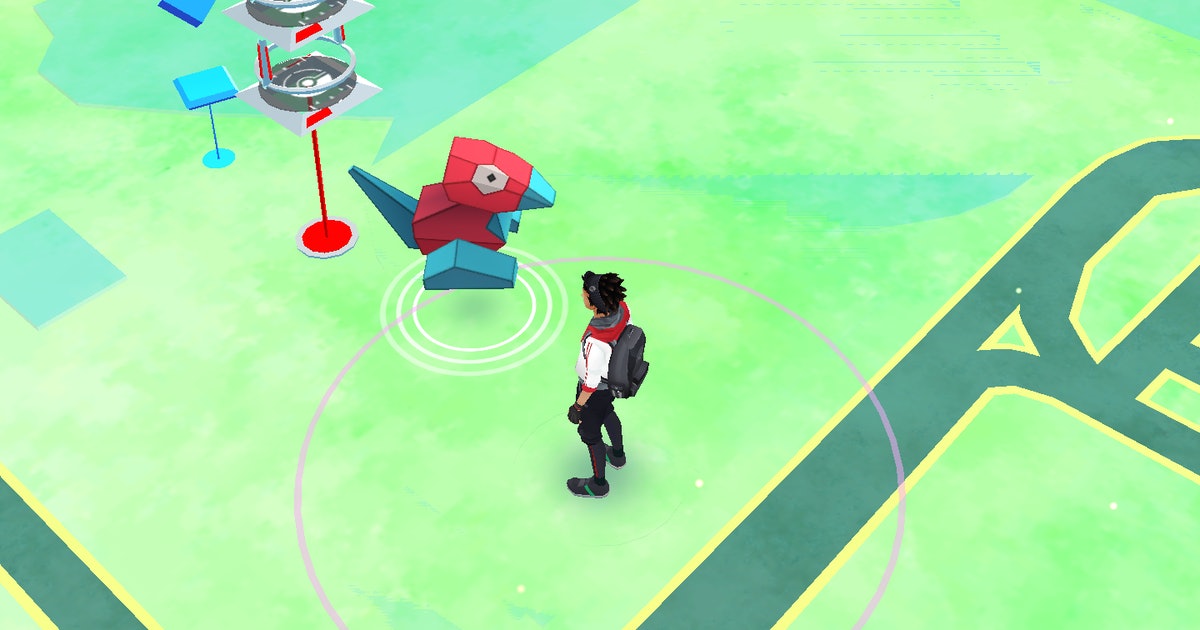How To Play Local Multiplayer On Minecraft Switch?
In addition to single-player, users of Minecraft’s Java and Bedrock Versions have access to online and local multiplayer, If you are interested in playing Minecraft with your friends. Minecraft allows playing as a single-player as well as as a multiplayer. Do you wish to know how to play local multiplayer on Minecraft Switch?
Minecraft is a 3D sandbox game popular with kids and adults. As the multiplayer mode is available for Minecraft on Nintendo Switch, you can easily collaborate with your friends for this game as a multiplayer team.
If you haven’t played multiplayer mode for Minecraft Nintendo Switch yet, And you have no idea how to play local multiplayer on Minecraft switch. Then, this article provides you with some steps, by reading which you will get to know how to play multiplayer mode for Minecraft on Nintendo Switch.
How To Play Local Multiplayer On Minecraft Switch?
These are some ways by which you are able to play Minecraft on Nintendo Switch with local multiplayer mode:
- Using a LAN to Play (Local Area Network)
- Using an Online Server to Play
- Split-Screen (console versions only)
- Troubleshooting Multiplayer Connection Issues
These are the available methods for how to play local multiplayer on Minecraft Switch. Let us now know about all of them in detail.
Also, read How Do I Craft A Diamond Pickaxe Minecraft
Complete Guide On How To Use These Above Ways To Enable Local Multiplayer Mode For Minecraft
Using a LAN to Play (Local Area Network)
This calls for allowing other network users who are linked to your home or local area network (LAN) access. Here’s how to link up your mobile device, Nintendo Switch, Windows, or Xbox with Minecraft.
Before you start:
- The same network connection is required for each participant that wishes to join.
- A server for the specified world must be able to run on the chosen host device.
- Everyone who joins must use the game version as the host.
Step to start a LAN Game:
- Click
- To start, click on the pen symbol to create a new world for players
- Enable the Visible to LAN Players option under the Multiplayer Menu
- Then, select Play to start the game
Steps to join a LAN Game:
- Select Play
- Select the Friends tab
Using An Online Server to Play
Three authorized servers exist for these systems’ Bedrock Version of Minecraft: Mineplex, InPvP, and Lifeboat.
Easy way to join a server:
- On the server, Click
Add an external server:
Click Add server under the Servers tab and fill out the required details. Contact the server owner if you want assistance locating this data. Consoles do not support this server feature.
Split-Screen
Only console players are able to play Minecraft multiplayer mode on split-screen. This means you can play Minecraft Nintendo Switch multiplayer mode on split-screen. Up to four people can play split-screen simultaneously on the same screen. Connect the controllers and launch the game to automatically segment the screen into player-specific sections. (one for each player).
Also, read How To Fix Outdated Server On Minecraft Xbox 2022
Troubleshooting Multiplayer Connection Issues
- Make sure that the Minecraft version you are using is not beta. If you are, stop and start the game again.
- Make sure the online subscription service for your Xbox, Sony PlayStation TM, or Nintendo Switch console is active if you are playing on one of these devices.
- Quitting Minecraft and starting it again.
- Click to see if restarting your computer fixes the issue. Restarting regularly fixes connection problems.
- Log back into your Microsoft account after quitting the game.
- If you are using a wireless connection, make sure you have a strong connection to your router. it could be necessary to reset your router.
- Check your running apps first, then close any open tabs that are using your Internet bandwidth.
- Check the settings to ensure your firewall, antivirus software, or VPN is not blocking your connection.
- Change the settings on your router so that Open Network Address Translation is used.
- Try using an Ethernet cable to connect if you use a fixed device rather than WiFi.
Conclusion
All these above-mentioned ways can mostly resolve all of the multiplayer mode issues for Minecraft Nintendo. So, we hope you know all the ways How To Play Local Multiplayer On Minecraft Switch. If any of these methods do not work for you, and you are not able to play multiplayer mode with your friends, then contact Minecraft Support and briefly describe your issue with them. They will definitely resolve your problem, and you can play local multiplayer on Minecraft Switch. Otherwise, there is a maximum chance that you can play local multiplayer on Minecraft Nintendo Switch in any of these ways.
Simran is an experienced game artist interested in testing innovative and engaging games. Passionate about combining a love of video games with thorough artistic training. She is familiar with digital art software and avid team member excited to collaborate with game developers and designers to create visually interesting game experiences for users.