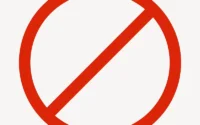5 Easy Steps On How To Schedule An Email In Gmail
Scheduling an Email in Gmail is as easy as writing a letter. An easy explanation of the procedure will make it possible for you to control all the mechanics. If you are aware of composing an email then scheduling it won’t be laborious work.
Scheduled emails in Gmail are the emails that are selected to be sent at a particular or scheduled time. It may take a few minutes after the scheduled time but it would definitely be sent according to the time zone you selected. You must have Gmail on your mobile or PC and then the following procedure for scheduling is the easiest.
To schedule an email in Gmail, you must Draft a mail> click on the down arrow with send> Scheduled Send.
Read further for a detailed explanation of these steps.
How To Schedule An Email In Gmail?
Follow the below-mentioned steps to know how to schedule an Email in Gmail
- Open up Gmail first on your mobile or PC. Remember you must have an account logged in to your Gmail to go further.
- Look for the Compose button on the top left corner of your desktop screen and click it. You can find the Compose button on the bottom right of your mobile screen.
- Compose or Draft the email you want to send.
- After drafting your Email, look for Send option and the arrow facing downwards next to it. On your mobile, you can tap the three dots on the top right side of your screen.
- Then tap on Schedule Send and choose the date and time to send your desired email.
You are allowed to set up to a hundred scheduled emails.
Also read: Gmail Spell Check Not Working – Easy Fixes
How To Schedule An Email In Gmail- FAQs
Can I edit a scheduled email in Gmail?
Of course, you can edit a scheduled email in Gmail and it is as easier as setting one.
You can follow these steps to edit or change a scheduled email in Gmail.
- Go to Gmail on your mobile or PC
- From the various options available on the left panel of your screen, click Scheduled. On the mobile, you can find the Scheduled option by tapping on the three horizontal lines in the menu.
- After that, select the email you desire to edit or change.
- Click or Tap on Cancel Send.
- You can create your email again or edit the changes you want to make.
- Again, find the downward arrow at the bottom side next to send and click it. On the phone, these options are available on the right side with three dots.
- Click or Tap on Scheduled Send and choose the new desired date and time.
Do Gmail recipients know if their email was scheduled or delayed?
The email recipients will only be notified of the time they received the email or the time when the email reached their inbox. The receivers will not know if their email was scheduled or delayed.
Also read: How To Recover Gmail Password Without Phone Number And Recovery Email
Will a scheduled Gmail email send if the computer is off?
Keeping your computer on or off does not affect your already scheduled mail. When you schedule a mail, it is queued and would be sent at the scheduled time regardless of your computer activity. Yes, your mail will be sent even if the computer is off.
Wrap Up
At a time when texts and emails are as important as anything for informal or formal events, you must be aware of their features. We have mentioned above the easy steps you must follow to schedule an email in Gmail or how is it possible to edit or change the scheduled email. Go through these steps and you will learn about scheduled emails in a productive way.