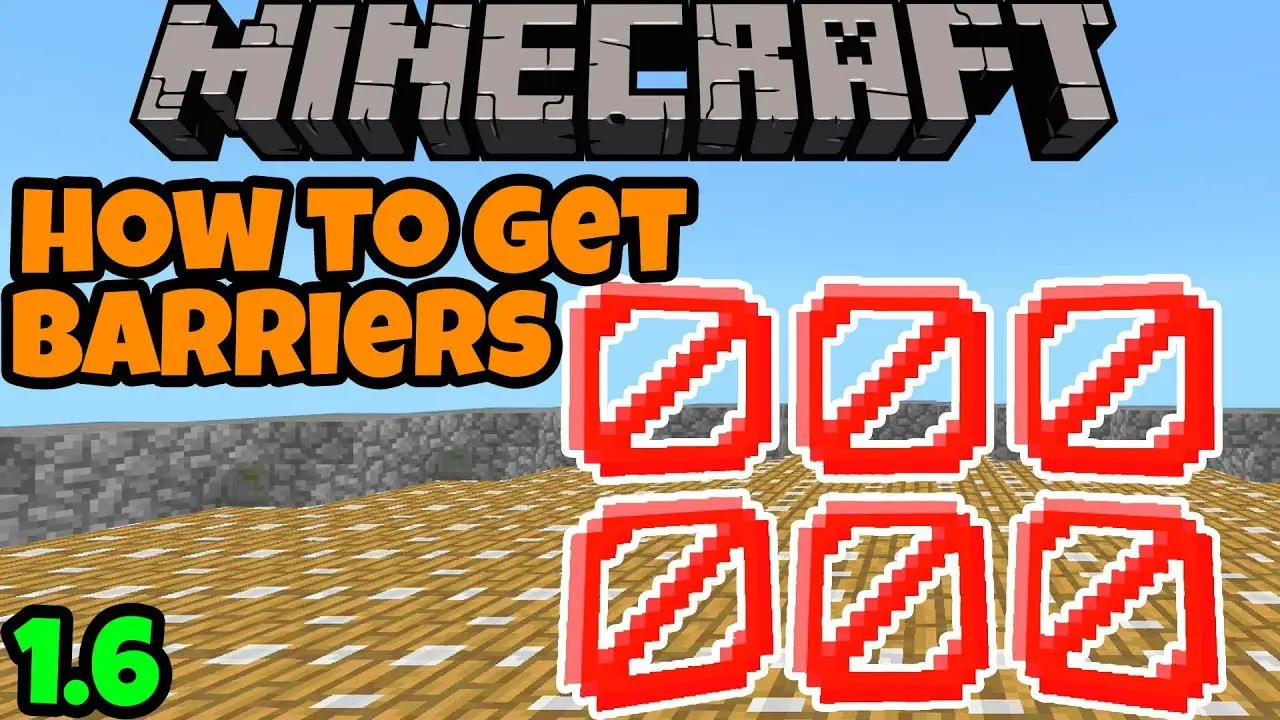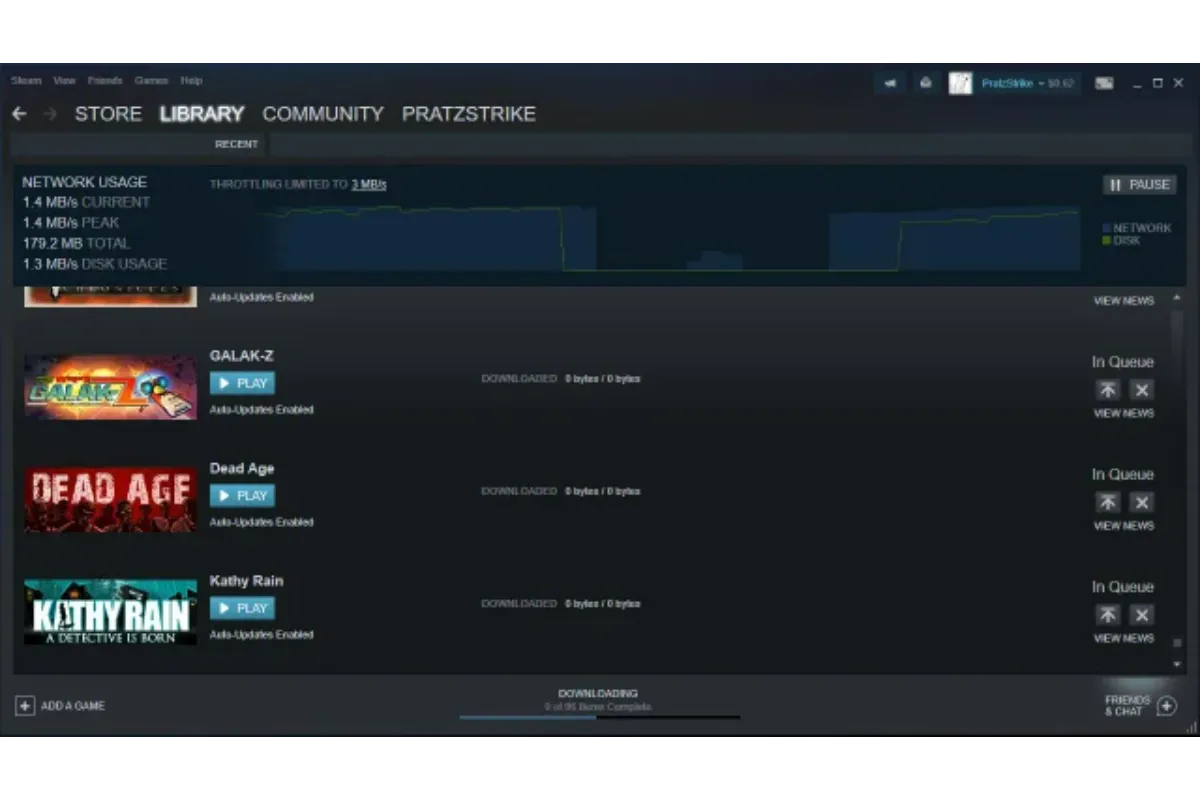How to Split Screen on Dell?
Working on the Dell laptop is difficult because you must constantly switch between windows and tabs.
It’s even more so if you must conduct thorough research for your task at school or in your job. It is possible to split your laptop’s screen to finish your task quicker. Read on, and we’ll show you several options that you can utilize to split your laptop’s screen.
Also Read: Does Star Wars Battlefront 2 Have Split Screen?
Split Screen On Dell
Here’s How to Use Split Screen on the Dell Laptop?
- Two windows or applications can be opened simultaneously.
- Your mouse should be placed in the upper bar in one of these windows. press your left click.
- Move the window to either the left or right side on the screen.
- Continue to drag it towards the side to ensure that the window “snaps” into place and leaves half the screen unoccupied for the second window.
To split the screen to split screen on Dell laptop Windows 10, you need to use key shortcuts on keyboards.
There’s a shortcut that lets you split windows that’s beneficial. When you are in an active window, simply hold the Windows key, then use either the left or right Arrow key. This will automatically bring the active window to either the side or the right. Choose another window to fill in the space.
Can I divide my monitor into two screens?
Open two apps and drag them to ensure that both are partially visible. Take the top part of one window and drag it to the left until you see the outline of the split screen. Release as soon as you see this make the window snap into the split screen.
Also Read: Is Asphalt Split Screen?
How do I split my screen on a big Dell monitor?
Split screen allows users to run two apps simultaneously, which allows you to multitask. Split the screen, open any two applications you wish to use for the split screen. Swipe the left side to open the second application and hold the finger until you see the split screen.
Got stuck in a game? Don’t worry, Steve is here to solve all your queries and give you some hacks about your favorite game.