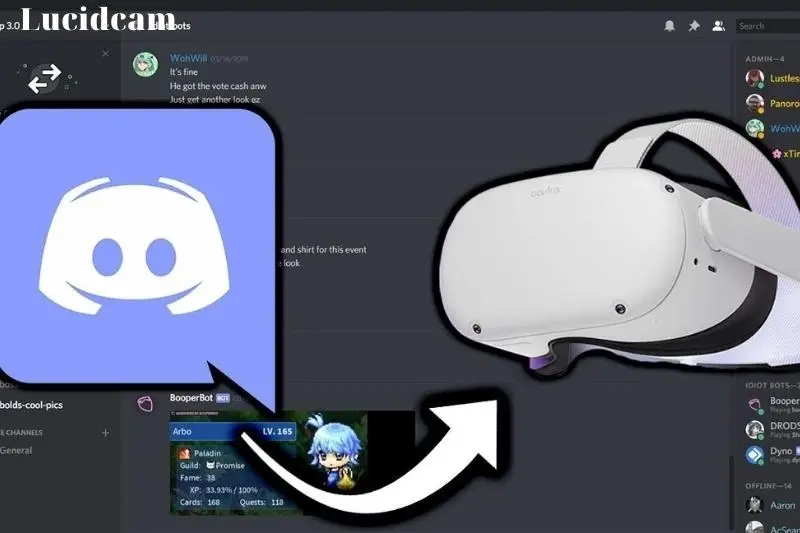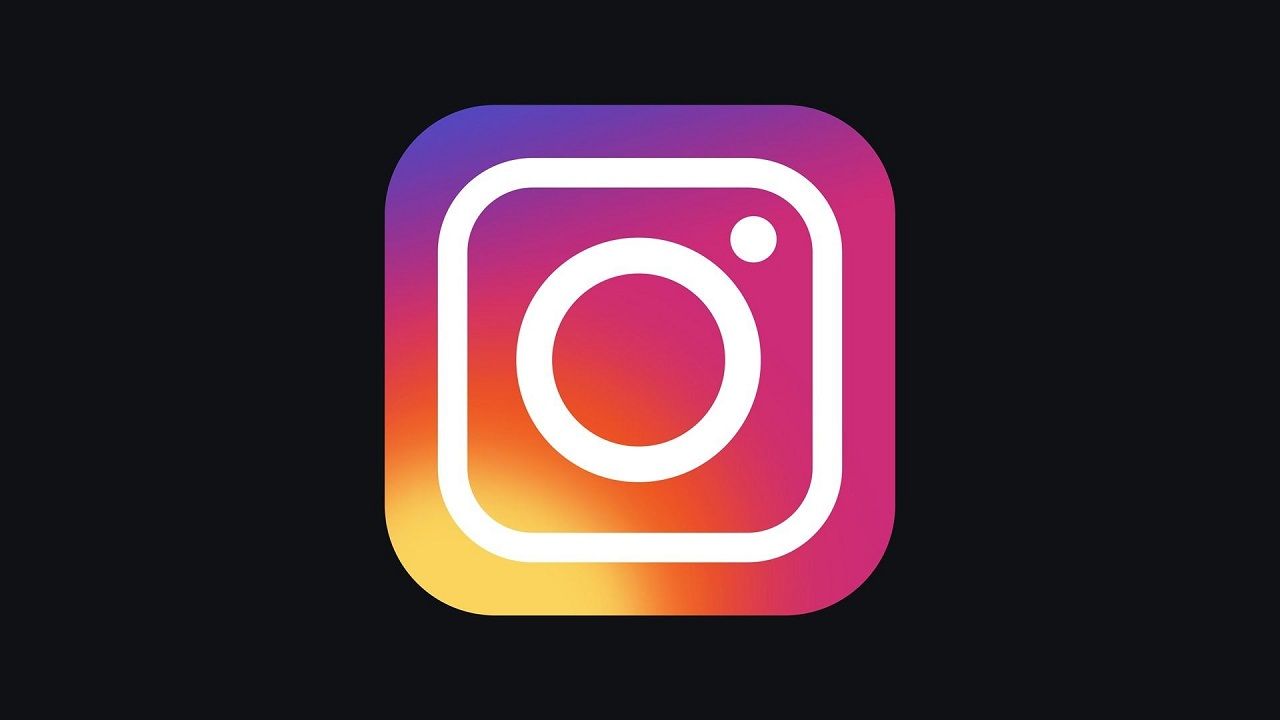Why Is My YouTube Premium Not Working?
YouTube is by far the growing and largest platform for sharing videos. The most interesting thing about this platform is, it is free to use. But now it’s not free. Why? The most popular source of free videos for a very long time is YouTube, however, hosting and streaming those movies is expensive. So, to make up for a lot of expenses, YouTube now comes with a YouTube Premium feature. But a lot of users asked “Why is my YouTube Premium not working” even after having a subscription.
A subscription service from YouTube that offers access to extra features is called YouTube Premium. It costs $11.99 per month and offers access to YouTube original movies and TV shows as well as ad-free content. A lot of users are facing this problem, why their YouTube Premium is not working even after taking a subscription. How to fix it?
Well!! There are so many reasons why your YouTube Premium is not working. Don’t Stress! These issues also have solutions, which are covered in this article.
If you have any problems with YouTube Premium, jump to that area to learn how to fix them.
Why Is My YouTube Premium Not Working? Reasons
- YouTube Premium Background play not functioning
- Family subscription to YouTube not working
- On iPhone, YouTube Premium is not working
- When using a Premium membership, troubleshoot billing or access problems.
Also Read: How to keep YouTube playing in the background on Android?
How You Can Fix the YouTube Premium Not Working Error?
Here are the steps you can do in order to solve these reasons for YouTube Premium not working.
YouTube Premium Background Play Not Functioning
If you have a YouTube Premium membership, the background play features are only accessible through the YouTube mobile apps. In order to correct this, you should verify the settings for background playback.
How to check your background playback settings?
The Background play feature is available in all of the mobile apps for YouTube, YT Music, and YT Kids. You must be connected to your Premium YouTube account in order to hear the background music if your video is not playing. Once you turn on the settings, videos will start to play in the background.
To alter or stop background play:
- Launch settings
- Under “Backgrounds & Downloads”, you must select “Background play”.
- Make your choice:
Always on: Background video playback is enabled (default settings)
Off: Background video playback will never occur
Headphones or external speakers: Only if your smartphone is linked to headphones, speakers, or an external audio output will video start playing in the background.
Family Subscription To YouTube Not Working
The YouTube Premium family plan not working issue may be caused by a number of factors:
- Your YouTube subscription has been put on hold
Your YouTube membership may have been put on hold. How to reactivate your membership? Here are the steps for that.
- Click your profile photo
- After that, click “Paid Memberships”
- To resume a membership, either click Manage Membership or choose a Specific Membership
- Tap on Resuming
- Click Resume once more
- Your YouTube Premium Account is being used concurrently
On iPhone, YouTube Premium Is Not Working
What you can do if the YouTube Premium problem on your iPhone occurs, you have to do these things:
- Update the YouTube App
- Check your phone settings
- Check whether other apps are playing audio or not
- Restart the YouTube app
- Reboot your mobile
When Using A Premium Membership, Troubleshoot Billing Or Access Problems
- Ensure that your card details are current: An expired credit card or an inaccurate billing address are common reasons for payments to fail. You may view the payment methods you’ve saved in Google Pay as well as their expiration dates. You can check to see if your zip code coincides with your billing address by clicking “Edit” next to any listed payment option.
- Send any information that is required: If you receive an error notice asking you to provide Google with more information, please follow the steps to do so. Before making a purchase with your google account, for instance, you might need to authenticate your identity on Google Pay.
- Make sure you have enough money to make the purchase: A transaction may occasionally be rejected due to insufficient funds. Verify that you have sufficient funds in your account to finish the purchase by checking it.
- Call your bank or credit card company: Your payment might not go through because of certain restrictions on your card. Ask questions about the transactions and find out why your card was declined by getting in touch with the bank or business that issued your card.
- Consider using a different payment option to pay
- If the payment method doesn’t work, you can try another one. Return to the purchase screen and add or choose a different payment option.
- The payment option isn’t accepted for that specific purchase if it is greyed out while you are making a buy on YouTube. To complete your transaction, choose a different payment option.
Conclusion
From now on, if you ever have the question “Why Is My YouTube Premium Not Working” in your mind, you can try using these strategies to resolve this problem. Contact YouTube Customer Service if the issue continues. These are the most likely issues that make YouTube not work. If there is any issue other than this, then you can comment on us. We will surely bring you a solution to that problem.
Frequently Asked Questions
How do I activate YouTube Premium?
Begin your YouTube Premium subscription
- On your phone or tablet, launch the Youtube application
- Use the Google Account you want to use to begin your membership to log in
- Your profile photo can be seen under Paid Memberships
- Begin your trial (if you are eligible)
What makes YouTube Premium worth $15.99?
You must pay more money while making purchases on an iOS smartphone since Apple requires it. The cost of Premium is higher as a result.
How can I permanently acquire free access to YouTube Premium?
You have to do these things in order to get free access to YouTube Premium
- Pick a theme and other options from the list
- Select the generated download link
- Install the Micro G App
- Using the SAI App, Install Vanced
- Open the YouTube Advanced app to start enjoying YouTube Premium for free.
Simran is an experienced game artist interested in testing innovative and engaging games. Passionate about combining a love of video games with thorough artistic training. She is familiar with digital art software and avid team member excited to collaborate with game developers and designers to create visually interesting game experiences for users.