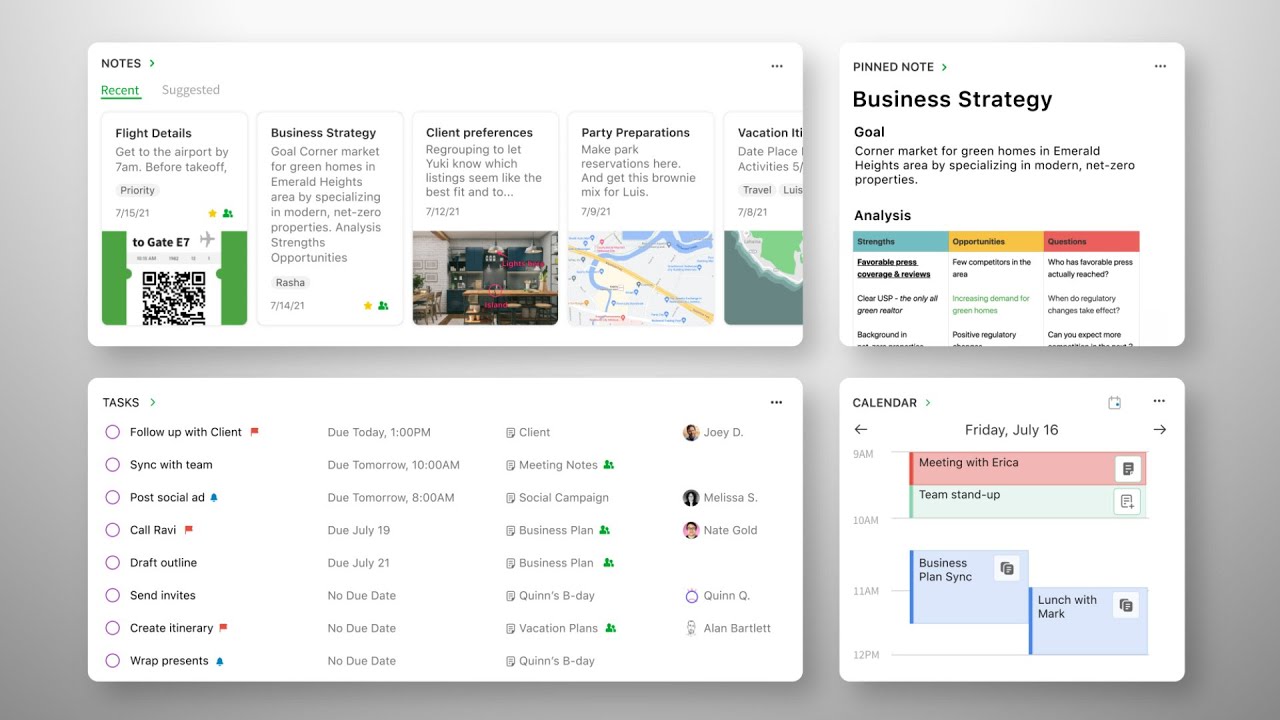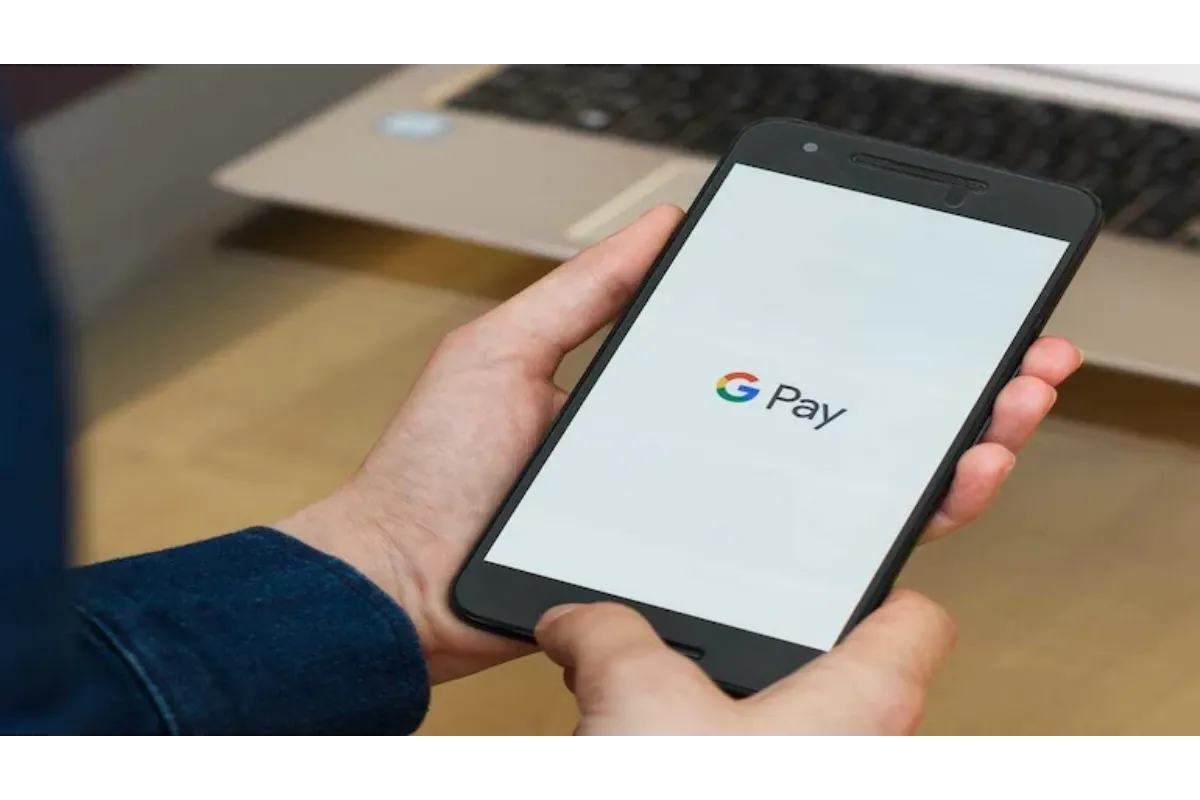Xbox Error Code 8015000a – How To Fix
Xbox is our favorite gaming console and the fact is undeniable. However, there are some errors that we encounter there making us doubt our choice, like the Xbox error code 8015000a. But you know what, it is not that hard to resolve such issues, especially when we are here to escort your way.
To fix Xbox error code 8015000a, you should first delete all the cache files from your Xbox. If this proves of no use, you must check if there are any updates available. You should also be sure of whether the Xbox servers are working properly or not.
The 8015000a error code in Xbox appears with two different types of error messages, one mentioning the inability to download the Xbox Live Profile at the moment, while the other stating that the license is either expired, corrupted, or missing, or isn’t from Gamertag. But, there is no need to worry, there are troubleshoots to that.
If you are also fed up with the 8015000a error code appearing on your Xbox every other day, then it is time that you are relieved from this problem.
How To Fix Xbox Error Code 8015000a?
Here are some of the methods that will definitely help you out with this error on Xbox. You can check them out one by one and see which one works out for you.
Delete All The Cache Data
If you are an Xbox 360 user, then this workaround is going to be useful to you. See, there are sometimes files downloaded on your device that are corrupted, so if you delete them from the console then it will fix the error 8015000a for you.
If you are not sure about how to clear the cache on your Xbox 360, then here are the steps.
1. Turn on your Xbox console and press the Xbox button on your controller to open the Guide.
2. Now head to the Settings menu from there.
3. Highlight the “Storage Device” option from there where you have to delete the cache from.
4. Type the Y button on your controller.
5. Select the “System Cache” option.
6. A confirmation window will appear on the screen, click on the OK button and let the files be deleted.
Check For The Latest Updates
Most of the time, the errors like 8015000a which you see on your Xbox are only and only due to the outdated software version you are using. So, what this means is that updating your software will solve the problem immediately.
You can press the Xbox button on your controller to open the Guide. Then go to the Settings menu. Select the “Systems” option and then go to Network. Select “Test Xbox Live Connection” Any updates pending for your Xbox will be shown to you at that time and you can download the updates right away.
Also read: How to change your Email on Xbox?
Check The Server Status Of Xbox
Sometimes, the situation is just not in your hands. There are instances when the servers of Xbox are down. At that time, it is obvious that you won’t be able to operate it the way you normally do and you can see one of the several error codes on the screen.
So, it is advised that you check the server status of your Xbox and if there is a problem at the company’s end, you can do nothing but wait in that case.
Power Cycle Your Console
Here are the steps to be followed if you choose to go with the power cycling option for your Xbox to fix the error.
1. Turn off your Xbox console entirely, and make sure that you also unplug all the cables connected to it.
2. Wait for a minimum of two minutes.
3. Now, you can go ahead and restart your Xbox and see if the error is still there.
Wrap Up
Getting errors while using your consoles for gaming is the worst feeling one could experience in their leisure time. We understand your pain and we assure you that you won’t be that stressed with the Xbox error code 8015000a if you use the above methods. However, if the issue still persists, you can just contact Xbox support and explain the problem. They will most likely give you the solution to fix this error.
Muskan, has her awesome manner of telling things about herself without bragging too much. Video games have always been a part of her life. She has enjoyed a plethora of console, pc and online games. She is a wizard from the gaming world.