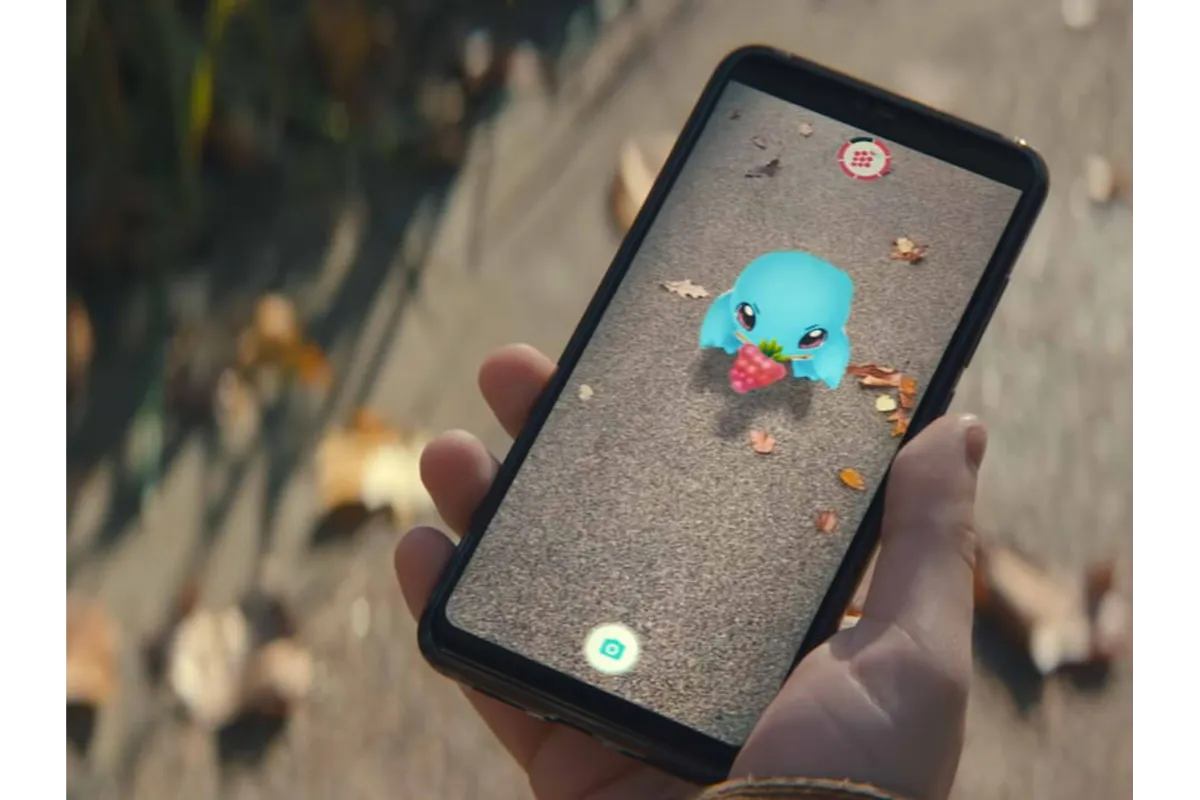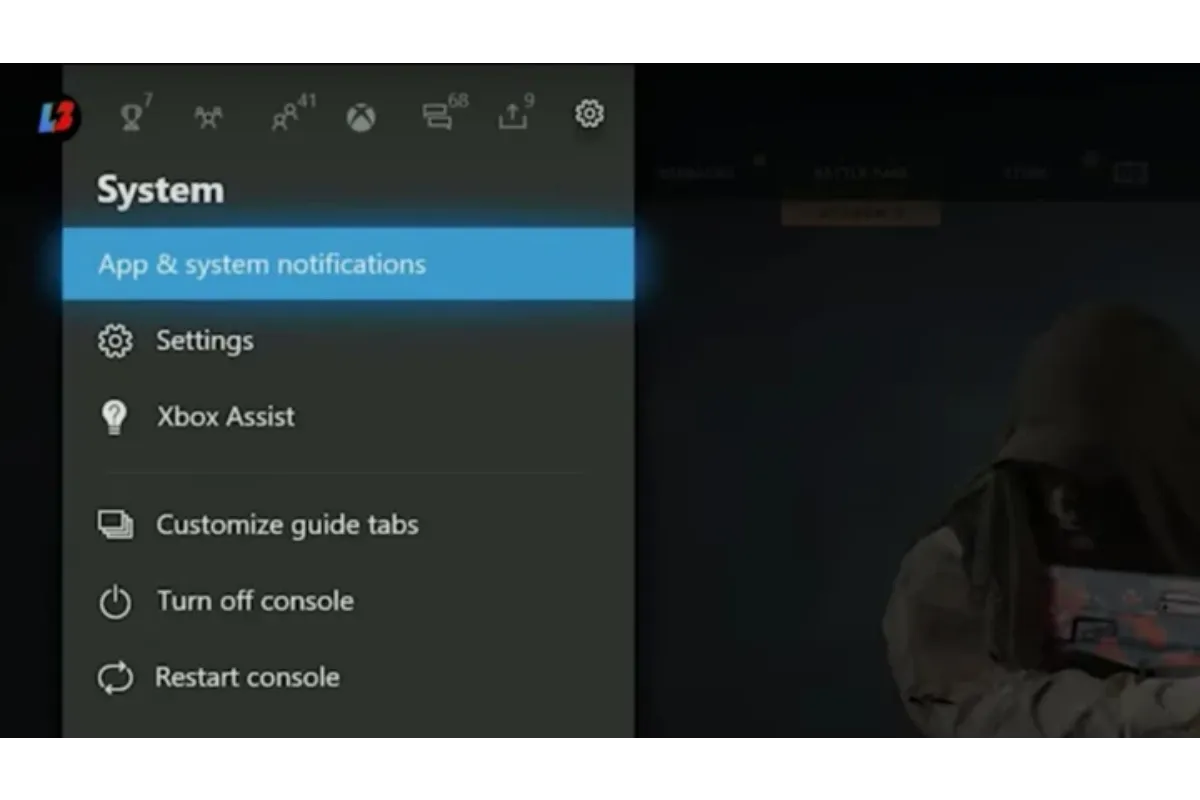Battlefield 2042 Error Code 15 7a- Here You Can Do To Resolve This Error
With the release of Battlefield, players had to deal with one of its technical-related issues. What issue? Its Battlefield 2042 Error Code 15 7a. Some players said that after starting Battlefield 2042, they were unable to join a match or play the game and received this error message. What’s the reason behind it?
Well!! Numerous factors including poor internet connectivity, DNS problems, VPN problems, console cache problems, antivirus software problems, and others could be blamed. As the reasons are different, so their solutions also vary.
Now if you are experiencing the same error code issue, you can thoroughly review this troubleshooting advice to fix it which can be explained in the article.
Also Read: How to crossplay Battlefield 2042?
Battlefield 2042 Error Code 15 7a- Reasons
The server overload issue or interference from a third-party antivirus program may be blamed for this error. In addition, there are other factors that contributed to the inaccuracy. Therefore, it is crucial to carefully consider the potential causes before moving on to the solutions that enable you to overcome the issue.
Without further ado, let’s talk about the most common causes:
- Server Outages
- Antivirus or firewall interference
- Poor or unstable internet connection:
- Using VPN
- Corrupted Cache
Solutions to resolve Battlefield 2014 Error Code 15 7a
Solution 1: Check your Internet Connection
Several problems with gameplay or connecting to the game servers may be brought on by a slow or inconsistent internet connection. If the Battlefield 2042 Error Code 15 7a is still bothering you, be sure to switch from wifi to wired ethernet connection or vice versa.
Steps to check the internet connection for Xbox
- Click on the Xbox button
- Select Profile & System> Settings> General> Network Settings
- Select Test Internet Connection
Steps to check the internet connection for Playstation
- Click Settings
- Select Network
- Select Test Internet Connection
Solution 2: Run the Game as an Administrator
If you are running Battlefield 2042 as a local user, this may be the cause of the error code 15 7a. Since some games and programs need administrative access to function properly.
Please follow these instructions:
- On your computer, find Steam.exe and right-click it.
- Select properties, then click on the compatibility tab
- Check run this application in administrative mode
- To complete this modification, click Apply and Ok
- Repeat steps 1-4 for the executable file for Battlefield 2042
Solution 3: Verify the Integrity of the Game’s File
Error code 15 7a Battlefield 2042 may also show up if parts of your game files are missing. Verify the file’s integrity if you can.
- Open Steam
- Select Library
- Scroll down and find Battlefield 2042
- Select Properties
- Click Verify Integrity of game’s file from the local tab
Solution 4: Disable Antivirus Software & Firewall
Steps to disable antivirus software & firewall:
- Press Win+I
- Click on Update & Security
- Click Virus & Threat Protection
- Under Virus & Threat Protection, select Manage
- Disable Real-time protection
Solution 5: Modify DNS Address
Make sure to use the Google DNS server address on your system if you are having a problem with the private DNS server that has been issued by your ISP in order to recheck the server connectivity issue.
For this, you have to do:
- Select Win+R at the same time
- Type ncpa.cpl
- Click OK to open the network connection
- Choose Properties by performing a right-click on the active network adaptor
- Internet Protocol Version can be found under the Networking tab. Click Properties
- Verify the General tab. Use the DNS servers listed below
- Enter the alternative DNS server as 8.8.4.4 and the preferred DNS server as 8.8.8.8
- Click Ok
Solution 6: Disable Your VPN & Try Other Connections
A VPN service occasionally fails to function, and some games cannot be played by using one. You can attempt to use an alternative connection and disable VPN.
If you are currently using a Wifi connection to access the internet, you should switch to an ethernet connection because it will give you a reliable network flow.
Solution 7: Clear the Console Cache
Temporarily storing data and files on the console can speed up the game performance, but if the data and files become faulty, this results in connectivity problems. So, Battlefield 2042 15 7a also can be fixed by clearing the console cache
- Console cache should be cleared
- Disable your console and remove the wall plug
- Plug it back into turning it on after waiting for around five minutes
Also Read: Is Battlefield 2042 good now?
Conclusion
After reading these solutions, you will not find them too difficult. These are so easy that you can solve your battlefield 2042 error code 15 7a problem by doing it yourself. I hope this article was very helpful for you. If you ever remove your game’s error code by using any of the solutions, then definitely let us know by commenting.
Frequently Asked Questions
What is the meaning of error code 15 7a?
Battlefield 2042 error 15 7a is a common issue signaling a crash in the program or a game.
What causes Battlefield 2042 to crash repeatedly?
Some players claim that when they have a racing wheel linked to the computer, Battlefield 2042 crashes. It may crash if you are utilizing USB peripherals like a wheel, joystick, or other devices on your PC.
Simran is an experienced game artist interested in testing innovative and engaging games. Passionate about combining a love of video games with thorough artistic training. She is familiar with digital art software and avid team member excited to collaborate with game developers and designers to create visually interesting game experiences for users.