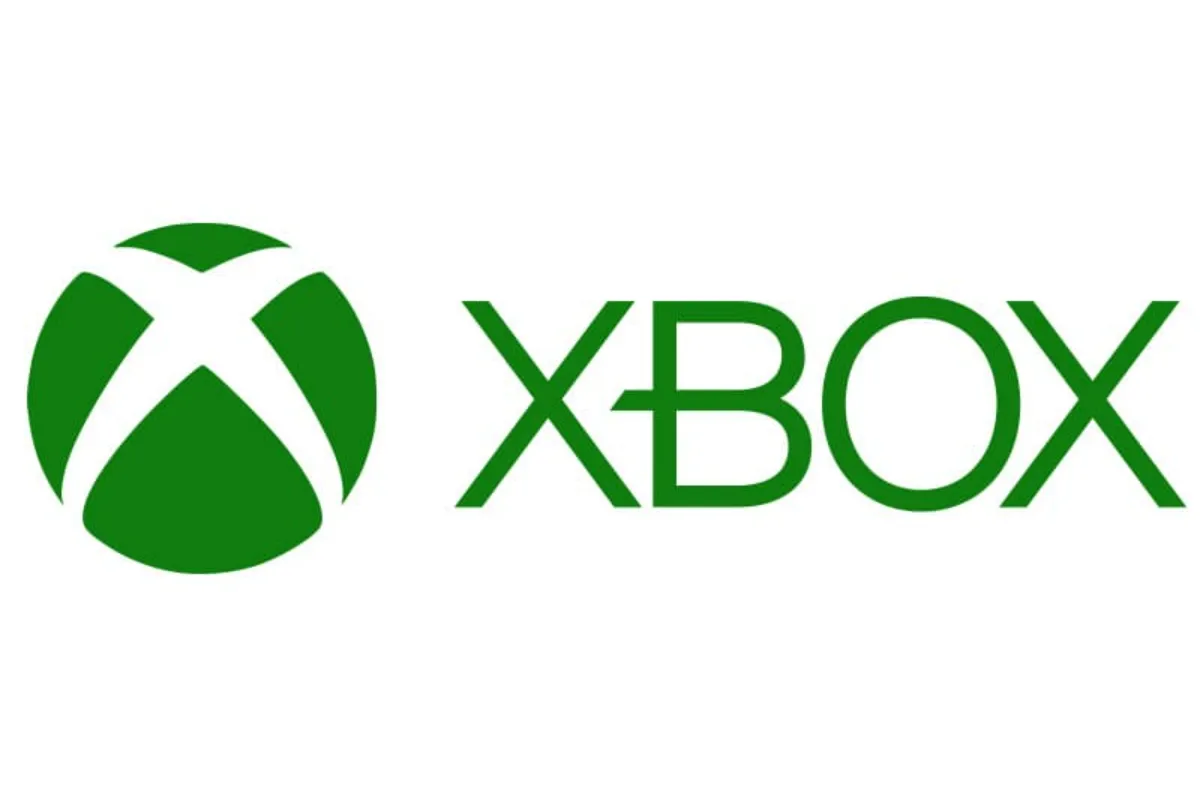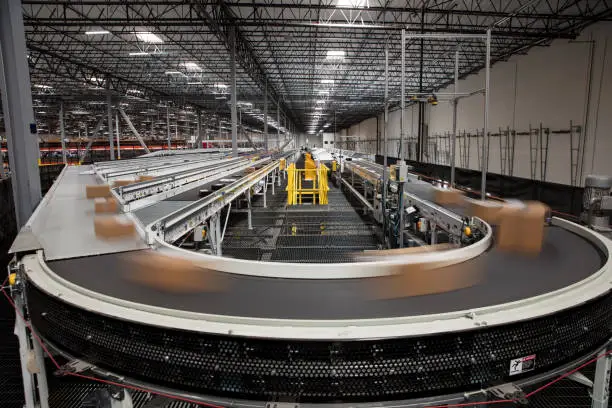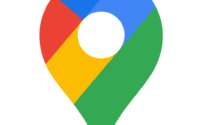Disney Plus Stuck On Loading Screen? You Need To Try These 6 Methods
If you are also fed up with Disney Plus stuck on loading screen and you have already eaten up all the popcorn you brought to have while streaming your favorite movie, then it is time that you stop waiting and start acting in a way that will solve this problem. But how? Don’t worry, we are here, as always, to help you out with this.
To fix Disney Plus stuck on loading screen, the first thing you need to do is check if you are connected to an active internet network. If yes, then try reinstalling the application on your device, or, it would be better if you reboot your device too. You should clear the cache files of the app regularly. However, if you are using the browser version of Disney Plus, do not forget to disable adblockers or any similar applications running on the device.
Disney Plus (Disney +) is one of the most popular streaming platforms where you will find all the new releases, series, classics, and Originals that have been released by the creators like Disney, Pixar, Star Wars, Nat Geo, and Marvel. This undoubtedly means that the variety is quite interesting. All you have to do is get a subscription and start streaming.
Have you paid all your pocket money for your Disney Plus subscription to watch some of your favorite movies and series but the loading screen on the platform never lets you move ahead? Here is what you can do to solve this so that you can make use of every single penny you paid for the subscription.
Also read: Why Is My Disney+ Not Working?
How To Fix Disney Plus Stuck On Loading Screen?
After going through all the possible methods that were supposed to turn down the stuck loading screen on Disney Plus, below are the only few workarounds that could actually help, so you can check them out if you need them.
1. Reboot Your Device
It is not necessary that the screen of Disney Plus is stuck because of the problem within the app. There might be some minor glitches that can easily be restored by simply rebooting the device you are using the application on.
Most commonly, it is on PlayStation, Roku, Xbox, Lg, Samsung, Fire, Sling TV, PC, Mac, Apple TV, or Android/iOS where you would face this issue.
2. Clear Cache And Data
If you do not have the habit of regularly clearing the cache files on your device, then it is likely that you would encounter apps like Disney Plus stuck on loading screen. So just go to your device’s settings and then choose the Disney Plus app.
Then you can select the Clear Cache option and this will delete all the cache files from this app, helping you get rid of various errors appearing on the screen.
3. Close Programs Like Adblockers
If you have enabled adblockers on your device, there are chances that the screen will be stuck when you operate Disney Plus, especially when you are streaming Disney Plus on the web browsers of Windows PC or macOS.
So, all you have to do is disable the adblockers and any other such programs similar to this that are running on your device.
Also read: Disney Plus Error Code 142 Firestick – 8 Methods to Fix
4. Reinstall The App
You should also try uninstalling the Disney Plus app and then again install it on your device which will probably face some issues like the app crashing or the screen not loading.
5. Turn The IPv6 Off
In the network settings of your device, there is an IPv6 address for the DNS. so, you have to turn on the IPv6 on your WiFi router. As you do this, your device will use DNS and this has often helped resolve the app Disney Plus stuck there.
6. Contact The Customer Service
If none of the ways we have mentioned above do work for you, the last thing that you can do is contact the customer support of Disney Plus. They will look into the issue and subsequently resolve the problem for you.
Wrap Up
These were all the major things you can do if you want to stream Disney Plus without any interruption of the stuck loading screen. Always make sure that you are having an active internet connection while you intend to use this application.
Muskan, has her awesome manner of telling things about herself without bragging too much. Video games have always been a part of her life. She has enjoyed a plethora of console, pc and online games. She is a wizard from the gaming world.