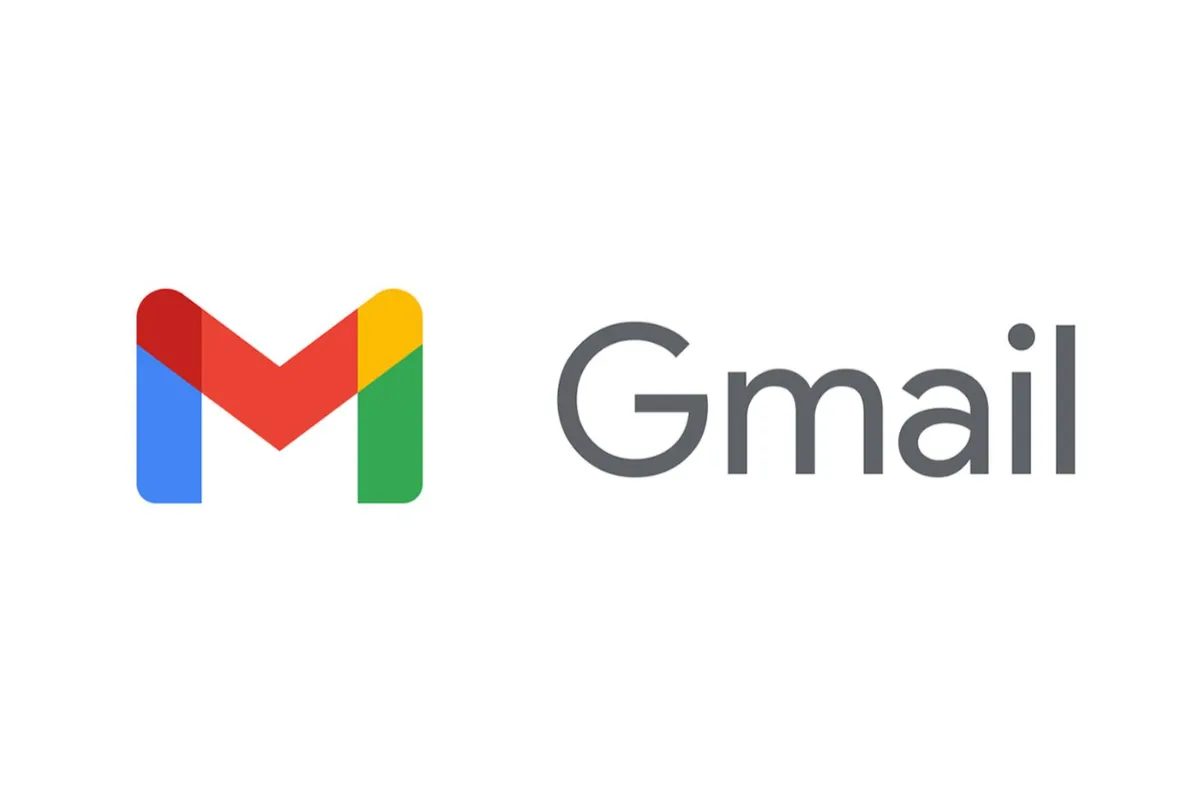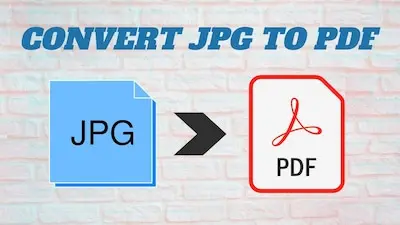How To Find Archived Emails In Gmail?
Why delete emails when you have an “Archive” option? Some people, still delete their emails to hide them from other people, and after that, access to those emails even goes from their hands also. If you do this too, then stop because we have an “Archive” option to hide sensitive emails.
Gmails “Archive” folder is a place given to you by Gmail to preserve important messages and files without overburdening your inbox. Simply locate the email in the archive to access it later. As its icon appears right at the top, Archiving messages is a simple task. But finding and retrieving Archived Emails can be tough, but now with this article, you no longer have to face difficulty in that too.
To find Archived Emails in Gmail, we have these steps:
- Search for Archived messages
- Open All Mail
- Move Archived messages back to the inbox
These are the basic steps to find any Archived Emails. In order to know about these steps in detail and about retrieving messages, read the entire article.
Also Read: How To Fix Gmail Spell Check Not Working?
How To Find Archived Emails In Gmails?
Archived Emails are messages in Gmail that the receiver has requested to be moved to the Archive folder. In place of deleting the email from the inbox, the Archive tag retains it in the same folder as previous emails. By selecting the “All Mail” option, you can easily open the Archived Emails or by entering the sender details.
Steps To Retrieve The Archived Emails In Gmail
Emails are archived unless you remove them, moved them to your inbox, or a response is received. When someone replies to an archived email, it is instantly emailed to your inbox. Follow these steps to recover your Archived Emails in Gmail.
Step 1 Log Into Your Gmail Account
To gain access to your account, enter your Gmail address and password. You can log in to your account from the browser on any device or from the Gmail App on your mobile. After that, look for the email labels on the left side.
Step 2 Navigate The Email Dashboard
To see your Archived messages, navigate to the “All Mail” folder. As soon as you see the “All Mails” label, you have to click it, so that all your email messages are opened (Archived or trashed). Archived Emails are no longer in your inbox but remain in your Gmail account.
Also Read: How To Recover Gmail Password Without Phone Number And Recovery Email?
Step 3 Search For Archived Emails Within “All Mail”
To locate Archived Emails, go to the “All Mail” label and read the messages until you discover the right one. You can also use Gmail’s search box to find the message. Narrow your search either by typing the sender’s email address in the area provided to you for searching. You can enter information such as:
- Date sent
- File Size
- Sender
- Receiver
- Keyword in the message
- Message attachment
- Subject line
Finding Archived Emails In Gmail Using The Search Bar
If you don’t know the above information, go to the search bar, input one or two terms you know appear in the email you are looking for, then hit “Enter”. The results depend on the message words, you type more words, you will get fewer results. Begin with as few words as possible and gradually add more to narrow the results. Gmail typically displays all the emails that include the words you type.
Conclusion
If you want to hide your emails or clean your inbox, then you can archive your messages instead of deleting them. By clicking on the Archived icon, you can archive messages, and to retrieve them, you can go to the “All Mail” option, where you can retrieve your archived emails, by putting some information. Just in case, you forget the inputs for the email, you can try to search the particular email from the search bar. But the exact email is not found every time from the search bar. So, before archiving any email make sure that you remember its input details.
Simran is an experienced game artist interested in testing innovative and engaging games. Passionate about combining a love of video games with thorough artistic training. She is familiar with digital art software and avid team member excited to collaborate with game developers and designers to create visually interesting game experiences for users.