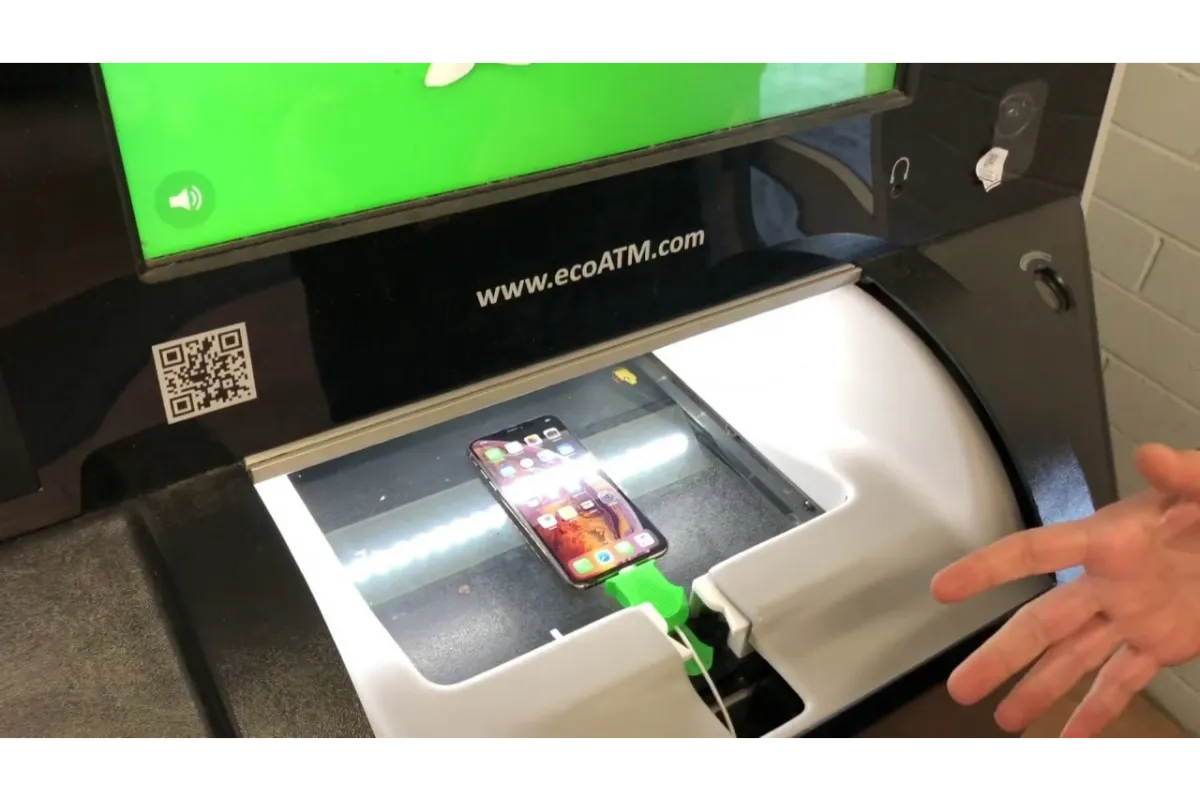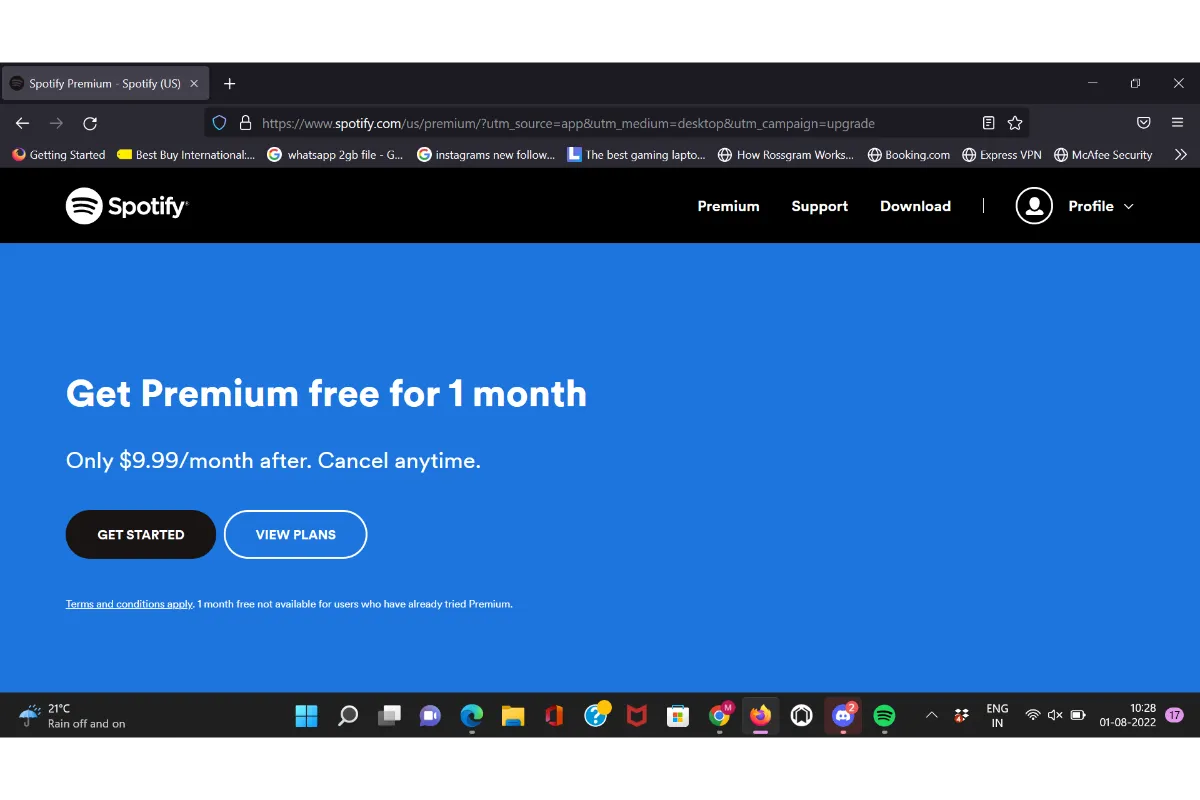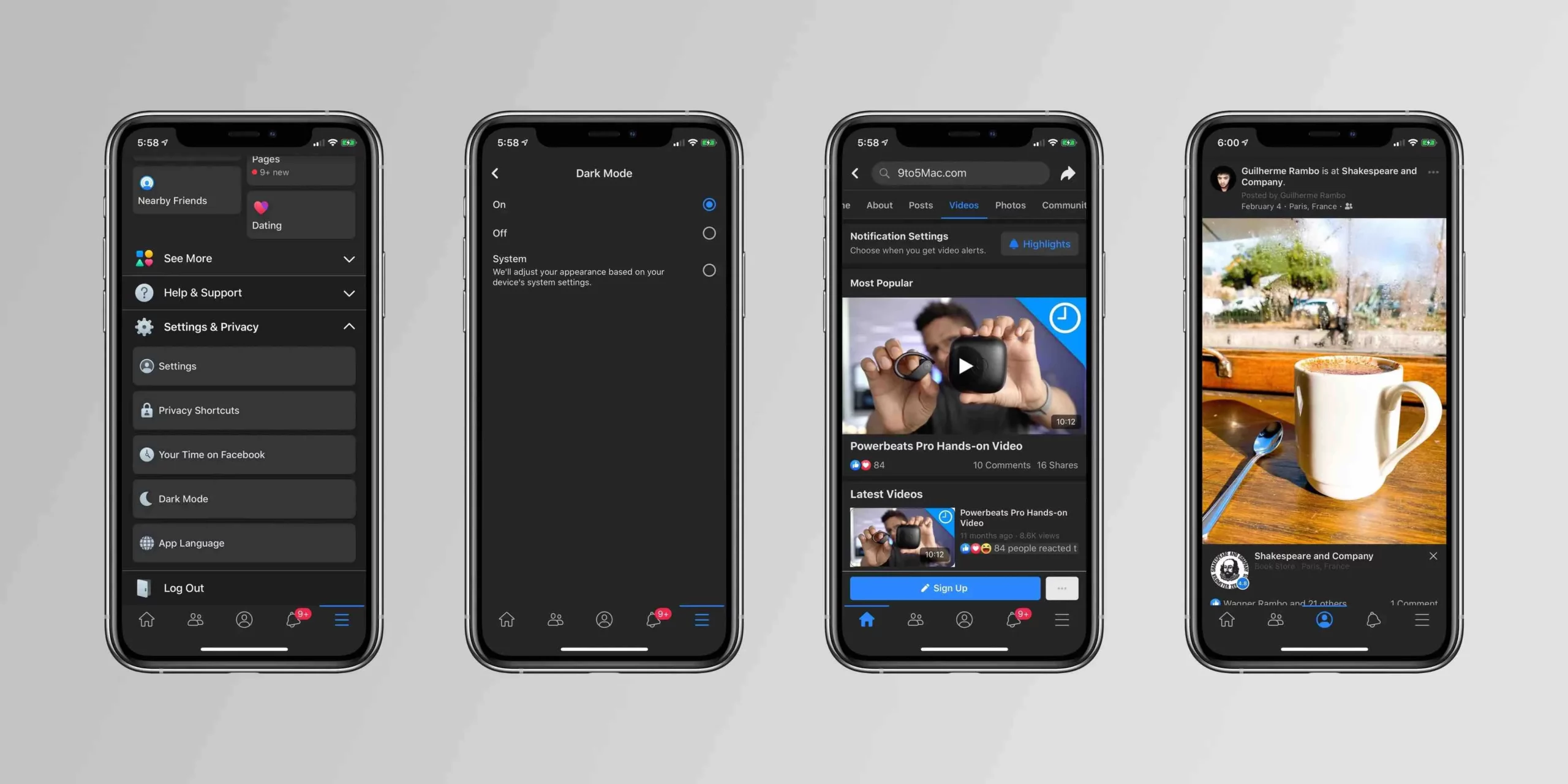3 Simple Ways to Convert JPG Images to PDFs
JPG is a common image format that uses lossy compression to remove redundant image data and is suitable for any type of image. PDFs are cross-platform and work natively with any browsers.No matter what system or device you view the PDF file on, it will remain in the same formatting as the original.
Why do you need to convert JPG to PDF? One of the main reasons for turning JPG into PDF is the need for compatibility, For example, there are some websites that specify that you upload images in PDF format. PDF was originally created to solve the problem of cross-platform layout.For how to convert JPG to PDF, here are three easy ways for you to do it.
Step-by-step Guide on Convert JPG to PDF on Windows
Microsoft Photos is the default photo viewer and video editing software for Windows. Users can view and edit photos and videos with Microsoft Photos, and share them on social media platforms. Users can see the integration of their photos stored in different places after opening the Photos App and enabling the print function to convert JPG images to PDF.
Step 1. Open A JPG Image with the Photos App
Double-click your JPG image to open it in the Photos app. If your image is not opened in Photos, you can close the window. Then right-click the photo you want to open and select Photos as the open method.
Step 2. Select the Microsoft Print to PDF
If you want to add multiple JPG images to PDF, click View All Photos in the upper left corner of the window and then click to select multiple images to be converted.
Tap on the printer-shaped icon in the top right corner , from the top left corner of the “Printer” drop-down menu, select Microsoft Print to PDF.
Step 3. Save the JPG as PDF File
Then click the Print button located at the bottom of the menu, which will open your file browser. Enter the relevant name in the “File Name” text box and select a save location to find the file later.
Finally click the Save button and the PDF file will be saved to the specified location with the specified name.
How to Converting JPG to PDF with Mac Preview
The Previews is the best built-in PDF viewing, editing, and annotation application for macOS. It also supports you to convert individual or multiple Image images to PDF without downloading any third-party software. Let’s check how to convert JPG to PDF on your MacBook through the Preview app.
Step 1. Open the Preview App on Mac
Search “Preview” on your Mac’s Dock to find this app, then click to open it.
Please click once to select an image you want to convert. Or press and hold the Command key to select multiple JPG images at one time.
Step 2. Export the JPG Image as PDF
If your selected JPG images are not in the order you want, you can reorder them by dragging them up or down in the left sidebar.
Once you are satisfied with the ordering of the images, click the File menu and select Export as PDF.
Step 3. Click to Save the PDF File
In the Save dialog box that pops up, preset a save location for the output file and name it with the name you want.
Click the Save button located at the bottom of the window, and the selected photos are now saved as PDF files.
Detailed Steps on Converting JPG to PDF Online
PDFgear is one of the most popular online JPG to PDF converter. PDFgear works web-based and breaks system and device limitations. The interface of this online tool is very simple and perfect for novices. Unlike some online tools, PDFgear has no file size and number limits, and does not add watermarks on PDFs.
Step 1. Access to PDFgear Online Converter
You can access to PDFgear on any system (Windows, Mac, Linux) and any browser(Google chrome, Firefox, Safari)for free.
Go to PDFgear online JPG to PDF converter from your browser, then drag and drop your JPG files into the converter. Or click Choose files button to upload your JPG images in a traditional way.
Step 2. Convert JPG to PDF Now
When your file upload is complete, PDFgear will automatically process it. Sit and relax to wait for the JPG image to be converted into a PDF file.
Step 3. Download the PDF File
Voila, your JPG images have been successfully converted to PDF files. The blue Download button will appear after the conversion is finished, click it to save the new PDF file to local.
If you have batch conversion needs, try PDFgear desktop, which has faster conversion speed and more stable performance, and works well on Windows and Mac.
Frequently Asked Questions About Convert JPG to PDF
What is the best software to convert JPG to PDF?
The answer to this question depends on the user’s needs. But a good converter software must have stable performance and fast conversion speed. In addition to supporting the conversion of JPG to PDF, it should also support the conversion of various formats to each other. A good converter software will also provide OCR feature to help users extract text from the picture.
How do I convert JPG to PDF in Linux
Converting JPG to PDF on Linux is a piece of cake if you have a reliable converter to rely on. Convert JPG to PDF in three steps with PDFgear: Access to the online JPG to PDF converter from your browser > Drag and drop your JPG images into the tool and wait > Click the Download button to download the converted PDF files.
Is it safe to convert JPG to PDF online?
There are caveats when you upload files online, you’d better choose a reputable online tool. There is no privacy breach here at PDFgear, all conversion processing happens in a military-grade secure network environment. Their servers promise to delete all your uploaded files after you leave the site.
How do I convert JPG to PDF on phone?
It depends on what system your phone is running
iOS: Open the Photos app on your iPhone > tap and hold on the photo you want to convert >tap Print on the menu > then click the share icon in the bottom left corner > choose a save location and press the Save button.
Android: Open the Google Photos and find the photos you need to convert > tap three dots in the upper right corner > tap Print on the menu, select Save as PDF from the Select Printer menu > name the file and click Save.
The Closing Words
You don’t have to sweat for converting JPG to PDF, the three methods provided here are very simple. For some users who prefer to use built-in tools, Photos app and Preview app are preferred. But if you often need to deal with conversions between various formats in your work, a professional converter can simplify your workflow.
Got stuck in a game? Don’t worry, Steve is here to solve all your queries and give you some hacks about your favorite game.