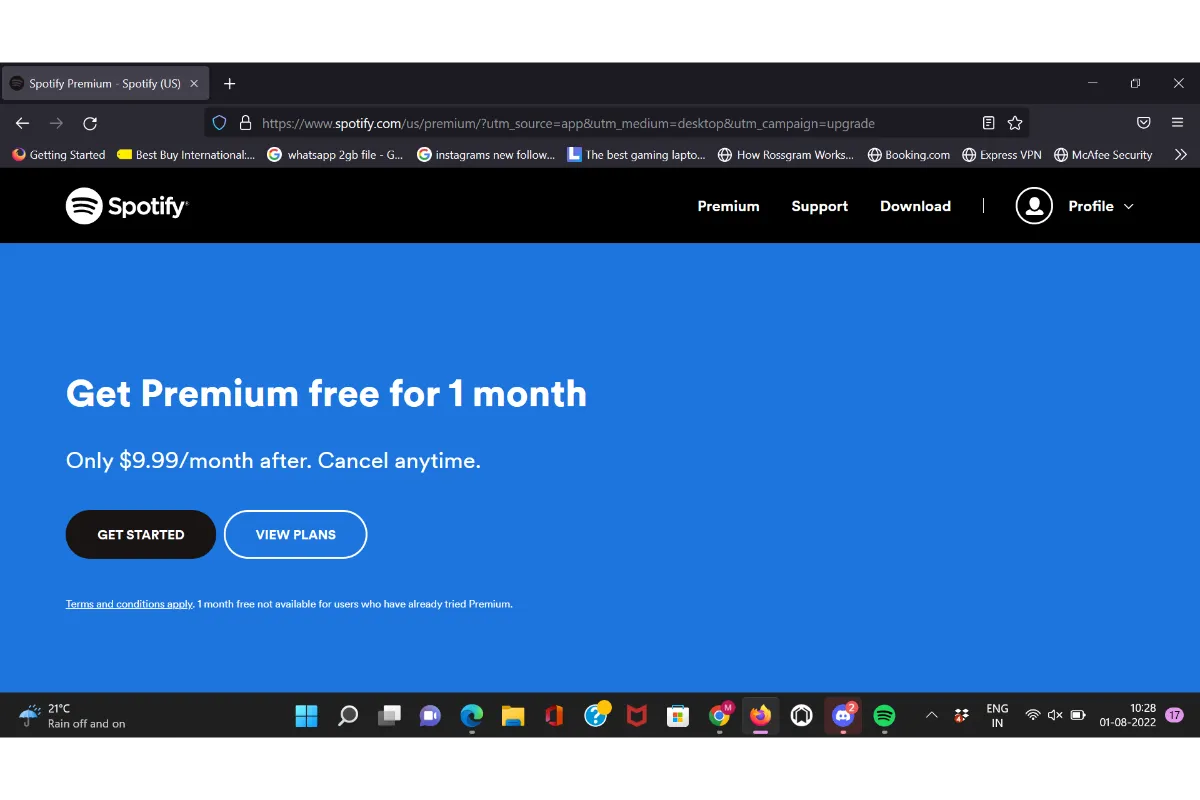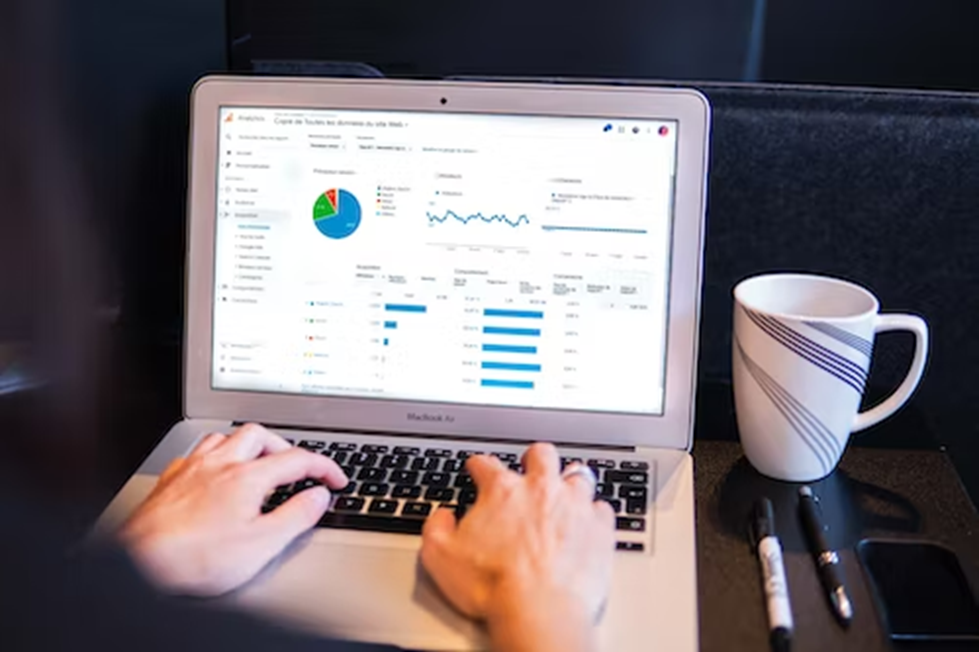How To Get Admin On Discord Without Permission
Are you using the Discord Server? If you have a large Discord community, then sometimes, it becomes quite difficult to manage the functionality of Discord on your own. Right?
To ease this problem, you can now get help from someone to manage the server. For this, you just need to make someone an Admin on the Discord server. Do you know how? Follow this step-by-step guide.
To get Admin on Discord, you have to follow these steps- Open the Discord App> Select the server> Go to the Server Settings> Roles> Create a Role Admin> Advanced Permissions> Turn on Administration.
You will get a complete explanation of these steps later in the article.
How To Get Admin On Discord Without Permission On Desktop?
Discord does not need any introduction. It is the most popular app that allows users to do voice, text, and video conversations and helps them build strong interactions with the people in the Discord community.
If you are thinking of managing some discord server settings, like granting permission to the admin or administrative tasks, then you need the following tools.
Tools & Requirements
- Discord App
- Internet Connection
- Server With More Than One Member
Follow these steps to make a user an admin on Discord from Desktop.
Open The Discord App Or Web App
The first step will be to open the Discord App. On your desktop, log in to the Discord App Account.
Go To Server Settings
Go to the left-hand side of the interface Discord. You will see a list of Discord servers in that section. Choose the particular server, that you wish to use.
Open its menu app, by right-clicking the selected server. From the menu options, click on the Server Settings.
Create the Roles For The Specific User
Discord provides you with the Role feature, to manage the users in the Discord server. To provide the role of a specific user, click on the Create Role option, indicated as a rectangular blue color box.
Name A Role As “Admin”
Create Role will provide you with some more options to properly configure the name of the Admin. On the first page, you need to provide some important details about the Role, like “Role Name”, “Display Role Name Option”, “Role Colors”, and “Allow anyone to @mention the role”.
For the Role Name, let’s type “Admin” and also choose the other options according to your choice.
Navigate To Advance Permissions
Click the Permissions option from the top of the screen and to proceed to the next step, scroll down the page and select Advance Permissions.
It’s important to enable the crucial permissions in order to get Admin on the Discord server.
Enable “Administrator”
Scroll to the Advanced Permissions section, and enable the “Administrator” by selecting the Checkbox. After enabling this feature, the users have complete control over the server.
Make sure to click the “Save Changes” button from the bottom of the page.
Add A User For The Admin Role
In the last step, tap on “Manage Members” from the top of the page. Choose “Add Members” indicated on a blue box. In that box, you can add the user whom you want to grant as the server admin.
How To Make A User An Admin On iOS And Android?
Follow these quick steps to get admin on Discord from your iOS or Android device.
- Open the Discord App on your device
- Swipe left the screen and tap the three dots icon from the top
- Navigate to Settings
- Tap on “Roles” under User Management
- Tap on the Create Role button
- Add Role Color and Role Name
- Enable the Permissions
- Add a user for the admin role
How To Make Yourself Owner On Discord?
If you are someone, who makes a person Admin on Discord, then you have the right to Transfer the Ownership to yourself by following these steps-
- Open the Discord Server Settings
- Tap the Members tab under the User Management
- Place your cursor on the Admin’s name and the three-dots button next to their name
- A sub-menu will appear. From there, tap on the Transfer Ownership option and transfer it to yourself.
How To Kick Someone From A Discord Server Without Being An Admin?
Yes, you can be able to kick someone from the Discord server, whom you yourself made admin. Follow these steps to do so-
- Go to the Settings tab from the Discord Server
- Click on the Members tab by scrolling down the User Management section
- Select the user you want to remove from the server
- Open the profile of the user
- Tap on the three-dot button from the right side and click the “Kick” option
Conclusion
Making a user Admin on Discord is one of the crucial steps to effectively manage and maintain the Discord server. No matter whether you are on a Desktop, or any of your phone devices, now you will be able to make a user admin on Discord.
Make sure that you provide these crucial server admin powers to a trustworthy person.
Got stuck in a game? Don’t worry, Steve is here to solve all your queries and give you some hacks about your favorite game.