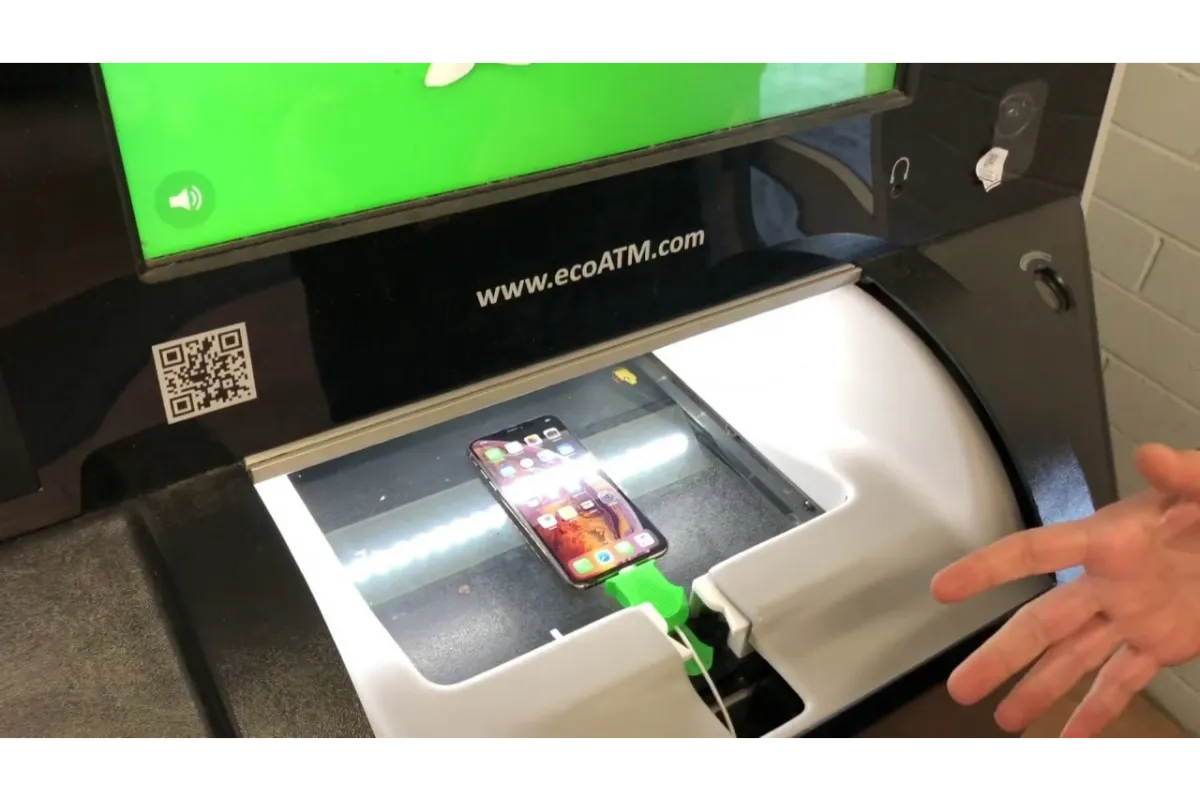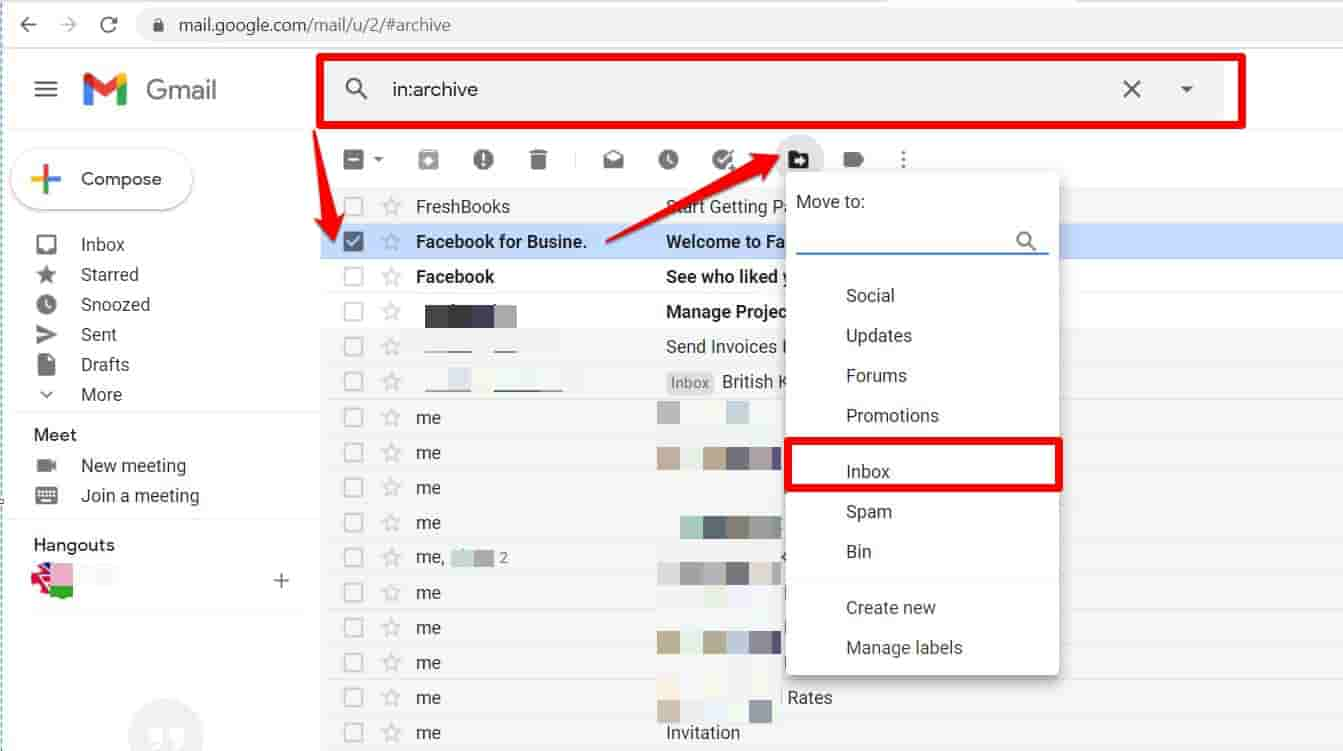How to save your personal data only with the help of a Chrome extension?
Can Chrome extensions save data? In recent years, data privacy has become a hot topic. With more and more companies collecting our personal data, it’s hard to know who to trust.
If you’re like most people, you probably have a ton of personal data stored on your computer. This can include everything from financial information to your social media login information. And while it’s important to keep this data safe, it can be hard to know where to start.
Internet users often want to know, “how do I automatically save data in Chrome?” In this post, we’re going to share some of the best tips to keep data almost private while browsing. The chrome privacy policy is strict when it comes to collecting data from companies, but still, we are leaving our digital footprints while visiting sites.
To avoid such a situation, we need to have the privacy extensions Chrome. And when we talk about privacy and security with chrome extension, the best tool that comes to our mind is the VPN extension.
We’ll explore this more later in this guide. So, you want to know, can Chrome extensions be private? Stay tuned!
5 Tips to Make Browsing Private (Almost):
Turn Off Google Syncing:
If people want to keep their browsing private, make sure to turn off Google Syncing. Google Syncing is a feature that allows the Chrome browser to save browsing data and sync it across all of your devices.
This means that if users are signed into their Google account, anyone who has access to their account can see their browsing history.
To turn off Google Syncing:
- Open your Google Chrome browser.
- At the top right, click More.
- Click Settings.
- Under “You and Google,” click “Sync and Google Services.”
- From there, you can turn off all types of sync. If you only want to turn off syncing for certain types of data, such as your bookmarks, then click on “manage what you sync” and uncheck the boxes next to the types of data you don’t want to sync.
Stop Personalized Ads:
When people browse the web, there are a lot of ads that are displayed. Some of these ads are personalized based on their browsing history. If you want to stop these personalized ads from following you around, here’s a tip.
In your browser’s settings, look for the privacy or ad settings. Here, you can usually find an option to turn off personalized ads. Once you do this, you’ll start seeing generic ads that aren’t based on your browsing history. People can also directly search for this option by using the search bar inside the Chrome settings.
Use VPN:
If users are looking for a way to make their browsing more private, consider using a VPN extension. A VPN, or virtual private network, encrypts internet traffic and routes it through a server in another location. This makes it difficult for anyone to track your online activity.With a free web VPN, we can hide our IP and protect our personal information.
There are many VPN providers to choose from, but we recommend VeePN. VeePN offers a free trial, so people can test out the service before committing to a subscription. And with plans starting at just $1.67 per month, it’s affordable for almost everyone.
Here’s how to get started with VeePN:
- Go to the VeePN website and create an account.
- Download the VeePN app for your device or install the VeePN for Chrome.
- Connect to a server in the location of your choice.
- It’s done.
Disable 3rd-Party Cookies:
Most people don’t realize that when they browse the web, companies are watching them. These companies use cookies to track their behavior, so they can sell them things or show ads.
Here are some ways to make browsing private and stop 3rd-party cookies:
- Go to your browser settings > privacy and security > cookies and other sites’ data. From there, users can disable cookies.
- Install VeePN, as it can also disable cookies and doesn’t allows companies to track and save data.
- Use a privacy-focused browser like DuckDuckGo or Firefox.
By following these steps, users can browse the web without being tracked by companies. So take back your privacy and stop those cookies!
Use Incognito Mode:
When you want to keep your web browsing private, use Incognito Mode. This mode prevents the browsing history from being recorded in the browser’s history. Additionally, any cookies that are created while in Incognito Mode are deleted when people close the window.
Here’s the process on how to use Incognito Mode:
- To enter Incognito Mode in Google Chrome, click on the three dots in the upper right-hand corner of the browser. From there, select “New incognito window.” Users will know they are in Incognito Mode when they see the message “You’ve gone incognito” and a picture of a spy in the new window.
- In Mozilla Firefox, click on the three lines in the upper right-hand corner of the browser and select “New Private Window.
In conclusion, these are some of the best tips to make your browsing experience as private as possible. We recommend people use a VPN like VeePN for the ultimate privacy and security while browsing the internet.
Got stuck in a game? Don’t worry, Steve is here to solve all your queries and give you some hacks about your favorite game.