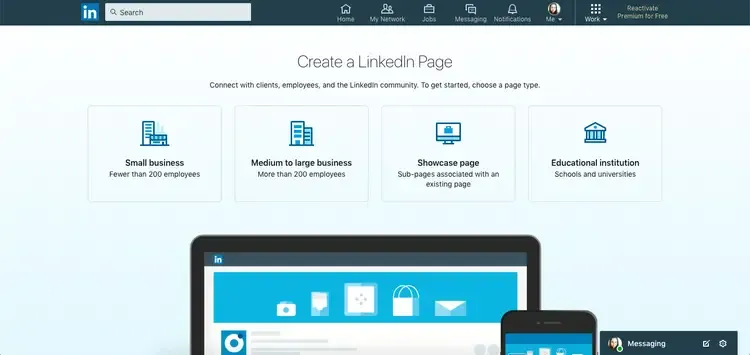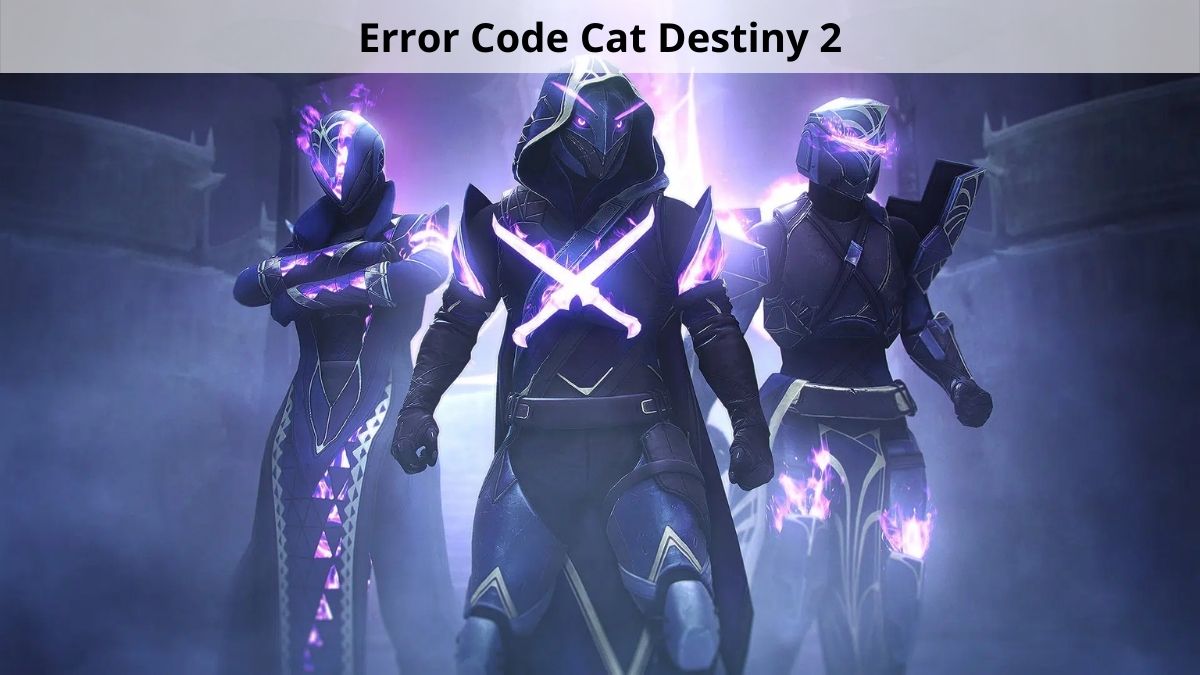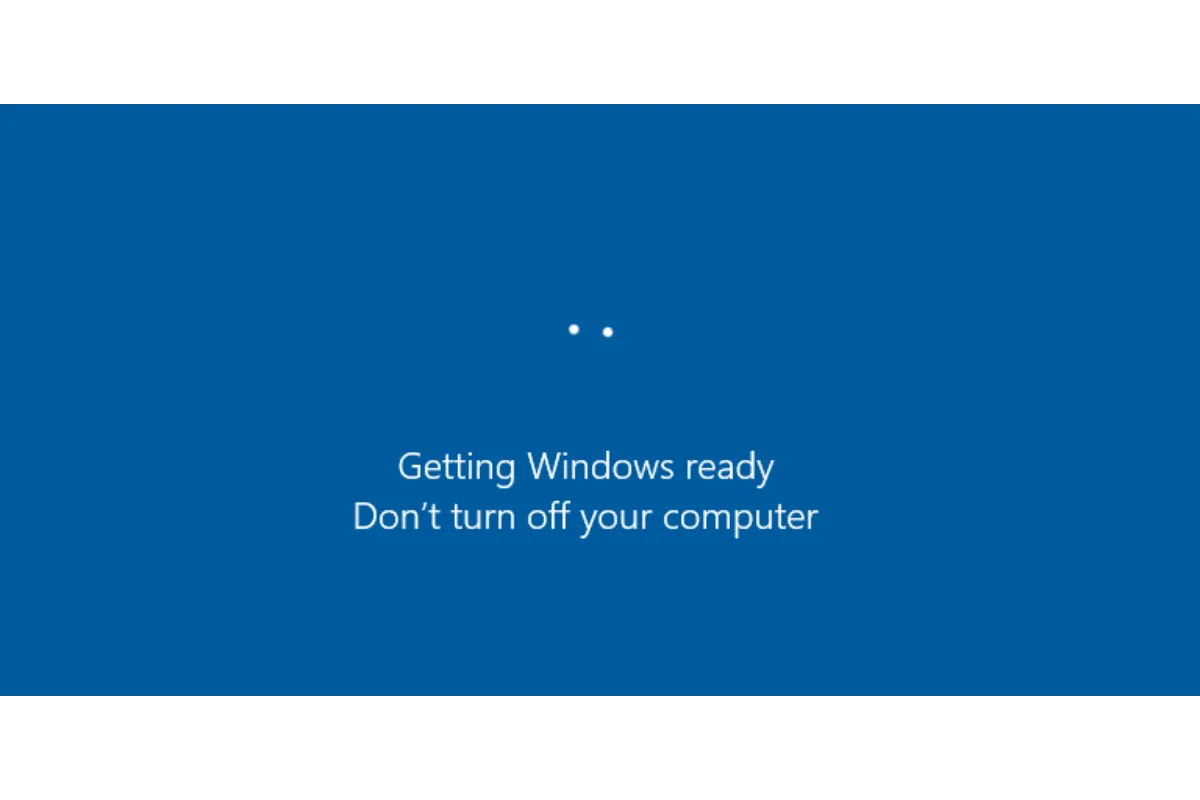Apple One Music Is Not Working – Here Are the 7 Fixes
Nowadays the craze for online songs has increased so much that people pay even to buy subscriptions to music apps just to listen to their favorite songs. Isn’t it cool? Obviously, whether it’s android users or iPhone users, everyone is enjoying songs on their respective devices. But iOS users have a problem with their Apple One Music. They faced an issue that their, “Apple One Music Is Not Working”. To resolve this issue we came up with some simple solutions which you will find in this article.
Try all the simple solutions first if Apple Music suddenly stops working. Restarting your computer, the Music App, and confirming that Apple Music isn’t blocked for anyone are required to fix this. If they don’t work, make sure you’re using the most recent updates and other things.
Here are all the causes of your Apple Music’s not working with instructions for fixing them.
Why My Apple One Music Is Not Working?
Listed below is a helpful checklist of things you might attempt to solve the Apple One Music Not Working issue:
- Relaunch the Music App
- Check Internet Connection
- Check to see if Apple Music isn’t available
- Restart your device after updating your software
- Verify your Apple Music Membership
- Removing and then Adding the Album or Song
- Contact Apple Support
Also read: Should I Download iOS 16 Beta?
Apple One Music Not Working. Here Are The Solutions To Fix These Issues
Here is a description of how you can fix these issues properly
Relaunch the Music App
The easiest and the most basic way is to simply restart your Apple Music App. To properly end the music app, you must right-click the app’s icon in the Dock and select Quit.
However, if the Music App is giving you trouble, you might not be able to end it with the Quit option. Perhaps, you will need to force Quit it. Finally, the Quit option will be replaced by Force Quit when you right-click the app icon a second time.
Reopen the Music App after it has been completely closed to see if it now functions.
Look into your Internet Connection
If you still can’t get it to work, the next step is to examine if you still have an internet connection. Simply switch the Wifi offend then back on. Restart your router if it won’t turn back on.
Check to see if Apple Music isn’t available
When your Apple One Music Is Not Working, check if your internet connection is working properly, then there’s a good probability Apple is to blame for the issue. The Apple System Status Page is the most effective area to get the solutions. You can see the current status of each Apple Service here; red indicates a problem, and green indicated everything is fine.
Restart your device after updating your software
The next step, if Apple Music is functional, is to confirm that you are running the most recent update.
Open the App Store and select the Updates options to see if you have the most recent version of the Music App. Now that the installed applications on your computer are up to date, you can check for updates. Install the Apple Music player, if there is one.
Verify Your Apple Music Membership
Still not functioning? The next step is to delve a little further. Maybe your Apple Music Subscription has expired. Nowadays, people have so many subscriptions that it might be simple to forget to renew one of them. Make sure that you have used your new subscription membership.
Removing and then Adding the Album or Song
If all else fails, there is still something you can attempt. Try uninstalling the problematic album or song and then adding it again right away. When a bug prevents some albums from playing, it is typically resolved by deleting and re-adding the album.
Contact Apple Support
It’s time to contact Apple Support if all other attempts have failed. They might have suggestions for you regarding what to do next.
Conclusion
An out-of-date iOS occasionally prevent apps from operating properly. If you’ve tried the other procedures and are still your AppleMusic is not working. Firstly, ensure that you are using an updated iOS. Learn how to update your iOS to its newest version and check if that fixes the problem.
Frequently Asked Questions
Where is my membership to Apple Music?
Run the Settings Application. Tap your name, then choose Subscriptions. You can update the name of a subscription by tapping on it and choosing it. Once you’ve selected See All Plans, follow the on-screen instructions to complete your transaction.
How can I end my subscription to Apple Music?
Here are the steps to end the subscription to Apple Music:
- Open the Apple Music App on your android phone or tablet
- In the top right corner of the display, select Account by tapping the three dots
- Tap manage subscription in the area devoted to subscriptions
- By selecting “Cancel Subscription”, you can confirm that you really do want to end the subscription.
Simran is an experienced game artist interested in testing innovative and engaging games. Passionate about combining a love of video games with thorough artistic training. She is familiar with digital art software and avid team member excited to collaborate with game developers and designers to create visually interesting game experiences for users.