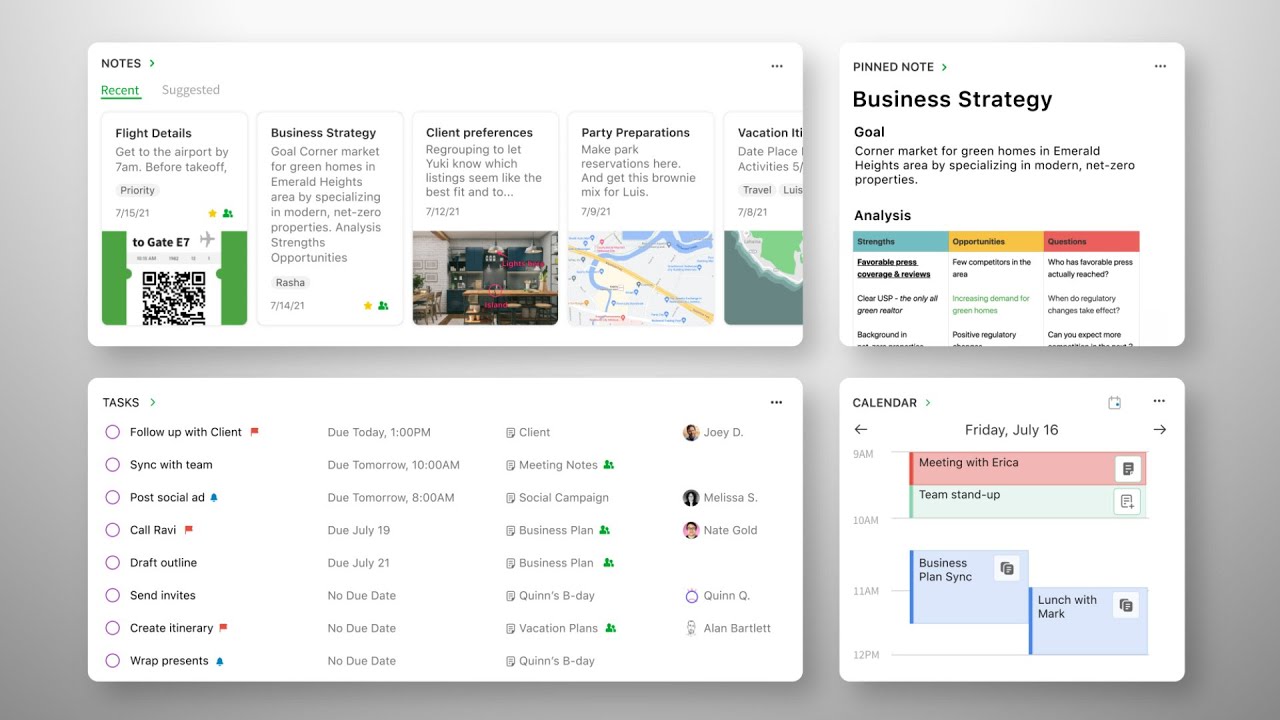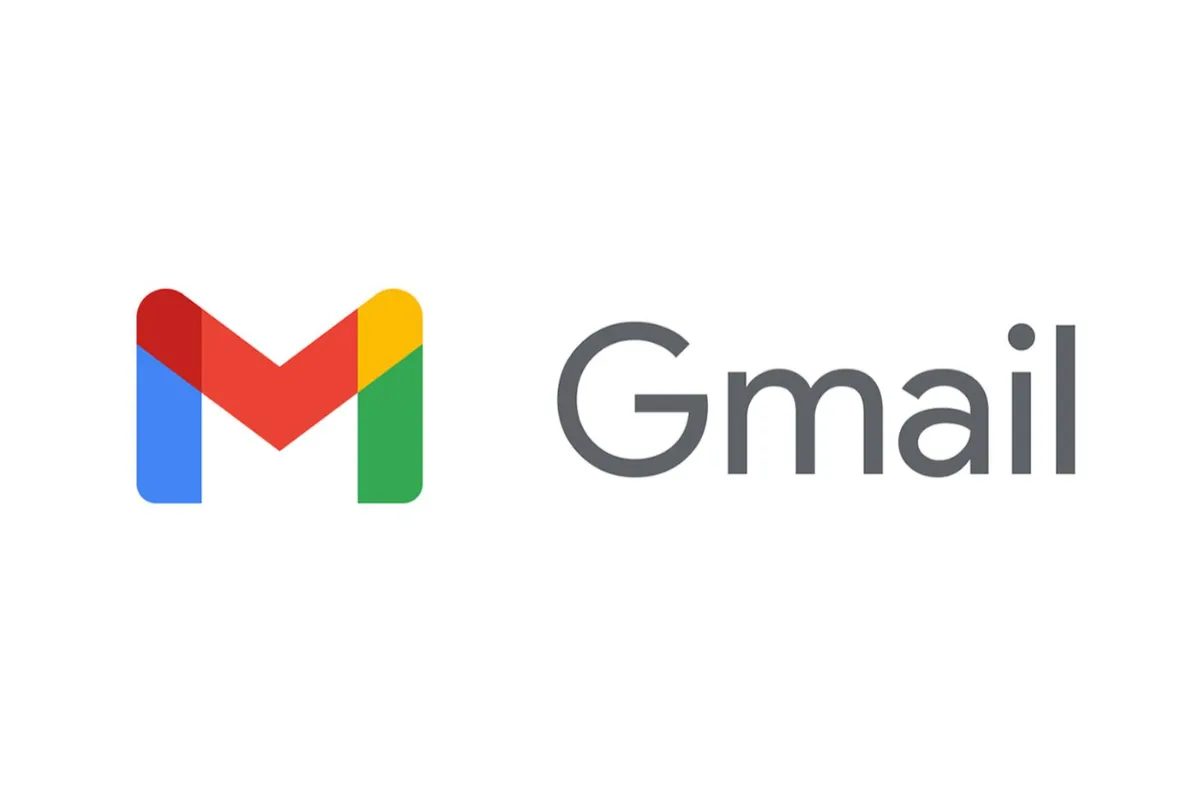Auto Lock iPhone Not Working 2022 – How To Fix
We were horrified on realizing that the auto lock on iPhone sometimes can betray you. Thus, it became important for us to know how to fix the issue of auto lock iPhone not working, and guess what? We found some ways that can get you out of such trouble.
To fix auto lock iPhone not working, you have to disable the AssistiveTouch and Low Power Mode. if this doesn’t work, you will need to restart or hard reboot your iPhone. There are other methods too, which you can find out by reading further.
Most of the population prefers using iPhones on daily basis because of their interesting and unique features, but there will be no use of all that if it cannot provide you with safety, right. What if the auto lock feature on your iPhone stopped working? You might soon be doomed because of that, but you don’t have to worry about this as we have already looked into this issue for you.
Let us now know fully in detail about the reasons that are hindering the functioning of your iPhone’s auto lock and how can you possibly fix it.
Why Is My iPhone Auto Lock Not Working?
There can be several reasons behind not being able to use the auto lock on your iPhone, the most common ones among them include:
1. You might not have properly enabled auto lock on your iPhone.
2. You might have also enabled the Assistive Touch.
3. There might be just a temporary glitch or error.
4. On your iPhone, you might have enabled the low power mode feature.
No matter what reason it might be, there is always a cure to the trouble you are facing with your iPhone’s auto lock.
Also read: Should I download iOS 16 Beta?
How To Fix Auto Lock iPhone Not Working?
Here are the methods that you must go for if you want to fix the improper functioning or dysfunctioning of your iPhone’s auto lock feature.
1. Check If The Auto Lock Is Enabled.
To begin with, ensure that you have enabled the auto lock feature on your iPhone. You will need to visit the Settings app of your iPhone for this purpose.
There, tap on the “Display & Brightness” menu. Here you will see the Auto Lock option, tap on it.
A new screen will appear mentioning different time durations. You can choose the duration for your auto lock feature from Never to 30 seconds at max.
If it is set to Never, this means that the Auto Lock has been disabled, you will have to choose a time duration to make it work.
2. Make Sure That AssistiveTouch Is Disabled.
You must know about the alternate input option called AssistiveTouch in your iPhones. When you are unable to use the hard buttons or touch screen of your iPhone, AssisTive touch comes into use and if it is enabled, it will affect the proper functioning of your iPhone’s Auto Lock option.
If this feature has been enabled, you will need to first disable it. For that, you will have to head to the Settings app of your iPhone and open the General settings menu.
Then select the Accessibility option and tap on AssistiveTouch. If the button next to this option is green in color, it means that the feature is actively working, so, you will have to swipe the toggle to turn it off.
Then you can check if the Auto Lock feature on your iPhone has started working properly or not.
3. Make Sure That Low Power Mode Is Disabled
If you have enabled the Low Power Mode on your iPhone to preserve its battery for a longer time, it can create problems in the proper functioning of the auto lock feature, so, you will have to turn it off.
If you want to disable the Low Power Mode on your iPhone, you have to go to your iPhone’s Settings menu and select the Batter option. There you will see the Low Power Mode option and you can deactivate it from here.
3. Restart Your iPhone
There could be chances that a minor glitch is causing trouble to the auto lock feature of your iPhone, and it can be resolved by simply restarting your iPhone. So, you can find out if this method works or not only after you give it a try.
4. Hard Reboot Your iPhone
If simply restarting your iPhone doesn’t work, then you might need to go for the method of hard-reboot.
To hard reboot your iPhone, you will need to first press and release the volume up button and then do the same with the volume down button respectively.
After this, you will have to long press the Side button. As soon as you see the Apple logo on the screen, you can let go of the side button too.
Wrap Up
Now you must have grasped all the required information about auto lock iPhone not working and what methods you can try to fix the issue. If the above-mentioned methods also don’t work, you can also try resetting the password lock settings or simply all the settings on your iPhone or cleaning your iPhone. It is impossible that none of these options will work for your iPhone’s auto-lock problem.
Muskan, has her awesome manner of telling things about herself without bragging too much. Video games have always been a part of her life. She has enjoyed a plethora of console, pc and online games. She is a wizard from the gaming world.