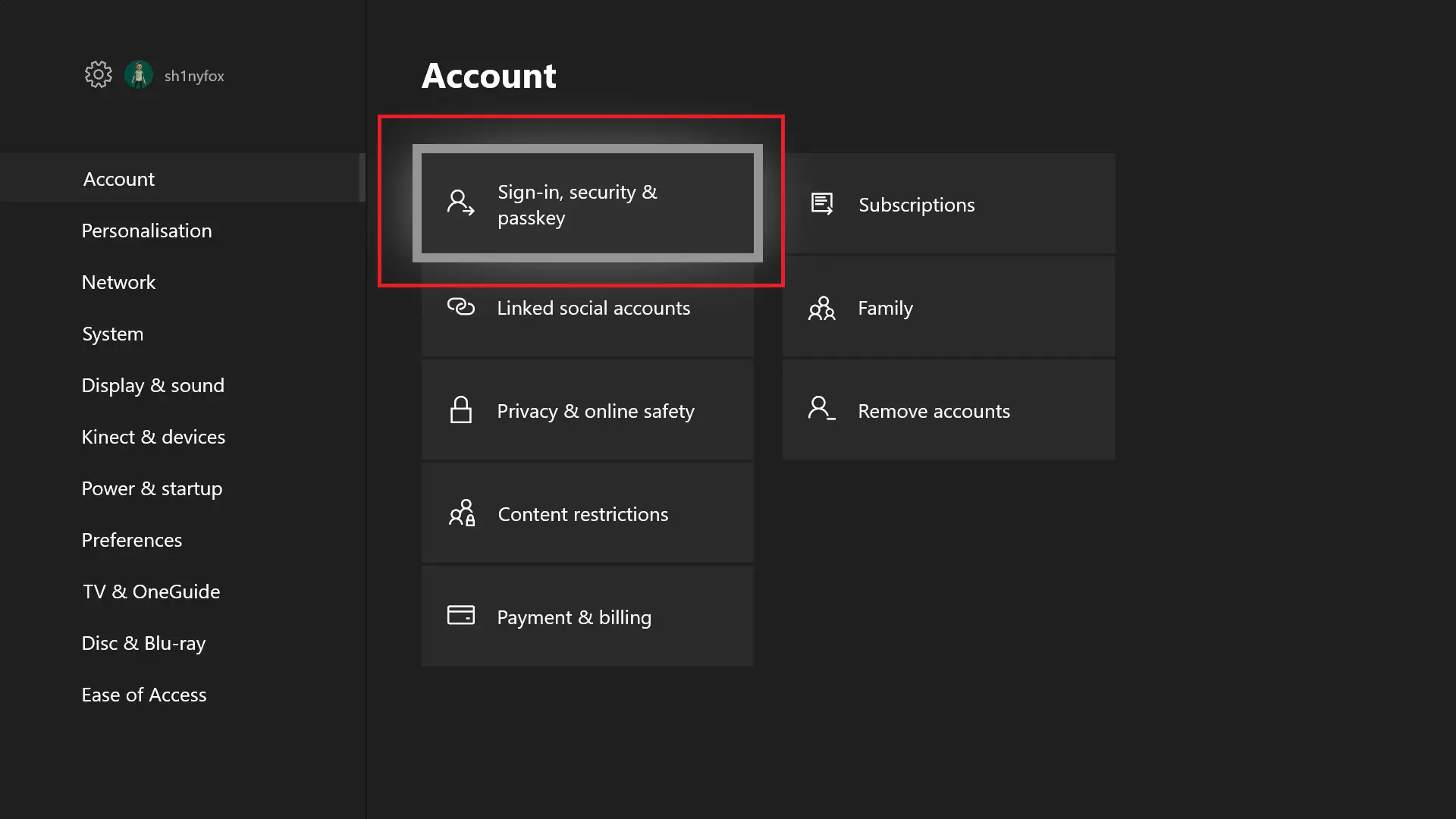How To Get Snapchat On Laptop 2022 – 2 Best Ways Out
We are a generation who wants to have access to everything from everywhere. And the good thing is that it is also possible at this age. Talking about which, do you want to run Snapchat on the big screens of your Laptop or PC? Then, let us find out how to get Snapchat on Laptop. Shall we?
To get Snapchat on your Laptop, you can either make use of an android emulator that will run all your android apps including Snapchat on your laptop. Alternatively, you can just open your web browser and go to Snapchat’s official website, where you can log in to your Snapchat account and use this web version that works exactly like the mobile app version of Snapchat.
Snapchat has only gotten more popular over time. This is the platform that is used by people of all ages worldwide to click their pictures and record videos using some interesting filters which will either beautify you or make you funnier. We already know how to get and use Snapchat on our smartphones, but what about PC or Laptops? Is there any method that gets us access to this app over there?
If you want to know all the possible ways in which you can run Snapchat on your laptop, then come with us and get your answers.
Also read: How to fix Snapchat My Eyes Only not working properly?
How To Get Snapchat On Laptop?
The first method we would suggest to use Snapchat on your Laptop is with the help of an Android Emulator.
If you don’t know yet, an android emulator works as a tool that will make a virtual android device on your PC or laptop.
So, you can use any mobile OS emulator on your laptop and run Snapchat through it. We would suggest you install BlueStacks on your laptop.
Here are the steps by which you can get Snapchat on your Laptop or PC with the help of BlueStacks.
1. Open your laptop and go to any web browser, search BlueStacks and install the suitable version.
2. From there, sign in to Google so that the Google Play Store is accessible to you.
3. Now, in the top right corner, type Snapchat in the search bar.
4. Install the Snapchat application from there.
5. Now on the home screen, you will see the Snapchat icon. You can click on it and log in to your Snapchat account.
6. It will run the same way it does on your phone and you can use it on your laptop.
Apart from BlueStacks, you may also go for NoxPlayer, Yuzu Emulator, or LD players, these will also do the same job for you and you will be able to use Snapchat or any other Android-supported application on your Laptop or PC.
Also read: How does Snapscore work?
How To Get Snapchat On Laptop Without BlueStacks?
Although BlueStacks is a good option for using apps like Snapchat on your Laptop, it will not be preferred if you want Snapchat to work on the whole of your laptop screen.
If so is the case, there is an alternative for you. Why don’t you simply use the browser version of Snapchat on your laptop?
You just have to head to the official website of Snapchat on your Laptop’s web browser. Then you can enter the email address linked to your Snapchat account and its password. Then click on the “Log In” button and you will be using Snapchat on your laptop.
The process goes the same for the PC and Mac users, they can also use the browser version of Snapchat.
The web version of Snapchat also contains all the features it provides you with in the app version. You can chat with your friends on the app, continue your old conversations from where you left them on the phone, use the interesting Snapchat lens to capture yourself using the webcam, view the pictures and videos shared by your Snapchat friends, and whatnot.
Wrap Up
So, now you can say goodbye to your mobile version of Snapchat because you know how to get Snapchat on laptop. We hope that this article was helpful to you and if you still find any difficulty operating Snapchat on your laptop or PC, you can share your query with us in the comments.
Muskan, has her awesome manner of telling things about herself without bragging too much. Video games have always been a part of her life. She has enjoyed a plethora of console, pc and online games. She is a wizard from the gaming world.