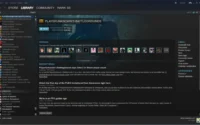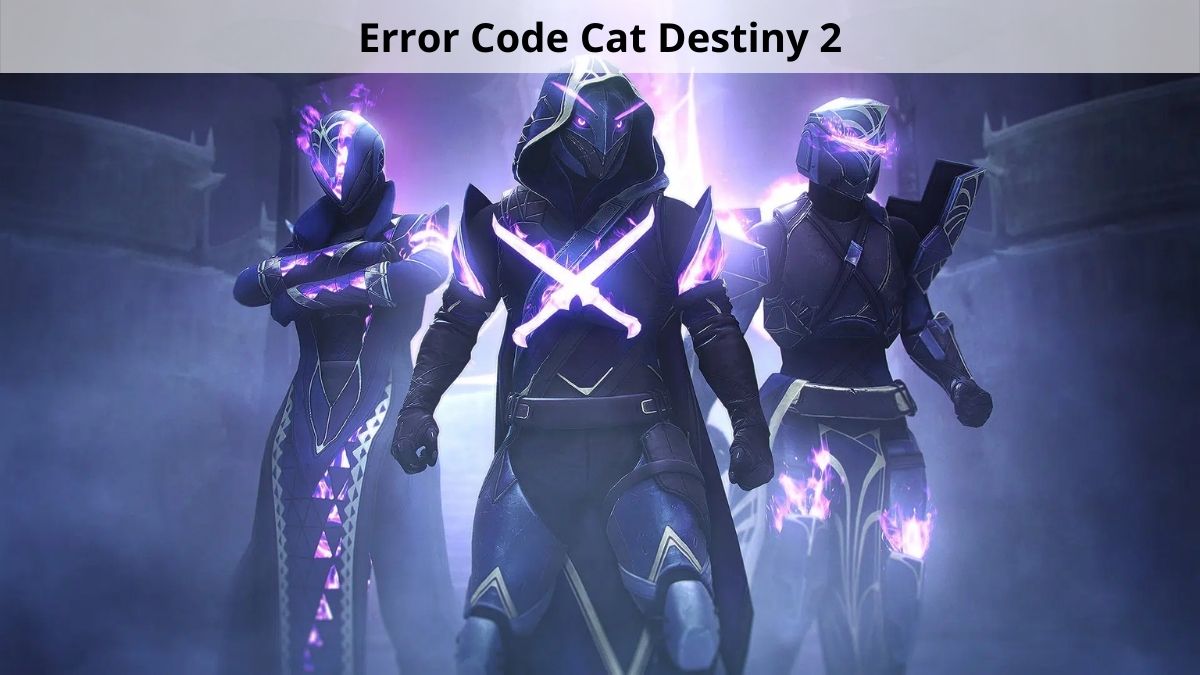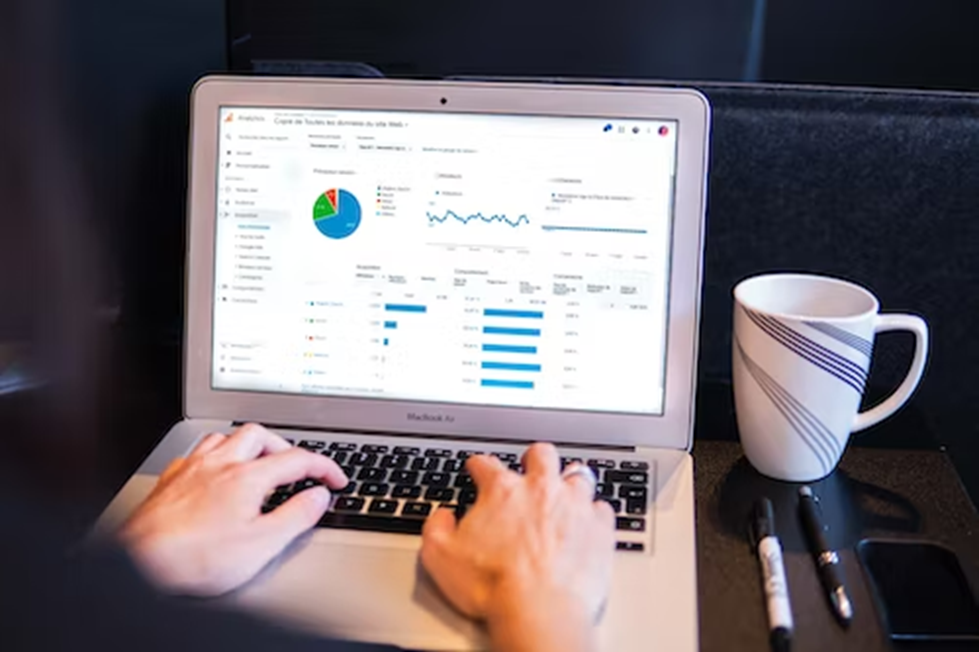How To Split Screen On Chromebook With Keys?
If you have just bought a Chromebook for yourself, there might be several features that you are confused about using. For instance, do you know how to split screen on Chromebook with keys? No, right? But, don’t worry, today you will no longer have to deal with such trouble.
We often need to use two applications at the same time on our devices to save time and make the work much easier, and the split screen feature is of great use in this aspect. It helps you to use two apps at the same time by splitting them into half on your screen. Whether you have to read from one app and work on the other or drag the files from one to another, all these tasks are made simpler with the split screen feature.
To split the screen on Chromebook with keys, first, choose a window you want to add and press the “Alt” and “[“ keys together, then choose your second window for the split screen and press the “Alt” and “]” keys simultaneously and both the selected windows will be added to the split screen of your Chromebook.
Let us see all the possible ways in which you can split the screen of your Chromebook, are you ready? Keep reading then.
Also read: How To Make A Split Screen On Mac?
How To Split Screen On Chromebook With Keys?
There are several keyboard shortcuts that let you use your Chromebook without a touchpad or mouse to do a variety of tasks. On a Chromebook, you can split the screen by utilizing the keyboard’s shortcuts.
Using keyboard shortcuts to divide the screen of your Chromebook is the quickest method. Simply hold down the “Alt” key while choosing the “[” or “]” key to do this. The window will shift to the left if you press the Alt key and the left bracket; to the right if you press the right bracket. These options, in turn, will either make a new window or resize an existing one.
Remember that the “[“ key will shift the selected window to the left side of your Chromebook’s screen, while the “]” key will shift the window to the right.
Also read: How To Get Rid Of A Split Screen On My iPad?
How To Split Screen On Chromebook Without Keys?
On a Chromebook, you can create a split-screen by just dragging and dropping, eliminating the need for any keyboard keys. To achieve this, what you have to do is, from one side of the screen drag the window towards the other side until you find it splitting the screen in half.
Choose which window on your Chromebook you wish to open initially in split screen mode. Open that window, then check in the top right corner for the window management option.
A window icon in the shape of a little square will appear. This is the icon for minimizing two windows. To move this window to the left or right side of the screen, click and hold this symbol while doing so.
Additionally, you can use the lock-on feature to have your window temporarily split into two halves, with a divider line in the middle, indicating that your screen is being split. As soon as you release it, you will see the window getting locked to the side you dragged it.
An alternative to holding and dragging is to hold it down for a little period of time before releasing it.
As you proceed, around the Chrome OS Window you will see two left / right arrows. The window will lock to the side when you click on them. Although it could take a little longer, using a trackpad will make the process more convenient.
Once the first window is positioned, you can go for the second window that you want to get on the remaining half of your Chromebook screen.
Now, you have to open your second browser tab which you intend to involve in the split screen, and then again you will have to press that window’s minimize button.
Drag this window now in the other direction from where you now have it. When it automatically snaps into position, you can let go of the control of your cursor.
When you do this, both of the windows you just launched will be visible and functioning simultaneously on your Chromebook. You can work on them simultaneously and move between them at will.
Remember one thing, you can add only those programs to the split screen that have Maximize/Minimize button on their window.
Wrap Up
We hope that it was easy for you to understand how to split screen on Chromebook with keys through our guide and you will not be confused while doing so from now onwards. If there is any other feature that you are unable to use on your Chromebook you can share your query with us in the comments section below and we shall get you the answer.
Muskan, has her awesome manner of telling things about herself without bragging too much. Video games have always been a part of her life. She has enjoyed a plethora of console, pc and online games. She is a wizard from the gaming world.