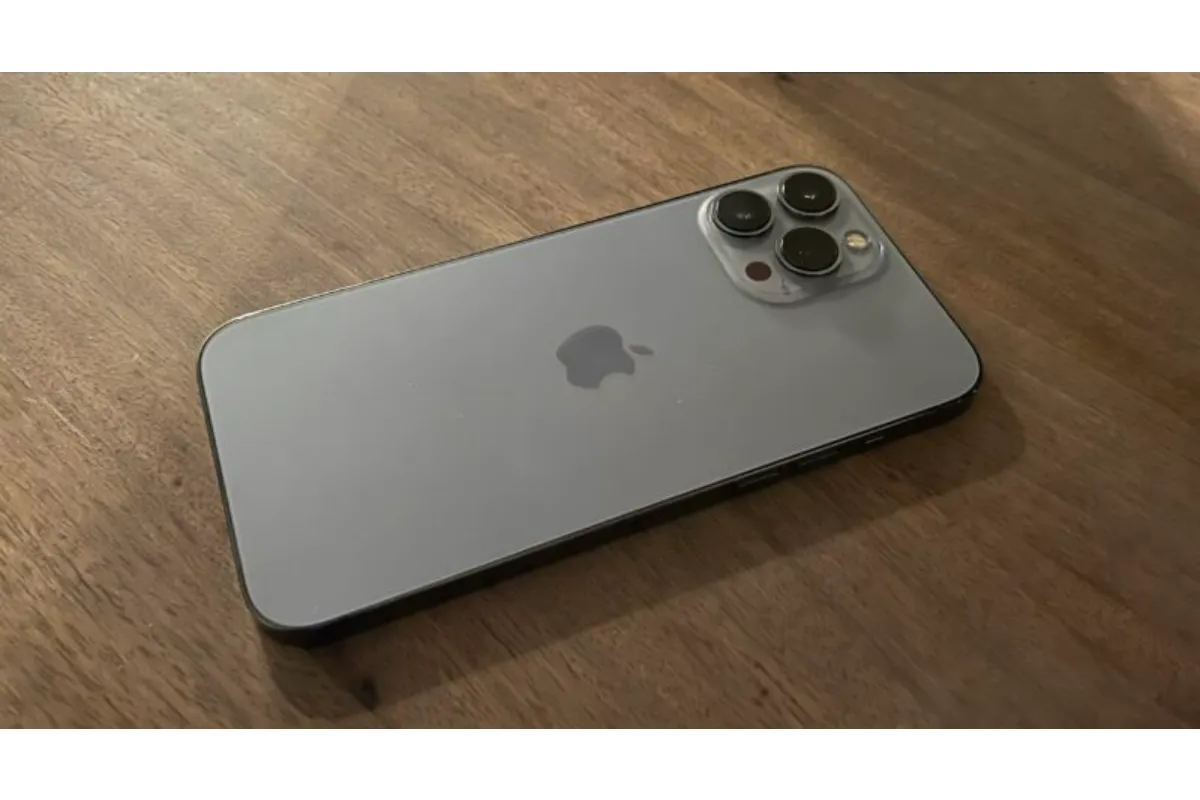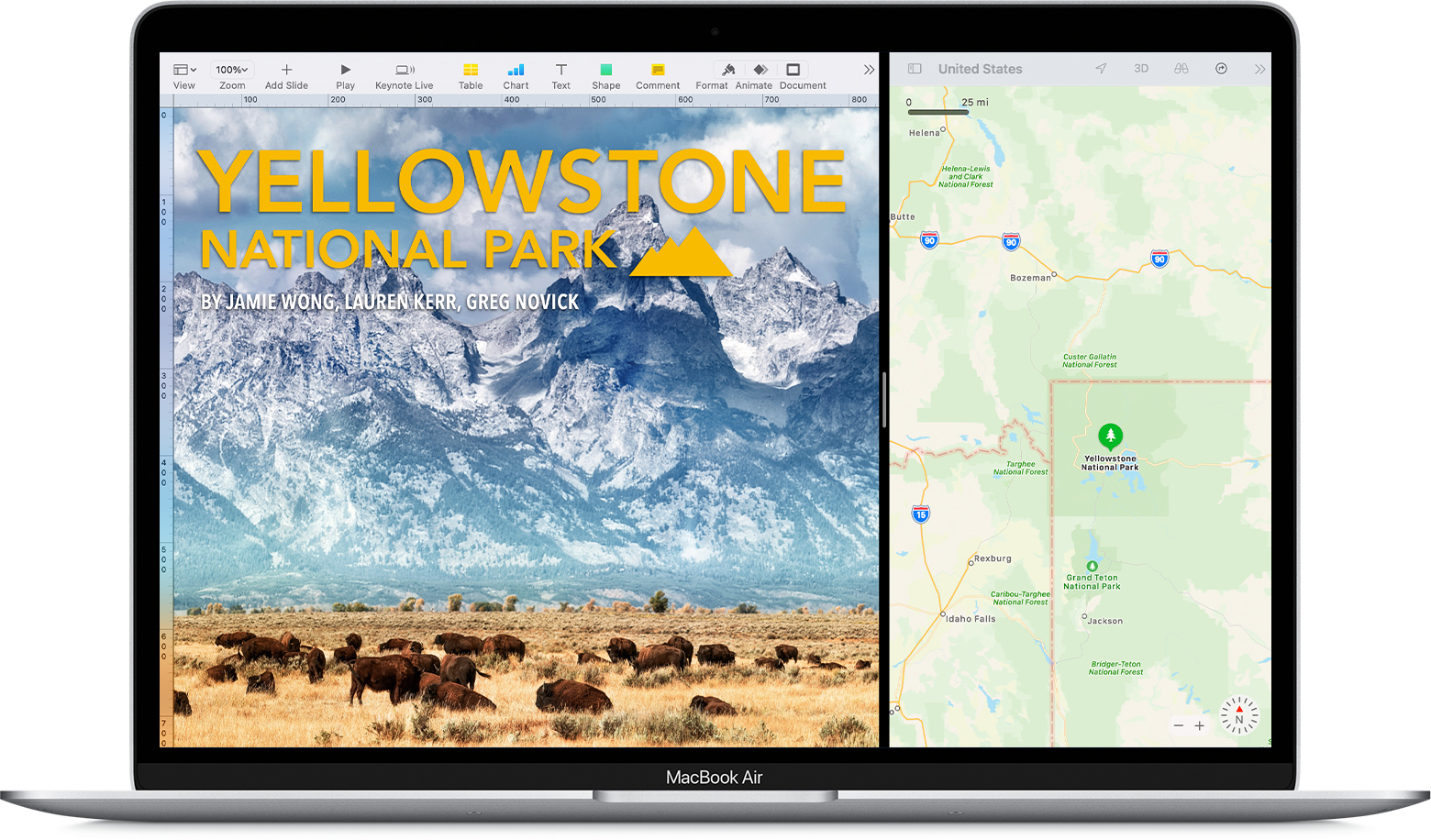How To Stream On Twitch PS5?
If you are enjoying playing games and want to share that exciting experience with others then, of course, you can. Twitch allows you to Livestream the games you are playing and share the experience with other gamers around the world through your PS5.
For the streaming purpose, get the Twitch app> click on Share while playing> Choose Broadcast> and then Go Live. Following these simple steps will allow you to stream on Twitch through your PS5 and share with the world what you feel while playing those exciting games.
A detailed version of the steps given above is provided that you must go through to understand the streaming process on the Twitch app.
Also read: MultiVersus Twitch Drops Not Working 2022-Here’s The Solution
How To Stream On Twitch PS5?
Follow the steps mentioned below to know how to stream on Twitch PS5
- You must first Sign Up for a Twitch account before initiating the process.
- After you succeed in Signing Up for a Twitch account, download the Twitch App from the Media section in the PS5.
- Open the Twitch App after installing it and then Sign In to link it with your PSN.
- After that, choose Link Account on PS5.
- Now, finally, you can start the game you want to play, and when you are all set to Livestream, click on the Share button on the controller.
- After pressing Share, choose Broadcast and then select Twitch from the available streaming options.
- You must manage the audio, video, or other controls before the final step. You can get these options by clicking on the three-dots icon.
- When everything is done well and you are satisfied with your chosen settings, Click on Go Live
You are now Live while playing and sharing your favorite game and can enjoy it more with many other viewers watching your gamin Live Stream.
Also read: How To Link WB Account To Twitch
How To Stream On Twitch PS5- FAQs
How to end or pause your Livestream on Twitch PS5?
If you are done with your live streaming or want to take a break from it, Click on the Share button present in your PS5 controller and choose Broadcast. There you can choose from the given two options to either Pause or Stop your Livestream.
How to stream Live on Youtube on PS5?
Initiate the process by linking Youtube to your PS account. Choose the game you want to play and stream and then click on the Create button. There you can choose from the broadcast options available.
Why is Twitch not working on PS5?
There can be several reasons for Twitch not working on PS5. You might not have a good internet connection or there might be a problem with the Twitch server. Another reason can be that the Twitch file you installed is corrupted.
You can follow some steps to find out the real problem behind twitch not working with possible solutions to solve it. These are some common problems that could be the reason behind the problematic functioning of Twitch on your PS5.
- You should check your internet connection and if there is a problem with it, Restart it and wait till the connection is good.
- You can also check the server of twitch. Go to google and check the twitch server status and if it is down, that can be the issue. If the servers aren’t down, then restart the router.
- It can be possible that the problem is not with the app but with the console. Switch off and then restart your PS5.
Wrap Up
If you want to share your gaming experience with others, then we have given a detailed explanation of how to stream on Twitch PS5. Carefully go through the steps mentioned and share your Livestream with several viewers worldwide.