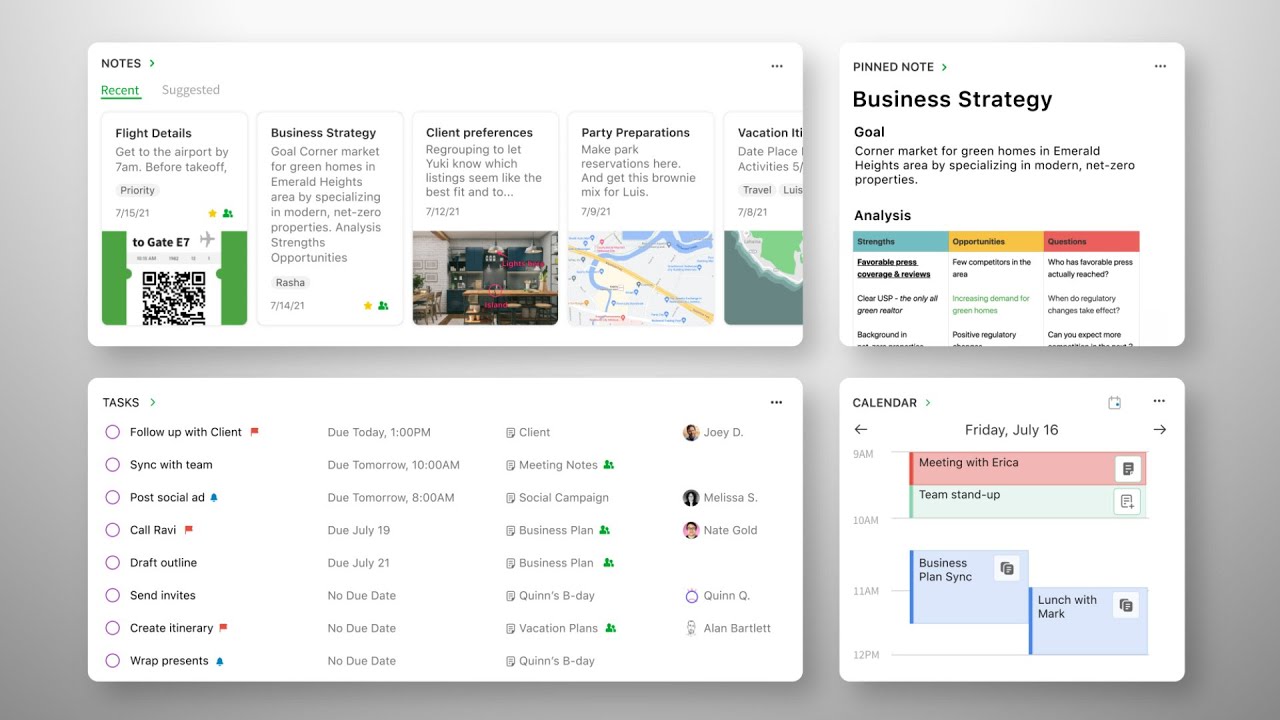How To Use Discord On PS5 Without PC?
Playing games is of course fun, but being able to communicate with your friends while playing your favorite game, It’s the best right? Talking to your friends while playing and hearing their voices enhances the exciting experience. Discord is an important application that lets gamers communicate with their friends or other players in an easy and fun way. Chatting is great but voice chatting with Discord is even better.
However, you should be aware that one of the best consoles at date right now, PS5, does not use Discord natively. There is no official Discord app for PS5 but this would never stop the users from having fun. We know that there isn’t any internet browsing feature in PS5 but there is one for texting and that’s what we gonna use, the PlayStation Party.
Also read: How To Stream VR On Discord | Easy Steps in 2022
How To Use Discord On PS5 Without PC?
- Get hold of your PS5 console and launch the PlayStation Party.
- Choose a friend to chat with.
- Open the texts and type in the Discord Link or www.discord.com.
- Send them this text and you both can open the above link from your own ends.
- The link is to the official site of Discord which would open up in the browser.
- After you get into the official website, Sign in to your account.
- Go to the Voice Channel and start communicating with your friends.
These are some easy steps you must follow if you want to use Discord on PS5 without a PC but, we will also provide the steps you must take if you want to use a PC.
Also read: How to Run Multiple Discord Clients at Once | On Windows / Linux
How To Use Discord On PS5 With PC?
Keep your PC, Optical Cable, USB Headset, and MixAmp ready. MixAmp will combine voice chat and gaming sound through an AUX.
- First, you will need to connect your PS5 to the MixAmp using an optical cable.
- Look for the PS5 Settings menu and then open it.
- Scroll down till you find the Sound option and click it when you do.
- There you will find the Audio Output Settings. Click on it.
- From another menu that appears, find and select Digital or Optical Out.
- Now jump onto your PC (not literally), and open up or launch the Discord App.
- Go to Settings within the app and click on Voice and Video option.
- Go to the Input Device menu and choose MixAmp.
- Now go to the Output Device and keep it on Default.
- It’s finally time to link your headset to the MixAmp and enjoy a fun gaming session with your companions.
How To Use Discord On PS5 Without PC- FAQs
1. What does linking Discord to PS5 do?
It makes your gaming session even more fun by communicating with your friends and
letting them know about your gaming activities and sharing your favorite ones with them.
2. Can you join a PS5 PartyChat on PC?
Yes, You can join a PS5 PartyChat on PC. If you are using Remote Play for your gaming
purpose, then, it is an even more convenient method than the rest chatting modes.
3. Does Xbox have Discord?
Yes, Discord is now finally available on another popular gaming console, Xbox Series X/S
and Xbox One. This update on your favorite console will let you communicate with your
friends through voice chats from the console, directly.
Wrap Up
We have provided you with steps that you must know on how to use Discord on PS5 both
with and without a PC. This is great information for those who love communicating with
friends while playing their favorite games and sharing their gaming activities.
Follow these steps carefully and enjoy the winning rounds together and also get frustrated
over the losing ones, together!