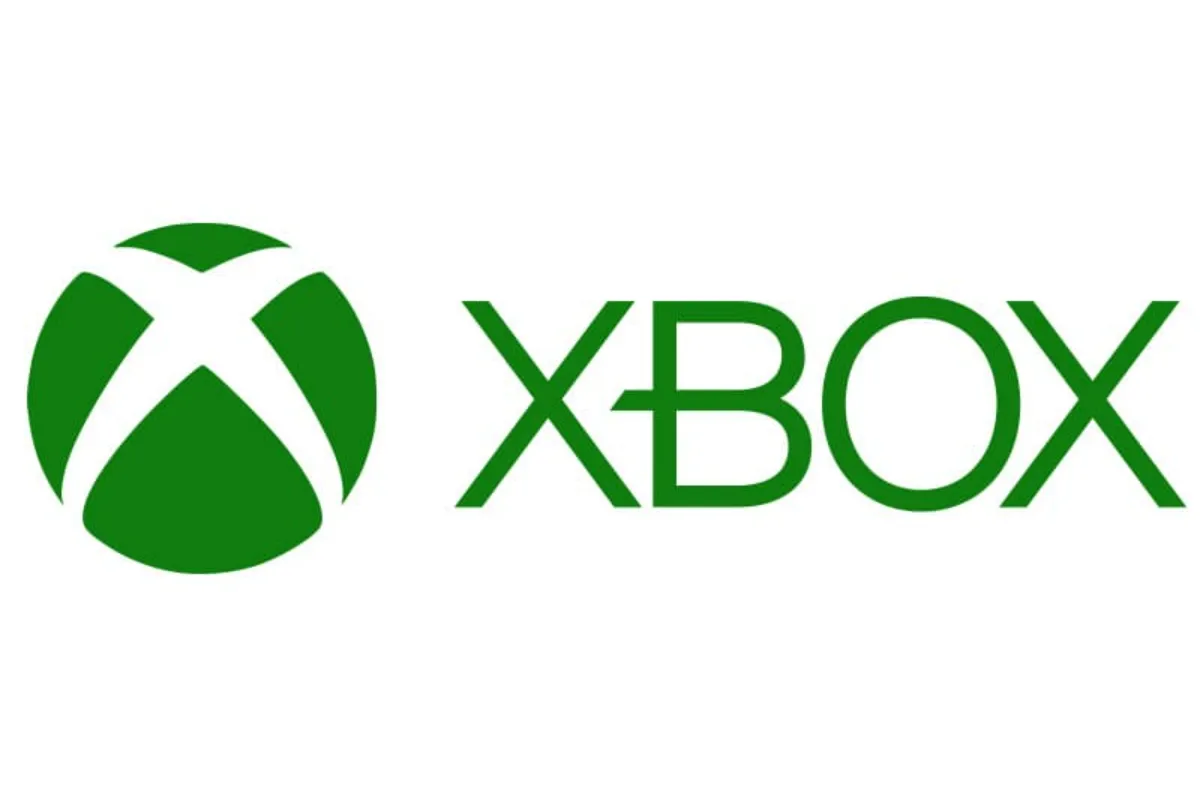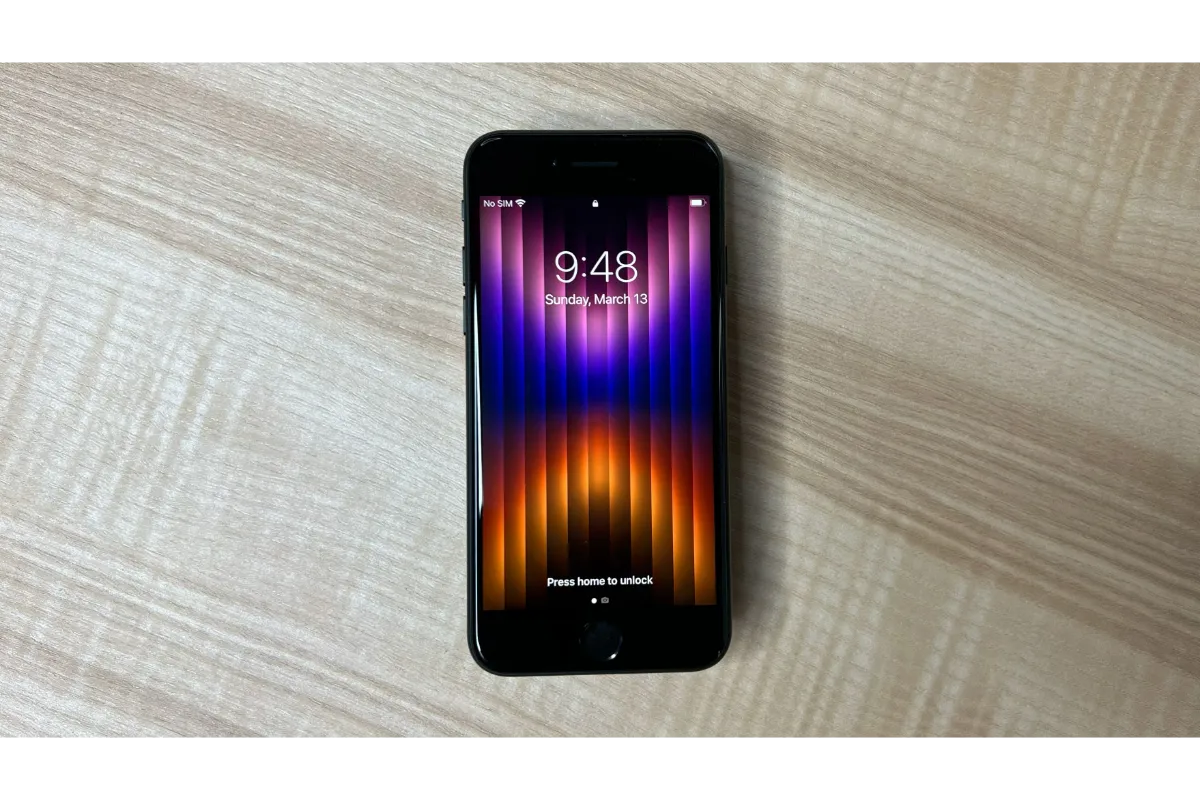Your Guide to Prevent Laptops From Overheating
Overheating is one of the most common problems faced by all laptops and desktop computer users. However, mainly this issue arises in laptops because computers have comparatively more space for airflow. It often happens due to poor ventilation, internal hardware problems, and compact design.
Overheating is not a serious problem, but it is necessary to fix it quickly before it slowly kills your system. This article will discuss how you can fix an overheating problem to increase your computer’s life.
Overheating Symptoms
Just placing hands next to the fan vent and feeling slightly hot does not mean your computer is overheating. A sure sign that your device is overheating is to listen to the sound of the CPU fan.
If this noise is excessive, this means your fan is not working properly. You may also notice that the system boots up, but it shuts down automatically after some time to protect an overheating processor.
Some computers have a built-in temperature alarm that produces a beep sound to alert users to overheating problems. Moreover, look for unexplained blue screen errors.
You may also use a free CPU temperature monitor program or tool, including HWMonitor or Core Temp. These programs show the maximum temperature ranges between 50 to 80 degrees.
Reasons for Laptop Overheating
The following are certain circumstances that can make your laptop overheat.
CPU Temperature
The temperature of the CPU is the most important consideration when finding the overheating nature of your laptop. Performing highly intensive tasks can increase CPU temperature. Eventually, this can cause permanent damage to the CPU and motherboard.
Poor Ventilation
Blocked air vents can make your system overheat by stopping airflow and creating warm air inside the casing. These vents are covered due to dust accumulation or inappropriate laptop location.
Thermal Pad Damage
A thermal pad, also known as thermal paste, is a heat-conductive material connecting the GPU or CPU with the metal heat sink. This transfers the heat away from these processing units to a cooling fan. Any destruction of this material can cause heat to accumulate inside the processing units.
Dust Buildup
Dust buildup on your PC’s fans and the internal components can cause overheating. Dust on the vents can block airflow and trap heat inside the devices.
Defective Fan
All computers are equipped with a fan that increases air circulation throughout the casing. It lowers the temperature of heat-emitting components. The fan will work slowly or stop performing cooling due to dust accumulation or any damage.
Overheating Troubleshooting Tips
The best way to fix an overheating issue is to determine the causes of the excessive heat. Once you do this, cooling down your system becomes quite easy. Let’s look at the most effective tips to stop your computer/laptop from overheating.
Clean Fans
Cleaning your computer’s internal fans by blowing out the dust with compressed air will remove the dust, dirt, and other particles. If no dust is accumulated, but the fan has broken down, look for a new replacement. Regularly check the fan controlling speed as a higher speed may also make the CPU get hotter. Expect to study the issue regarding the computer’s fans to figure out what is the cause behind it so you can avoid overheating.
Set Up Location
The computer’s location plays a vital role in ensuring proper ventilation. Place your system in a well-ventilated room away from windows or direct exposure to sunlight.
Reapply Thermal Paste
A thermal pad or paste can dry out over time if the laptop is working hard with excessive pressure beyond its natural limits. To fix it, you have to reapply thermal paste with professional support.
Check Storage Regularly
Dozens of unnecessary files and folders may accumulate on your device, causing overheating and performance issues. Thus, check storage regularly and do a proper clean-up by removing bloatware, unwanted files, clearing cache, and other storage.
Avoid Intense Processes
Performing resource-intensive tasks such as video editing, streaming online videos, and gaming can result in overheating. Close these activities and give your computer a break for a while to provide the necessary cooling.
Improve Airflow
Use a laptop cooling pad to provide sufficient ventilation under your device. It’s better to put your system on a hard surface such as a table or lap desk to ensure enhanced airflow underneath. In addition, place a laptop stand beneath the device as it helps the air vents to prevent overheating by directing cool air through all components.
The Conclusion
Laptops are more often used for pretty much everything, from watching videos, sending emails, and internet surfing to creating files. But, do you know the more tasks you perform at once, the more will be the pressure on a computer processor.
This will make you more likely to experience CPU overheating. Since now you know the reasons for overheating, and how to fix it, you can keep your device running smoothly.
Got stuck in a game? Don’t worry, Steve is here to solve all your queries and give you some hacks about your favorite game.